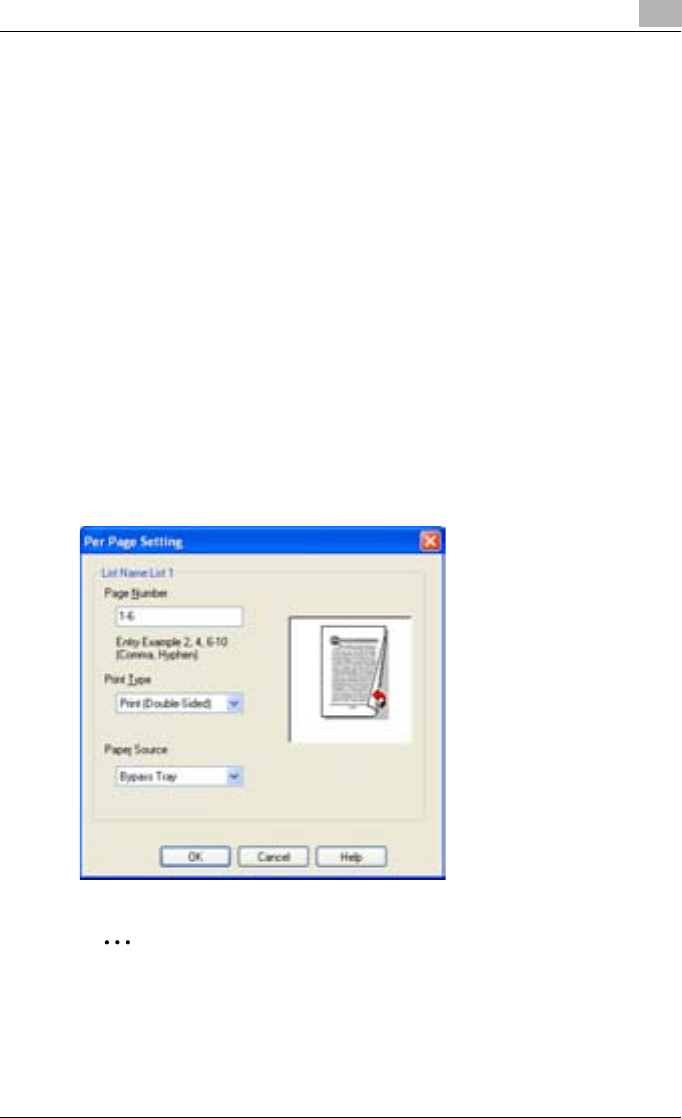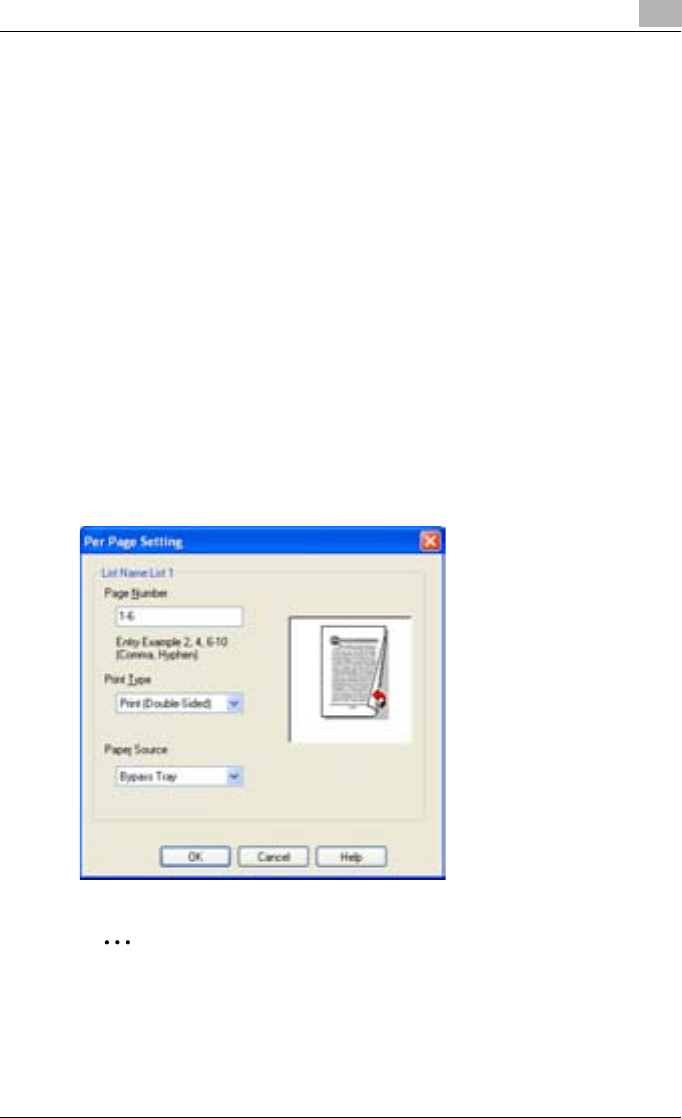
Setting Up the PCL Driver
5
C351 5-17
Printing Multiple Pages
The “Per Page Setting” function comes in handy when you want to change
the input tray during a print job when printing multiple pages.
Per Page Setting
You can specify the print type and input tray for each page.
1 Click the Per Page Setting tab.
2 Select the “Per Page Setting” check box.
3 From the “List Name” drop-down list, select the name of the desired
list.
– When changing the list name, click the [Edit List Name] button after
selecting the list name, and then apply the settings on the dialog
box that appears.
4 Click the [Add] button, and then specify the page number, print type,
and paper source in the dialog box that appears.
2
Note
For an existing list, click the [Edit] button to change the selected page
settings, or click the [Delete] button to delete them.
Click [↑] or [↓] to change the page number starting with the smallest page
number.