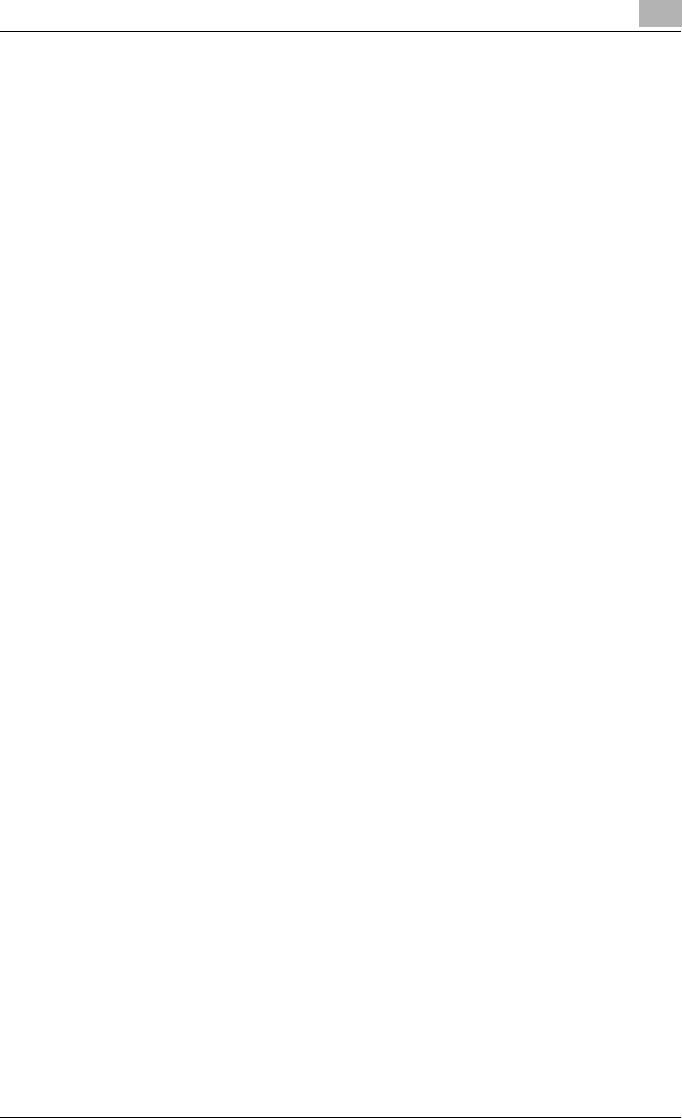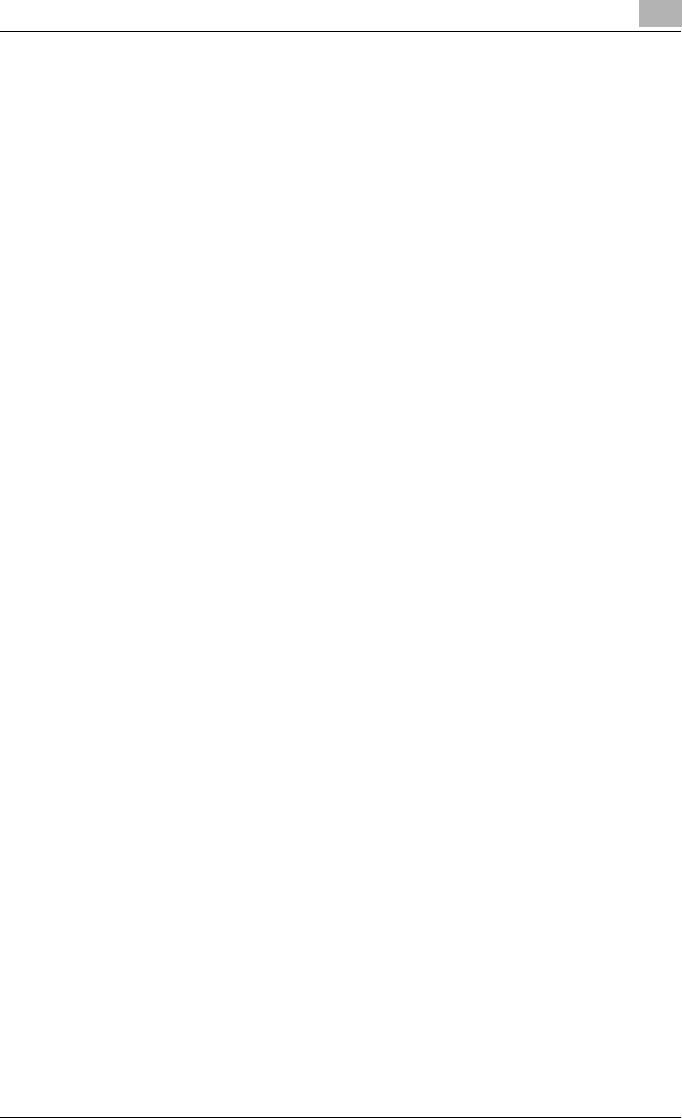
Setting Up the PCL Driver
5
C351 5-39
When a recipient is registered in the Phonebook for the first time, the
Save As dialog box, described in step 5, appears so that the Phonebook
can be saved as a file. The Save As dialog box does not appear the next
time that the Phonebook is changed since the Phonebook file is
automatically overwritten.
The saved Phonebook file is automatically displayed the next time that
you open the Phonebook. To open a different Phonebook, select “Open”
from the “File” menu in the Phonebook dialog box. By saving multiple
Phonebook files, you can switch between Phonebooks.
A new Phonebook can be created by clicking “New” in the “File” menu
on the Phonebook dialog box. You can save a file under a different name
by clicking “Save As” in the “File” menu.
The file extension for the Phonebook files is “.csv”.