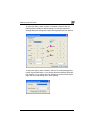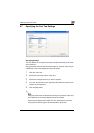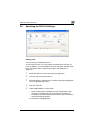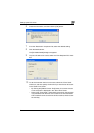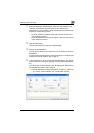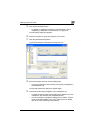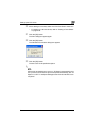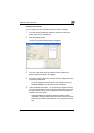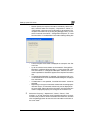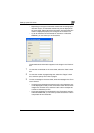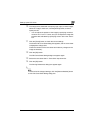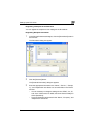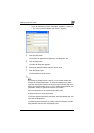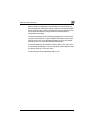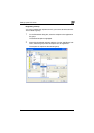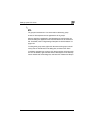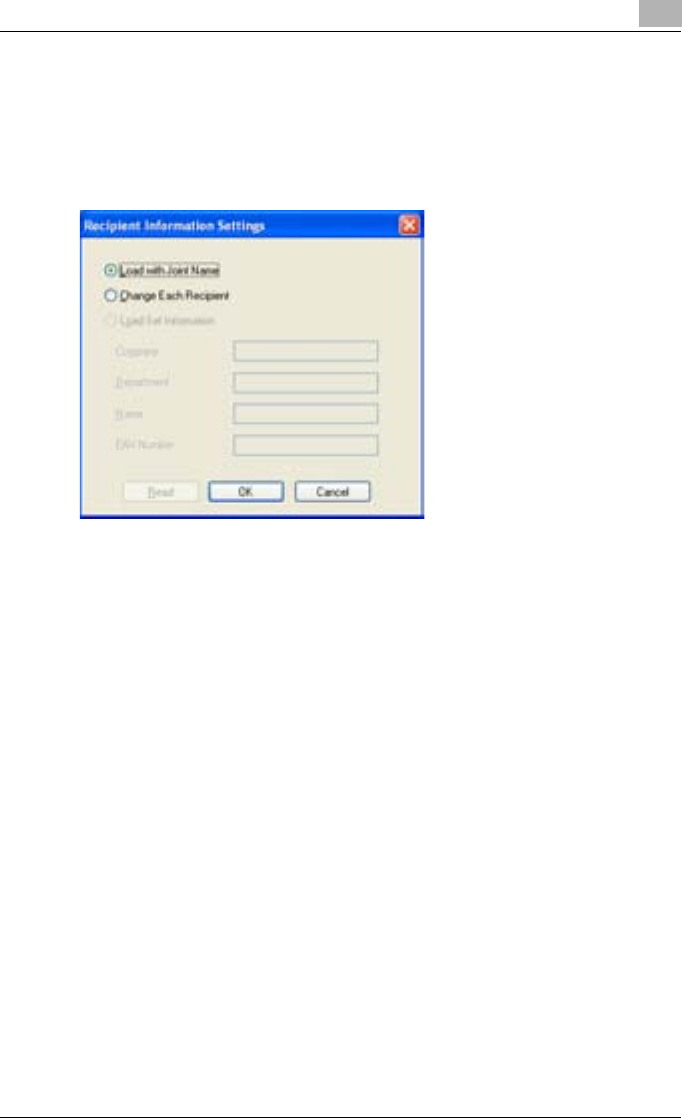
Setting Up the PCL Driver
5
C351 5-34
– Details: Specify the recipient information individually. Select “De-
tails”, and then select the “Company”, “Department”, “Name”, or
“FAX Number” check box for the information to be entered in the
recipient information line. By clicking the [Settings] button, you can
select “Load with Joint Name”, “Change Each Recipient”, or “Load
Set Information” in the Destination Information Settings dialog box.
– The first recipient cover sheet is displayed as a sample in the “Pre-
view” box.
– Up to 10 individual cover sheets can be created if “Change Each
Recipient” is selected. When sending 11 or more faxes with “Load
with Joint Name” or “Change Each Recipient” selected, the infor-
mation specified for “Standard” appears in the recipient information
line.
– If “Change Each Recipient” is selected, “Print Recipient File” can-
not be selected from on the Fax Mode Details dialog box, displayed
from the FAX tab.
– If “Destination” is not specified, “Load Set Information” cannot be
selected.
– Depending on the type of characters entered and the settings spec-
ified with “Style”, all characters entered may not be displayed on
the cover sheet. After entering the information, check that the infor-
mation is displayed properly in the image in the “Preview” box.
6 Select the “Company”, “Department”, “Name”, “Phone”, “FAX
Number”, or “E-mail” check box under “Sender Information” for the in-
formation that you want to enter in the sender information line, and then
click the [Settings] button to enter the main information to be sent on
the cover sheet.