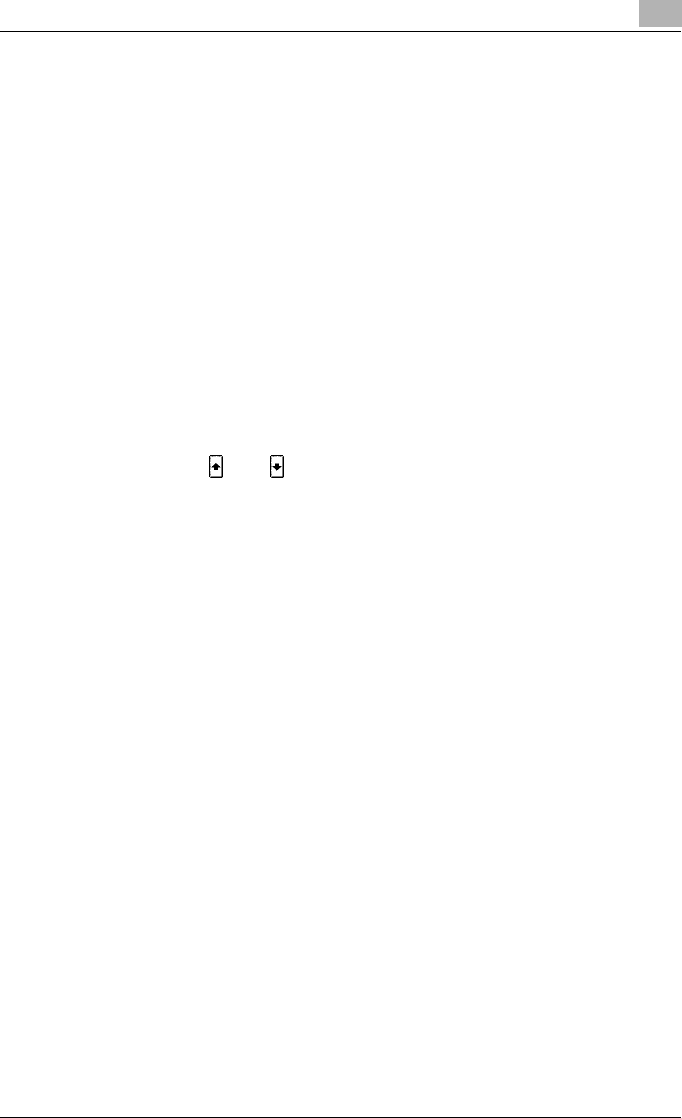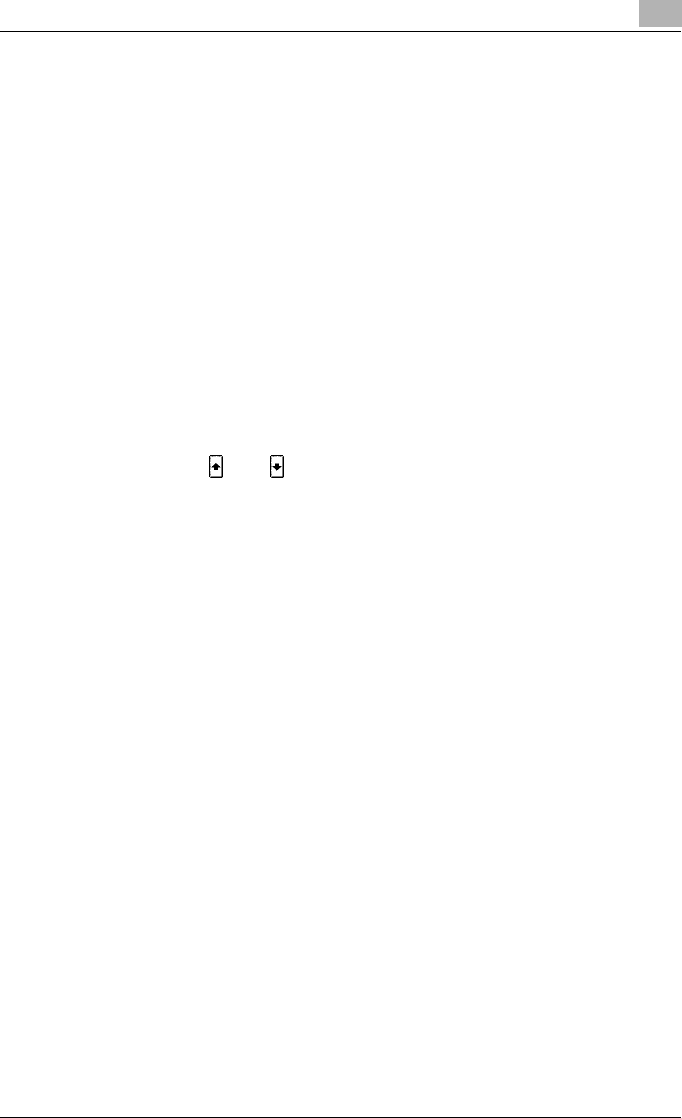
Various Settings
10
C351 10-77
3 Touch [Release Held Job].
The Release Held Job screen appears.
4 From the job list, select the job whose sample copy is to be printed, se-
lect [Proof Print], and then touch [OK].
– Check the print results on the printed pages.
5 From the job list, select the job that you want to print.
– To change the settings of the printing conditions, continue with
step 6.
– If you are not changing the settings of the printing conditions, skip
to step 9.
6 Touch [Change Setting].
The Change Setting screen appears.
– If the job to be removed from the Held Job list is not displayed,
touch [ ] or [ ] until the desired job is displayed.
– To change the settings of or cancel multiple jobs together, select
one job, and then touch the next jobs.
– If an incorrect job was selected, touch the button for the selected
job again to deselect it.