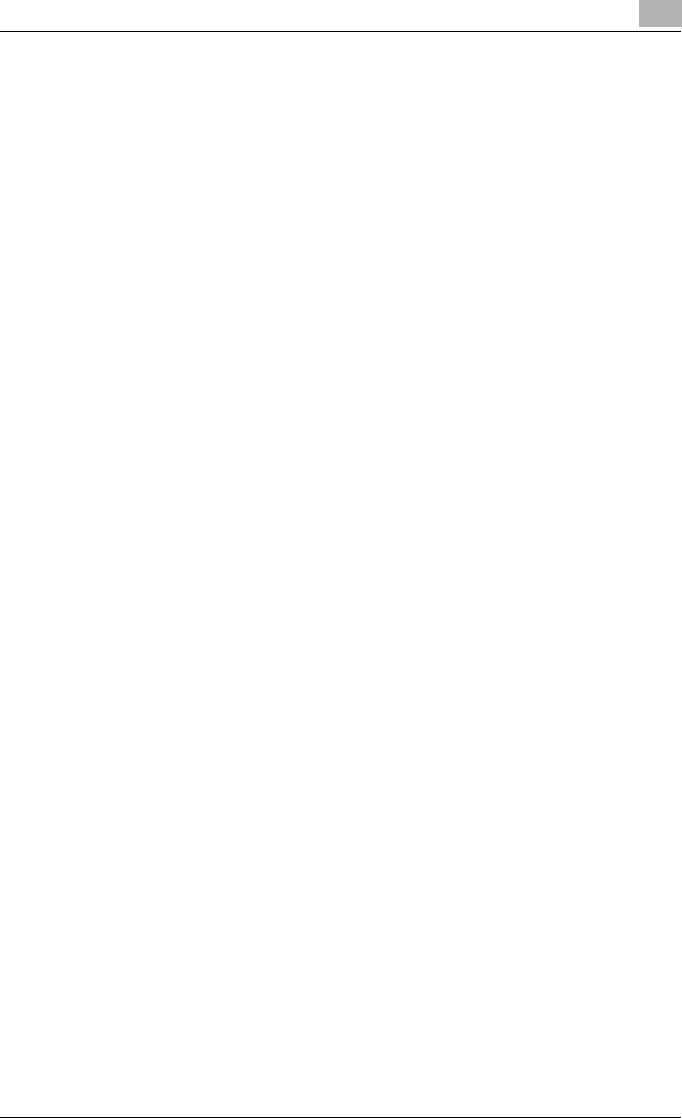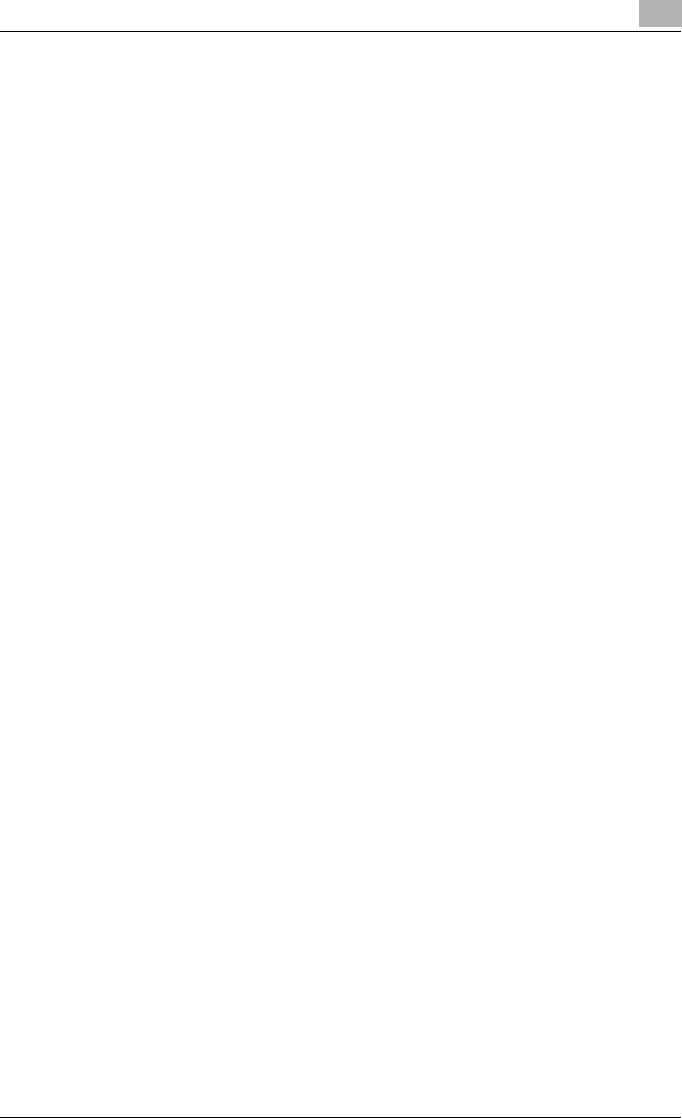
Setting Up Network Printing
3
C351 3-13
5 Specify settings for the following:
IPP Print: Set whether to perform IPP printing. Select “Enable” here.
Printer Name: Specify the printer name (up to 127 alphanumeric char-
acters).
Printer Location: Specify the printer location (up to 127 alphanumeric
characters).
Printer Information: Specify the printer manufacturer details (up to 127
alphanumeric characters).
Printer URI: The URl of the printer that can be used for IPP printing is
displayed.
Operations Supported: Specify print operations supported by IPP.
Accept Print Job: Set whether to use the IPP reception function.
Installing the Printer Driver
For IPP printing, reinstall the printer driver.
1 Insert the Windows printer driver CD-ROM into the computer’s CD-
ROM drive.
– Konica Minolta PCL Driver: User Software CD-ROM
– Konica Minolta PostScript Driver: PostScript Printer Driver CD-
ROM
2 For Windows 2000, click the [Start] button, point to “Settings”, and
then click “Printers”.
For Windows XP/Server 2003, click the [Start] button, and then click
“Printers and Faxes”.
3 For Windows 2000/Server 2003, double-click the “Add Printer” icon.
For Windows XP, click “Add a printer” on the “Printer Tasks” menu.
The “Add Printer Wizard” starts up.
4 Click the [Next] button.
5 In the Local or Network Printer dialog box, select “Network printer”,
and then click the [Next] button.
6 In the Locate Your Printer dialog box, select “Connect to a printer on
the Internet or on your intranet”.
7 In the “URL” field, enter the URL for this machine in the following for-
mat, and then click the [Next] button.
– http://<IP_address_for_this_machine>/ipp
Example: If the IP address for this machine is 192.168.1.20
http://192.168.1.20/ipp