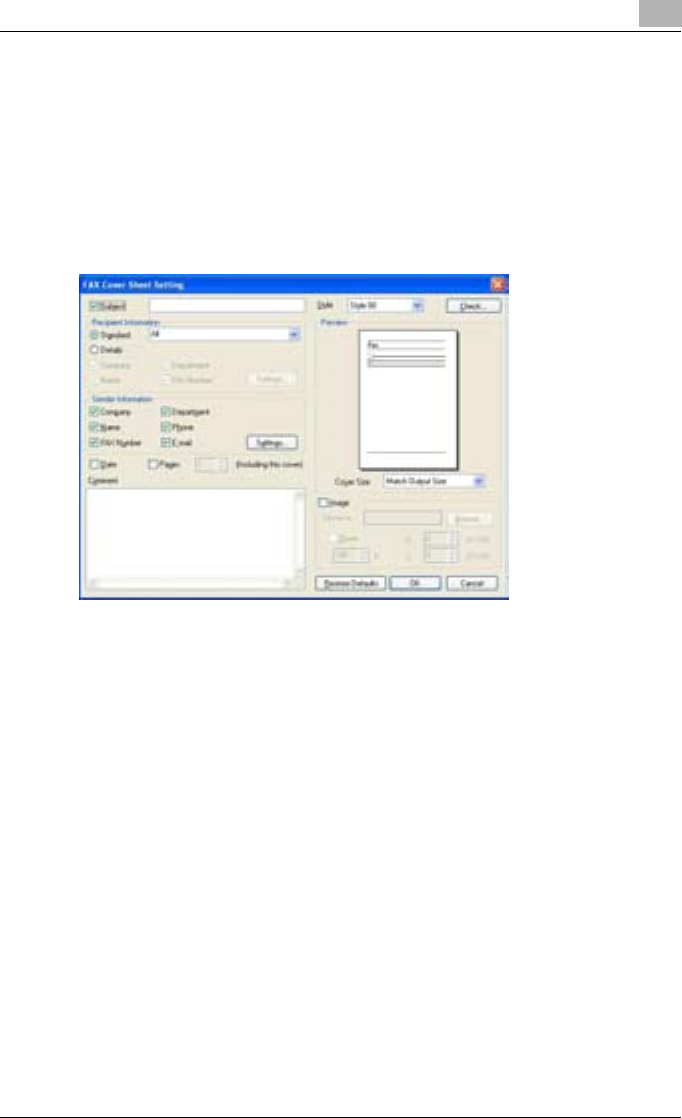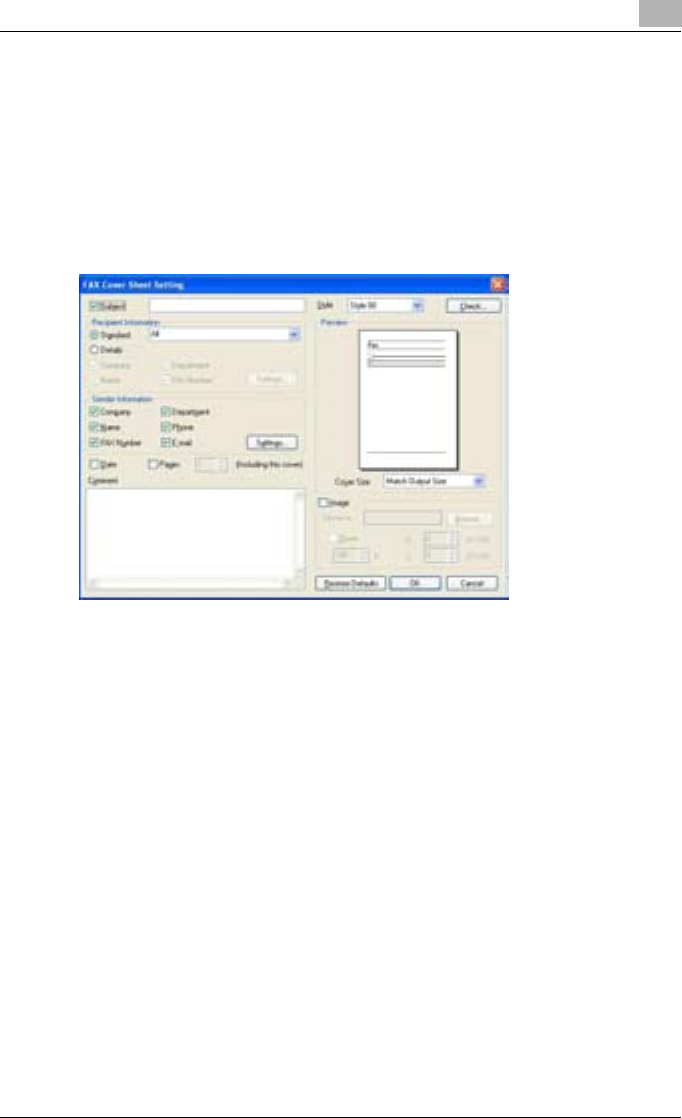
Setting Up the PCL Driver
5
C351 5-33
Creating a Cover Sheet
You can create a fax cover sheet and attach it to the fax message.
1 From the Printing Preferences dialog box, select the “FAX Cover
Sheet” check box on the FAX tab.
2 Click the [Setting] button.
The FAX Cover Sheet Setting dialog box appears.
3 From the “Style” drop-down list, select the cover sheet format.
Styles include 00 to 03 (03 is for English).
4 Select the “Subject” check box, and then enter the subject of the doc-
ument being transmitted.
– Up to 64 characters can be entered in the “Subject” text box. In
Windows 98SE/Me, you can enter up to 64 characters.
5 Under “Recipient Information”, you can specify the recipient informa-
tion, such as the person’s name, for the cover sheet that is to be includ-
ed. The information shown in the “Recipients” list on the FAX tab is
entered on the cover sheet.
– Standard: Selects the standard recipient information. Select
“Standard”, and then select from the drop-down list the text to be
entered in the recipient information line. You can also enter charac-
ters.