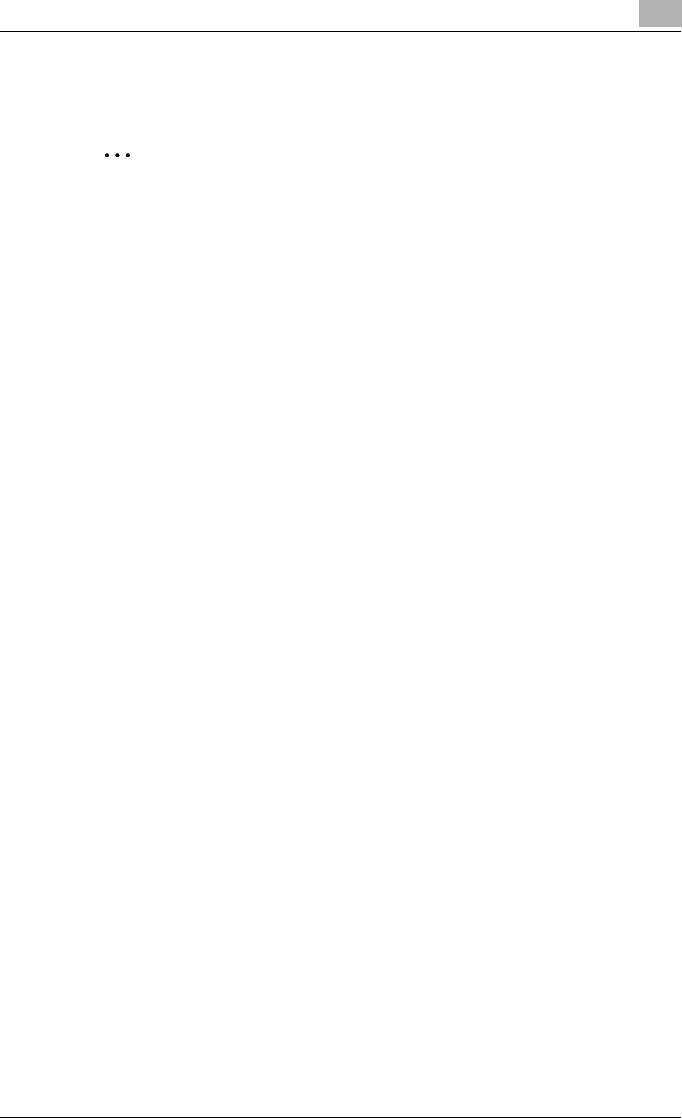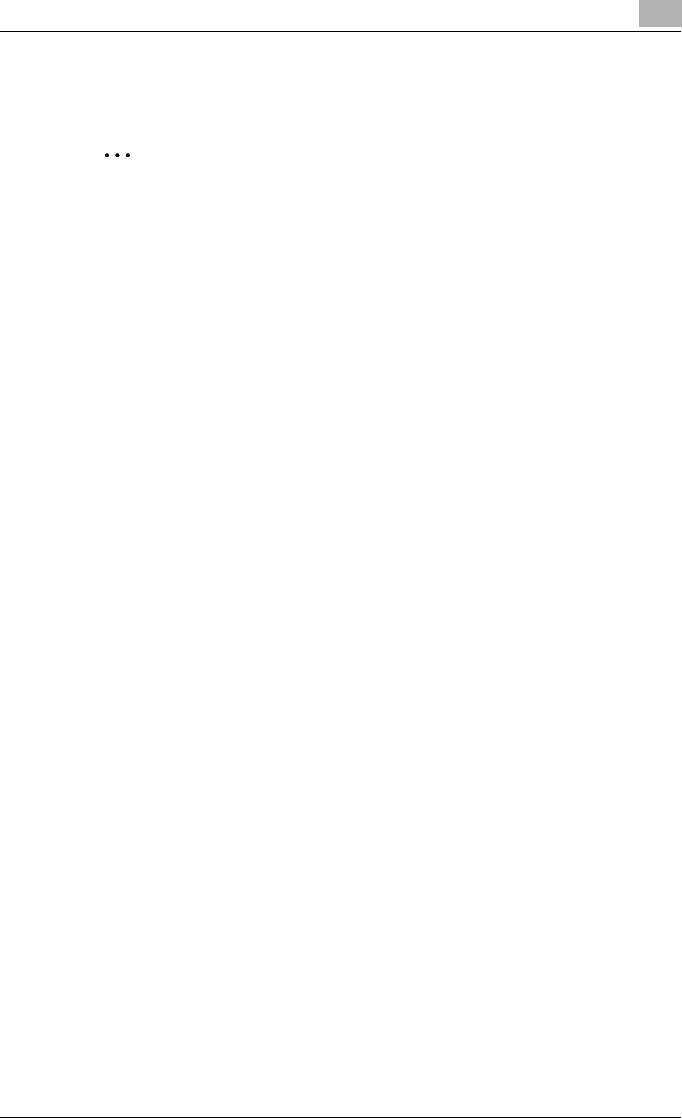
Setting Up Network Printing
3
C351 3-23
11 The printer driver registration screen appears. Select “None” for each
operating system to complete the registration.
2
Note
For settings for the queue user rights, printer notification option, assign-
ment of multiple queues, and passwords, refer to the NetWare documen-
tation, and set them as necessary.
Setting Up a Client (Windows) Settings When Using the NetWare Server
1 For Windows 98SE/Me/2000/NT 4.0, click the [Start] button, point to
“Settings”, and then click “Printers”.
For Windows XP/Server 2003, click the [Start] button, and then click
“Printers and Faxes”.
2 For Windows 98SE/Me/2000/NT 4.0/Server 2003, double-click the
“Add Printer” icon.
For Windows XP, click “Add a printer” on the “Printer Tasks” menu.
The “Add Printer Wizard” starts up.
3 In the port settings, browse the network, and specify the name of the
created queue (or NDPS printer name).
4 In the “Printer Model” list, specify the folder on the CD-ROM that con-
tains the printer driver for the operating system and printer driver to be
used.
– For Windows 98SE/Me
Konica Minolta PCL driver: User Software CD-ROM
“Driver\Drivers\bizhubC351” folder
PostScript driver: PostScript Printer Driver CD-ROM “Driver\PS-
PPD” folder
– For Windows NT4.0/2000/XP/Server 2003
Konica Minolta PCL driver: User Software CD-ROM
“Driver\Drivers\bizhubC351” folder
PostScript driver: PostScript Printer Driver CD-ROM “Driver\Driv-
ers” folder
5 Follow the on-screen instructions to complete the installation.