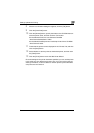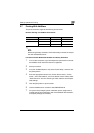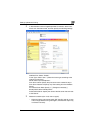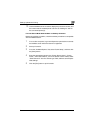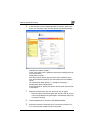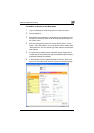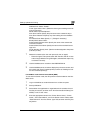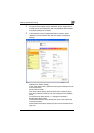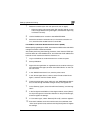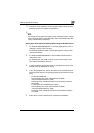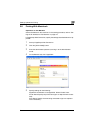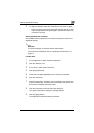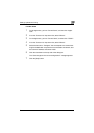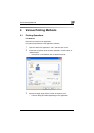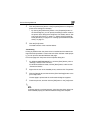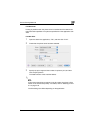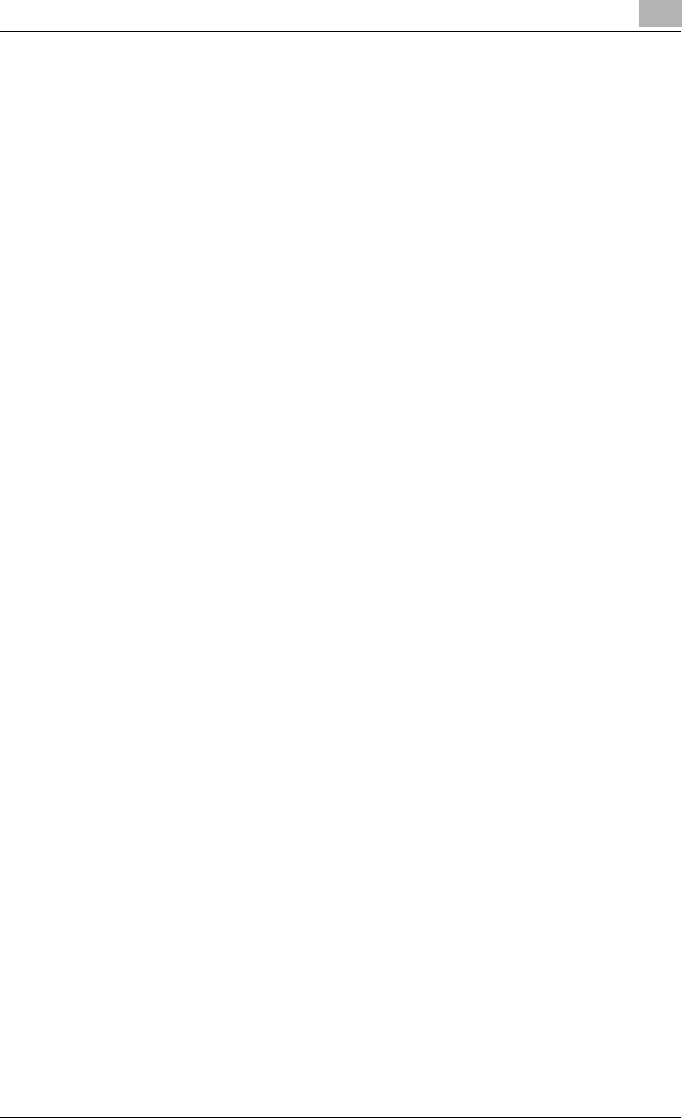
Setting Up Network Printing
3
C351 3-22
7 Restart this machine (turn the main power off, then on again).
– When turning the main power switch OFF then ON, wait for 10 sec-
onds or longer before turning it ON again; otherwise the copier may
not function normally.
8 Use the NetWare server console to load MONITOR.NLM.
9 Select the connection information and, in the active connection col-
umn, check that the created Pserver is connected.
For NetWare 5.x/6 Novell Distributed Print Service (NDPS)
Before specifying settings for NDPS, check that the NDPS broker and NDPS
manager have been created and loaded.
Also, before performing the following procedure, check that the TCP/IP pro-
tocol has been set in the NetWare server, and check that the IP address has
been set for this machine and that this machine is on.
1 Log on to NetWare as an administrator from a client computer.
2 Start up NWadmin.
3 Right-click the organization or organizational unit container where you
will create the printer agent, and then click “NDPS Printer” on the “Cre-
ate” sub-menu.
4 In the “NDPS Printer Name” box, enter the printer name.
5 In the “Printer Agent Source” column, select “Create a New Printer
Agent”, and then click the “Create” button.
6 Check the printer agent name, and then in the “NDPS Manager Name”
box, browse through the NDPS manager names, and register one.
7 In the “Gateway Types”, select “Novell Printer Gateway”, and then reg-
ister it.
8 In the Configure Novell PDS for Printer Agent window, select “(None)”
for the printer type and “Novell Port Handler” for the port handler type,
and then register the settings.
9 In “Connection type”, select “Remote (LPR on IP)”, and then register it.
10 Enter the IP address set for this machine as the host address, enter
“Print” as the printer name, and then click the [Finish] button to register
the settings.