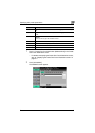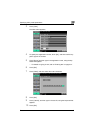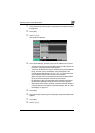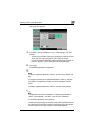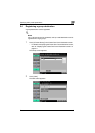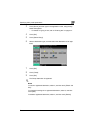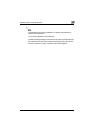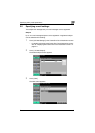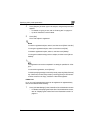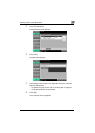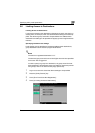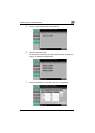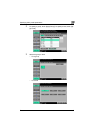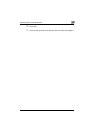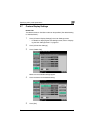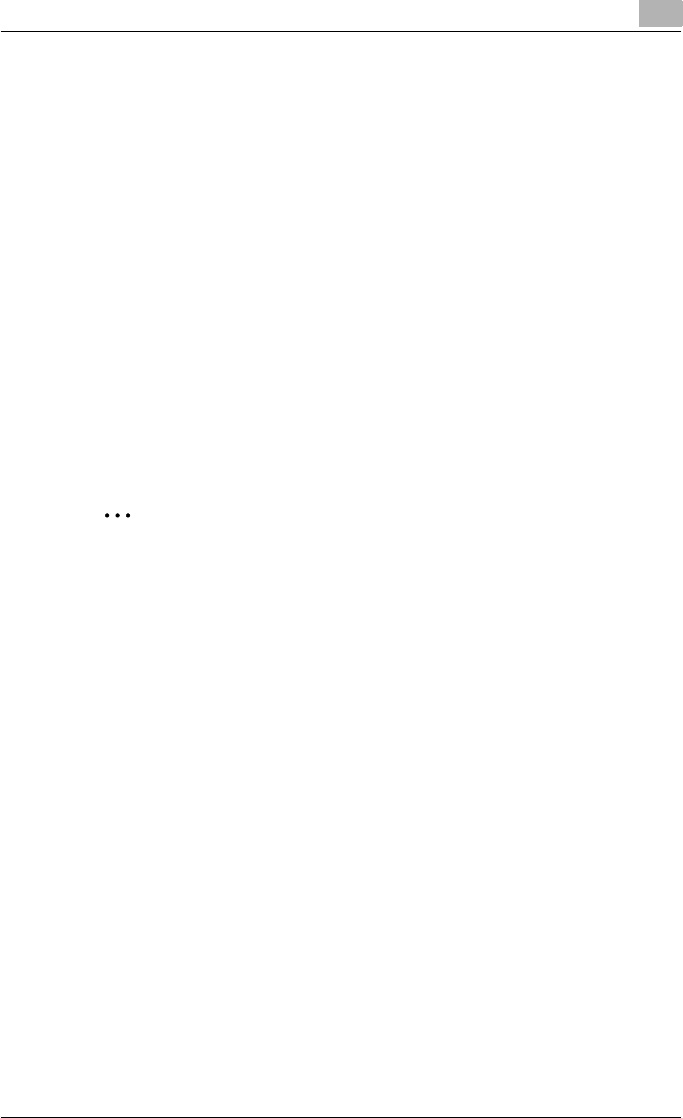
Specifying Utility mode parameters
3
C550 3-32
4 Touch [Subject], and then type in the subject, using the keyboard that
appears.
– For details on typing in text, refer to “Entering text” on page 6-4.
– Up to 64 characters can be entered.
5 Touch [OK].
The e-mail subject is registered.
!
Detail
To check a registered subject, select it, and then touch [Check Job Set.].
To change a registered subject, select it, and then touch [Edit].
To delete a registered subject, select it, and then touch [Delete].
To change the default setting, select a subject, and then touch [Set as
Default].
2
Note
The registration cannot be completed if no setting is specified for “Sub-
ject”.
To cancel the registration, touch [Cancel].
To finish specifying settings in the Utility mode, press the [Utility/Counter]
key. Otherwise, exit the Utility mode by touching [Close] in each screen
until the screen for the Copy, Fax/Scan or Box mode appears.
E-Mail Text
Up to 10 e-mail message body texts can be registered. A registered body
text can be selected when sending.
1 Touch [3 E-Mail Settings] in the Create One-Touch Destination screen.
– For details on displaying the Create One-Touch Destination screen,
refer to “Displaying the Create One-Touch Destination screen” on
page 3-4.