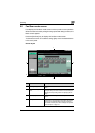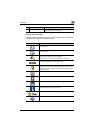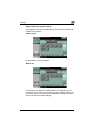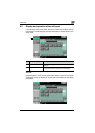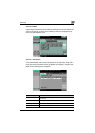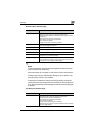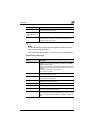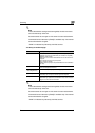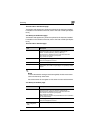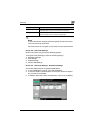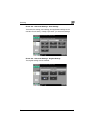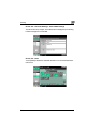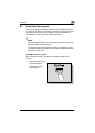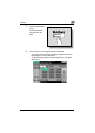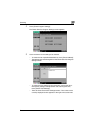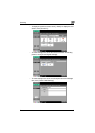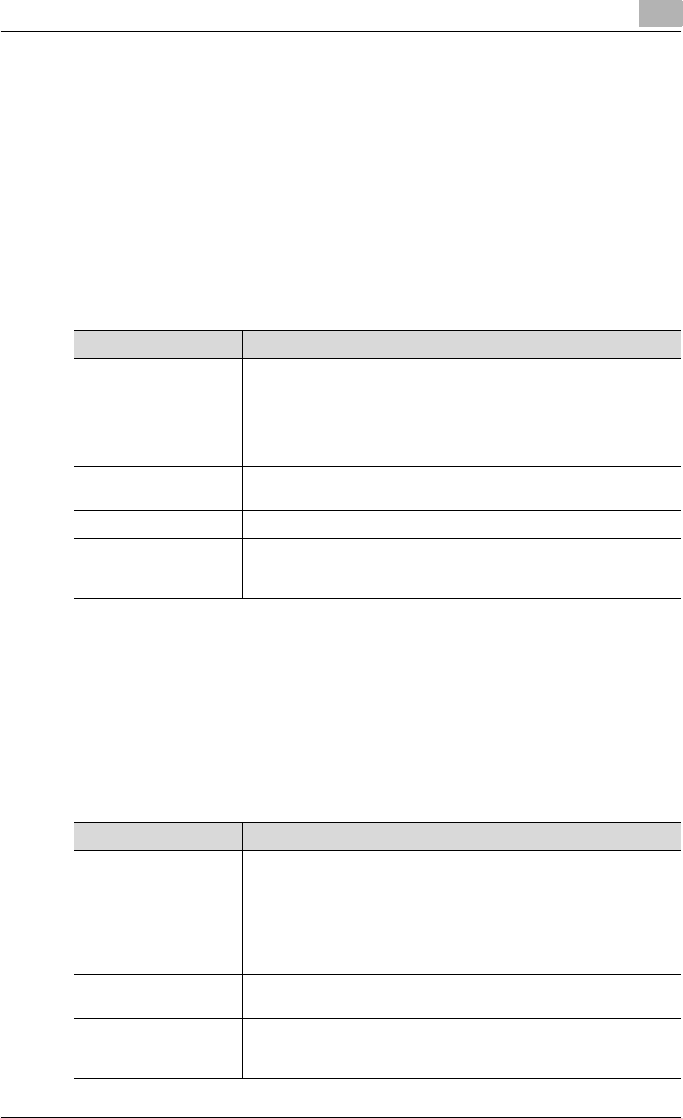
Scanning
2
C550 2-13
Current Jobs in the Receive page
The Receive tab appears only when the optional fax kit has been installed.
For details on the contents of the tab, refer to the User’s Guide [Fax Opera-
tions].
Job History in the Receive page
The Receive tab appears only when the optional fax kit has been installed.
For details on the contents of the tab, refer to the User’s Guide [Fax Opera-
tions].
Current Jobs in the Save page
!
Detail
If user authentication settings have been applied, the document name
cannot be viewed by other users.
Document names do not appear on the screen for secured documents.
Job History in the Save page
Item Description
List items No.: Job identification number assigned when the job is queued.
User Name: User or account name who queued the job.
Status: Job status (Receiving, Saving to Memory).
Document Name: Displays the name of the saved document.
Time Stored: Time when the job is queued.
Org.: Number of originals.
[↑] [↓] Touch [↑] [↓] to switch pages when there are more jobs than seven
that can be displayed at one time.
[Delete] Deletes the selected job.
[Detail] Displays the job status, user name, document name, user box,
queued time, and number of original pages. Touch [Delete] to delete
the job.
Item Description
List items No.: Job identification number assigned when the job is queued.
User Name: User or account name who queued the job.
Document Name: Displays the name of the saved document.
Time Stored: Time when the job is queued.
Org.: Number of originals.
Result: Result of a job (Job Complete/Deleted Due To Error/Deleted
by User/Reset Modes).
[↑] [↓] Touch [↑] [↓] to switch pages when there are more jobs than seven
that can be displayed at one time.
[Deleted Jobs]/[Fin-
ished Jobs]/[Active
Jobs]
Touch the softkey to display each category of job.