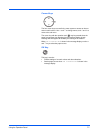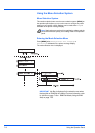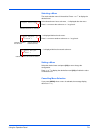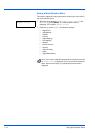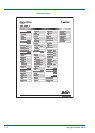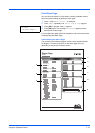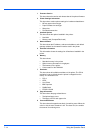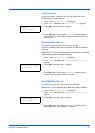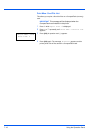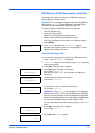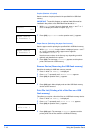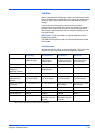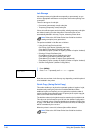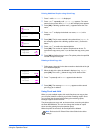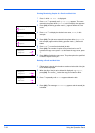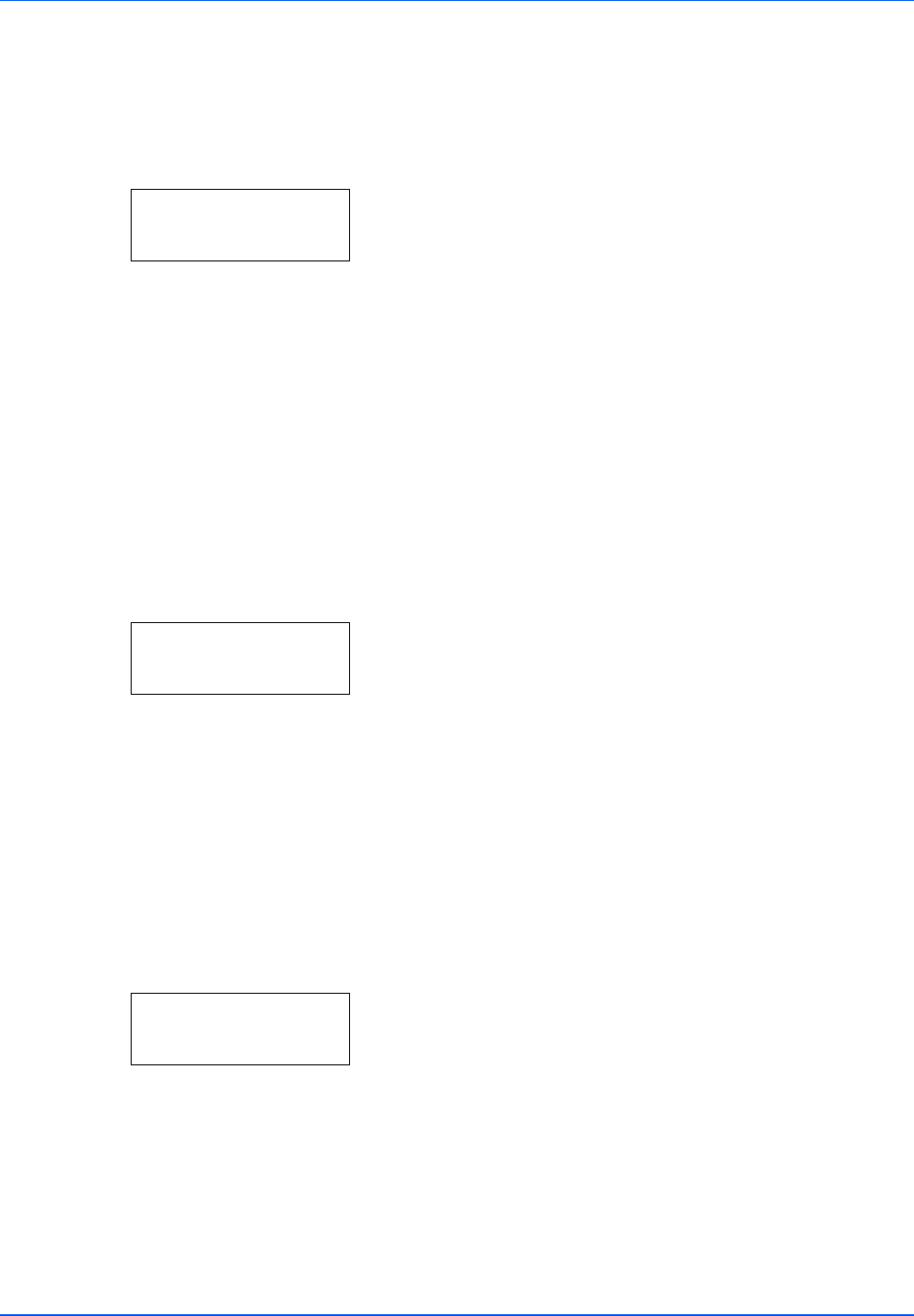
Using the Operation Panel 7-15
Print Fonts List
To help you decide in selecting a font, you can printout lists of the
internal fonts or the optional fonts.
1 Press Z while Report Print > is displayed.
2 Press U or V repeatedly until >Print Fonts List appears.
3 Press [OK]. A question mark (?) appears.
4 Press [OK] again. The message Processing appears and the
printer prints a list of fonts with a sample and font ID (number) for
each of them.
Print Hard Disk File List
This allows you to print a list of the files on the hard disk.
This menu is displayed only when the optional hard disk is installed on
the printer.
1 Press Z while Report Print > is displayed.
2 Press U or V repeatedly until >Print Hard Disk File List
appears.
3 Press [OK]. A question mark (?) appears.
4 Press [OK] again. The message Processing appears and the
printer prints a list of files stored in a hard disk.
Print RAM Disk File List
This allows you to print a list of the files on the RAM disk.
1 Press Z while Report Print > is displayed.
2 Press U or V repeatedly until >Print RAM Disk File List
appears.
3 Press [OK]. A question mark (?) appears.
4 Press [OK] again. The message Processing appears and the
printer prints a list of files stored in a RAM disk.
>Print
Fonts List ?
IMPORTANT This is only displayed when the printer has a hard disk
installed and the disk is correctly formatted.
>Print Hard Disk
File List ?
IMPORTANT This is displayed when RAM disk mode is enabled.
>Print RAM Disk
File List ?