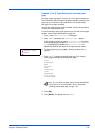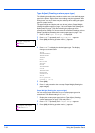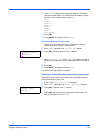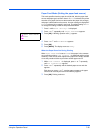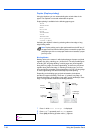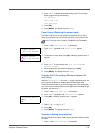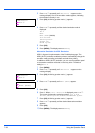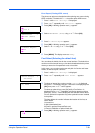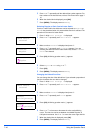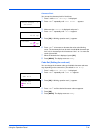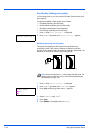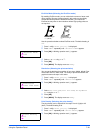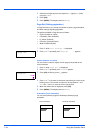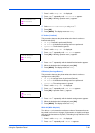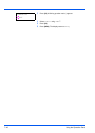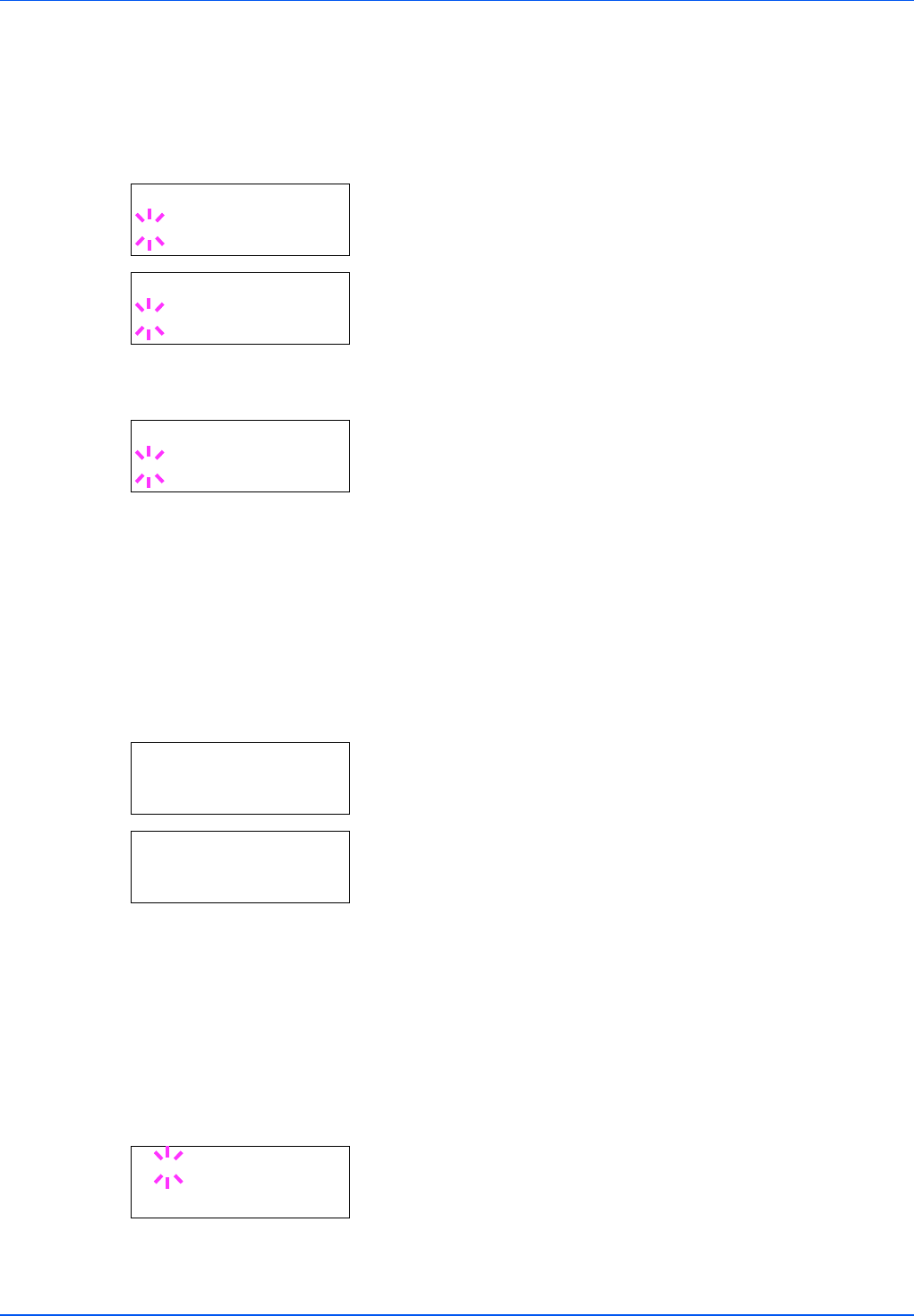
Using the Operation Panel 7-39
Error Report (Printing KPDL errors)
The printer can print error descriptions when printing error occurs during
KPDL emulation. The default is On — the printer prints KPDL errors.
1 Press Z while Print Settings > is displayed.
2 Press U or V repeatedly until >Emulation > appears.
3 Press [OK]. A blinking question mark (?) appears.
4 Select KPDL or KPDL (AUTO) using U or V. Press [OK].
5 Press Z. >>Error Report appears.
6 Press [OK]. A blinking question mark (?) appears.
7 Select On or Off using U or V. Press [OK].
8 Press [MENU]. The display returns to Ready.
Font Select (Selecting the default font)
You can select the default font for the current interface. The default font
can be one of the internal fonts or a font that is downloaded to the printer
memory or stored on CompactFlash card, or hard disk.
In this menu, you can also set the type and pitch for Courier and Letter
Gothic; as well as to print a font list.
1 Press Z while Print Settings > is displayed.
2 Press U or V repeatedly until >Font Select > appears.
3 To select an internal font, make sure that Internal is displayed
and press Z. The display changes. If Internal is not displayed, press
[OK], then press U or V until it appears.
To select an optional font, press [OK] while >Font Select > is
displayed. Press U or V repeatedly until Option appears and then
press [OK]. Press Z next to display the font selection shown above.
You can perform this operation only when optional fonts are installed
in the printer.
The letter before the number indicates the location of the font, as
shown below.
I: Internal font
S: Soft (downloaded) font
M: Fonts in optional CompactFlash card
H: Fonts in RAM disk or optional hard disk
4 Press [OK]. A blinking question mark (?) appears.
>Emulation
? PCL 6
>Emulation >
? KPDL (AUTO)
>>Error Report
? On
>Font Select >
Internal
>> I000
>>?I000