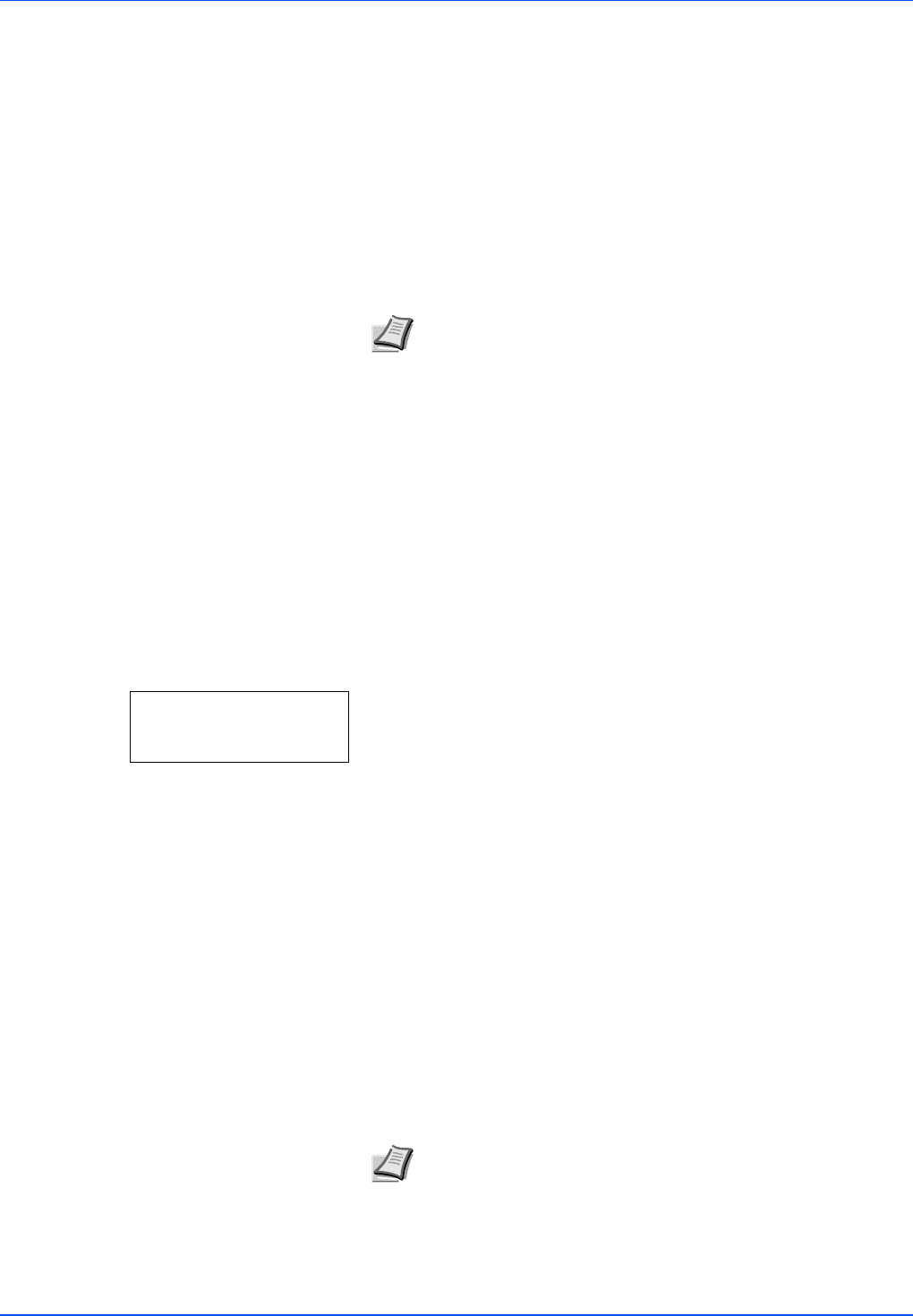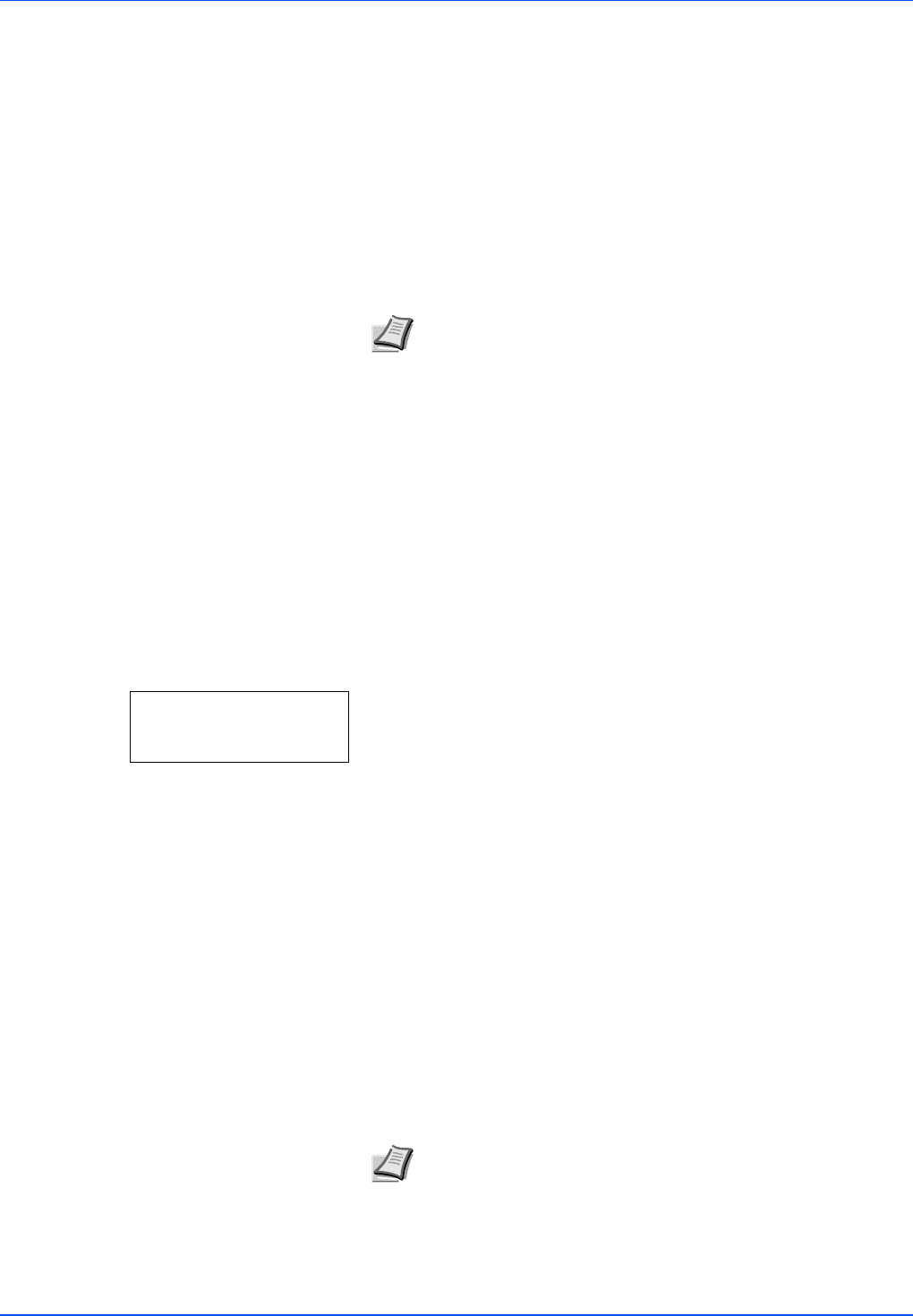
7-20 Using the Operation Panel
Job Storage
Job storage stores print jobs either temporarily or permanently, as you
click an appropriate radio button on the printer driver when printing from
a computer.
There are two types of code job:
• Permanent (permanently saved) code jobs
• Temporary (temporarily saved) code jobs
If there is insufficient space on the hard disk, existing temporary code jobs
are deleted, starting from the oldest files. Permanent jobs are not
automatically deleted in this way. To print, select the printer driver.
The options available in Job Box are as follows:
• Using Quick Copy/Proof-and-Hold
Quick Copy (User Name) (Selecting the User)
(User Name) (Data Name) (Selecting the data)
(Data Name) Copies (number of copies) (Number of copies / deleted)
• Printing a Private Print/Stored Job
Private/Stored (User Name) (Selecting the User)
(User Name) (Data Name) (Selecting the data)
(Data Name) ID (number of copies) (Input passwords)
(Data Name) Copies (number of copies) (Number of copies / deleted)
• Job Box Configuration (Job Box Configuration)
1 Press [MENU].
2 Press U or V repeatedly until Job Box > appears.
Note that menus shown in the list may vary depending on which optional
units installed in the printer.
Quick Copy (Using Quick Copy)
This mode enables you to print the requested number of copies of a job,
simultaneously storing the job on the hard disk/RAM disk. When
additional copies are required, you can reprint the required number of
copies from the printer operation panel. To print a job as a quick copy job,
refer to KX Printer Driver User Guide.
The default number of print jobs that can be stored on the hard disk is 32.
This value can be increased to up to 50 from the Job Box Configuration
menu. For details, refer to Changing the Maximum Number of Quick Copy
on page 7-24. When the number of jobs reaches the limit, the oldest job
will be overwritten by the new one.
When the printer is turned off, all stored jobs will be deleted.
Note Refer to the KX Printer Driver User Guide for the driver
settings and print (save) procedures.
Job Box >
Note Refer to the KX Printer Driver User Guide for the driver
settings.