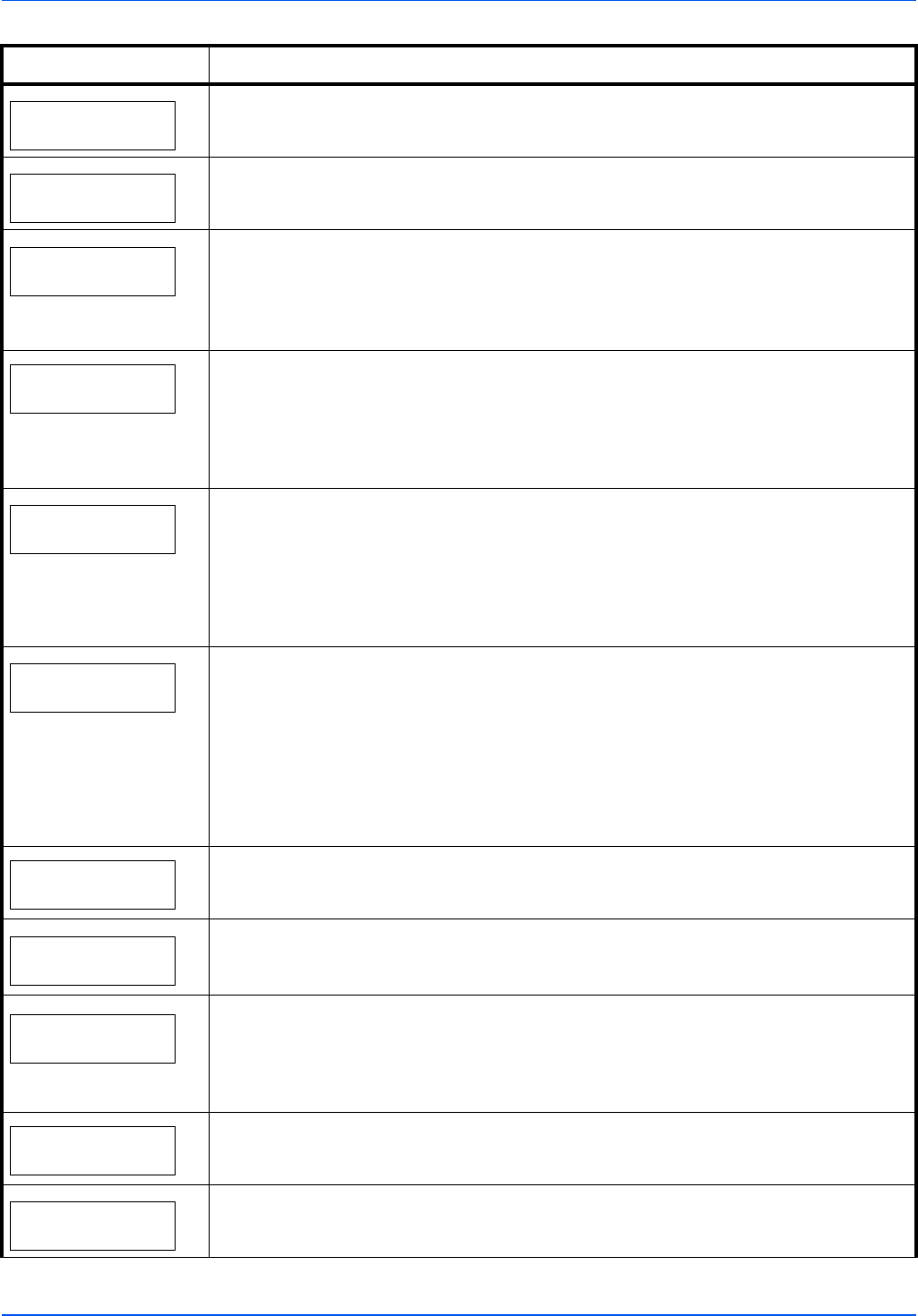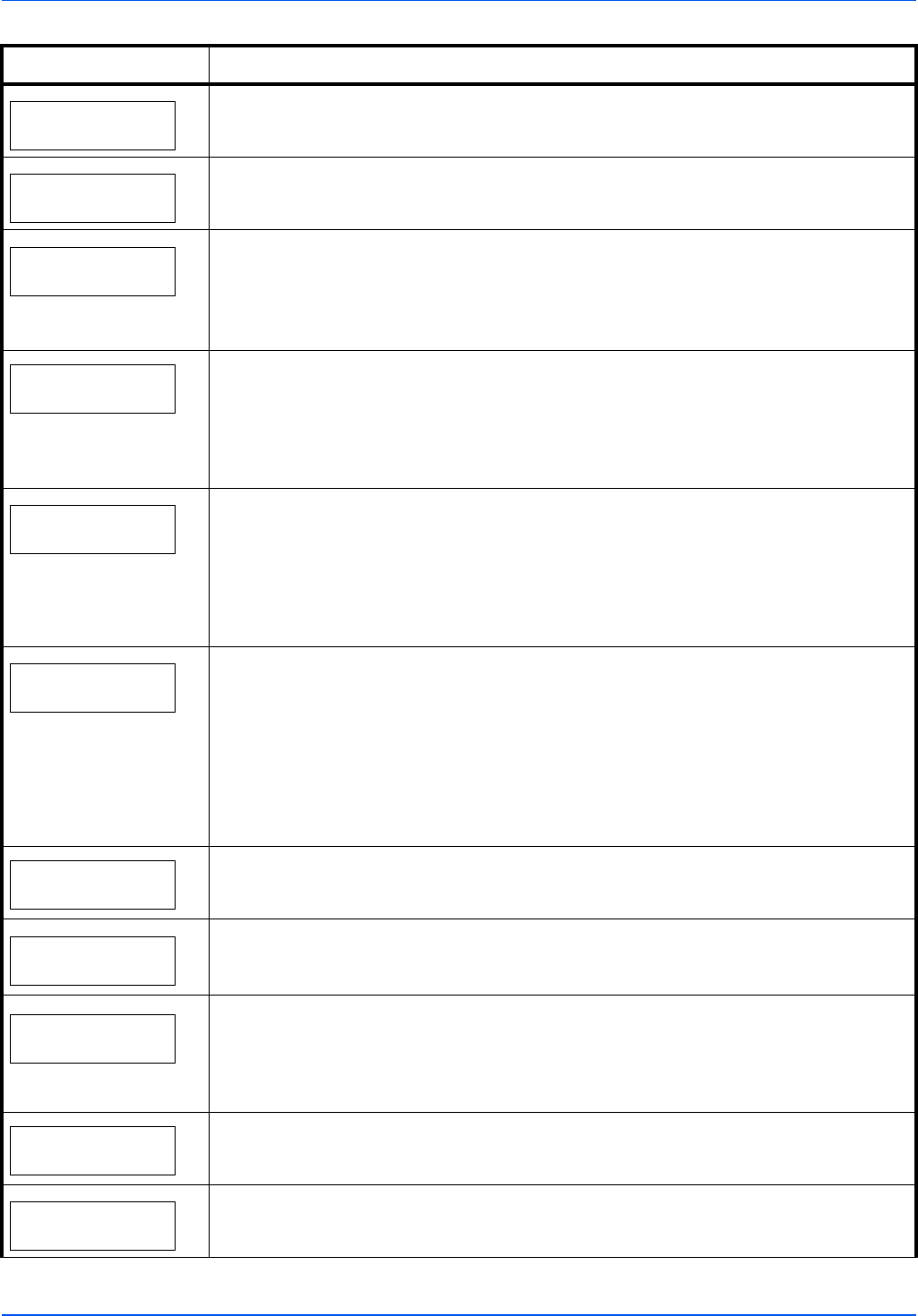
Troubleshooting 6-7
Install MK
Replace Maintenance Kit which is displayed on the message display. Replacement of the
maintenance kit is necessary at every 300,000 pages of printing and requires professional
servicing. Contact your service technician.
Job not stored
Press GO
Printing using the Job Box function failed because there was insufficient space available on
the hard disk or RAM disk, or because the RAM disk was disabled when demounting the hard
disk. To print an error report and return the printer to the print-ready status, press [GO].
Job restricted
Press GO
This message is displayed when printing was attempted, despite the Job Account function
being on with Restriction applied as the job limit for each job account.
To return the printer to the print-ready status, press [GO].
For more information, refer to Job Accounting (Job Accounting selection/setting) section in
the Advanced Operation Guide.
KPDL error ##
Press GO
Current print processing cannot continue because of occurrence of KPDL error which is
categorized by ##. To print out an error report, display >>Error Report from the menu
system, and select On. Press [GO] to resume printing. You can abandon printing by pressing
[Cancel].
If Auto Error Clear is set to On, printing will be automatically resumed after a preset period of
time.
Load Cassette #
(A4)
/
(PLAIN)
The paper cassette matching the paper size and paper type of the print job is empty. Load
paper into the paper cassette as displayed in place of #. Press [GO] to resume printing.
If you want to print from a different paper source, press U or V to display Use
alternative? and you can change the source for paper feeding. After selecting a paper
source and pressing [MENU], Paper Settings > appears. By pressing the U, the paper
type settings menu appears. After setting the correct paper type, press [OK] and printing
starts.
Load MP Tray
(A4)
/
(PLAIN)
There is no paper cassette installed in the printer that matches the paper size and paper type
of the print job. Set paper in the MP tray. Press [GO] to resume printing. (Note that feeding
the paper having a paper size which does not match the current paper size from the MP tray
can cause paper jam.)
If you want to print from a different paper source, press U or V to display Use
alternative? and you can change the source for paper feeding. After selecting a paper
source and pressing [MENU], Paper Settings > appears. By pressing the U, the paper
type settings menu appears. After setting the correct paper type, press [OK] and printing
starts.
Low security
This message is displayed when Low was selected in Security Level.
Match envelope
switches
Displayed when either of the envelope switches is not pressed. To print on the envelope,
press the both switches.
Memory overflow
Press GO
The total amount of data received by the printer exceeds the printer’s internal memory.
Try adding more memory. Press [GO] to resume printing. You can abandon printing by
pressing [Cancel].
If Auto Error Clear is set to On, printing will be automatically resumed after a preset period of
time.
MemoryCard err##
Press GO
A CompactFlash card error has occurred. Look at the error code given in place of ## and
refer to CompactFlash (CF) Card and USB Flash Memory Errors on page 6-10. To ignore the
CompactFlash card error, press [GO].
MemoryCard err20
The CompactFlash card is accidentally inserted and removed from the printer’s slot during
the printer is on. Turn the power switch off and then back on again.
Message Corrective Action