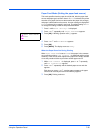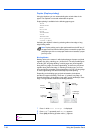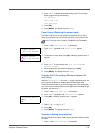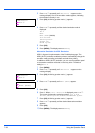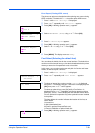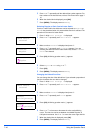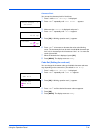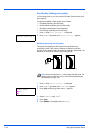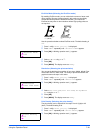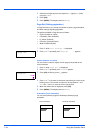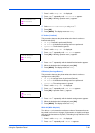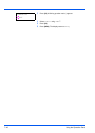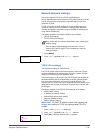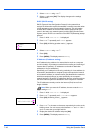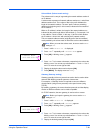7-42 Using the Operation Panel
Print Quality (Setting print quality)
In Print Quality menus, you can set the KIR mode, EcoPrint mode, and
other settings.
The options available in Print Quality are as follows:
• KIR Mode (Selecting the KIR mode)
• EcoPrint Mode (Selecting the EcoPrint mode)
• Resolution (Selecting the Print Resolution)
• Print Density (Selecting the Print Density)
1 Press Z while Print Settings > is displayed.
2 Press U or V repeatedly until >Print Quality > appears.
KIR Mode (Selecting the KIR mode)
This printer incorporates the KIR (Kyocera Image Refinement)
smoothing function. KIR users the software to enhance resolution,
resulting in high quality printing at resolution of 600 dpi and 300 dpi. The
default is On. KIR has no effect on the printing speed.
1 Press Z while >Print Quality > is displayed.
2 Press U or V repeatedly until >>KIR Mode appears.
3 Press [OK]. A blinking question mark (?) appears.
4 Select On or Off using U or V.
5 Press [OK].
6 Press [MENU]. The display returns to Ready.
>Print Quality >
Note Set the print density to 03 when setting the KIR mode. For
details on the print density, refer to Print Density (Selecting the
print density) on page 7-43.
with KIR Off
with KIR On (default)
>>KIR Mode
? On