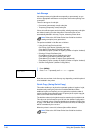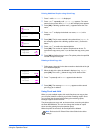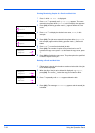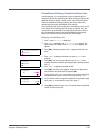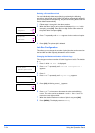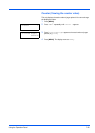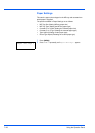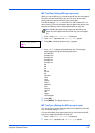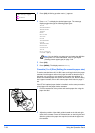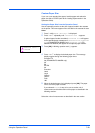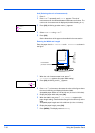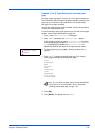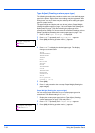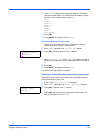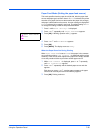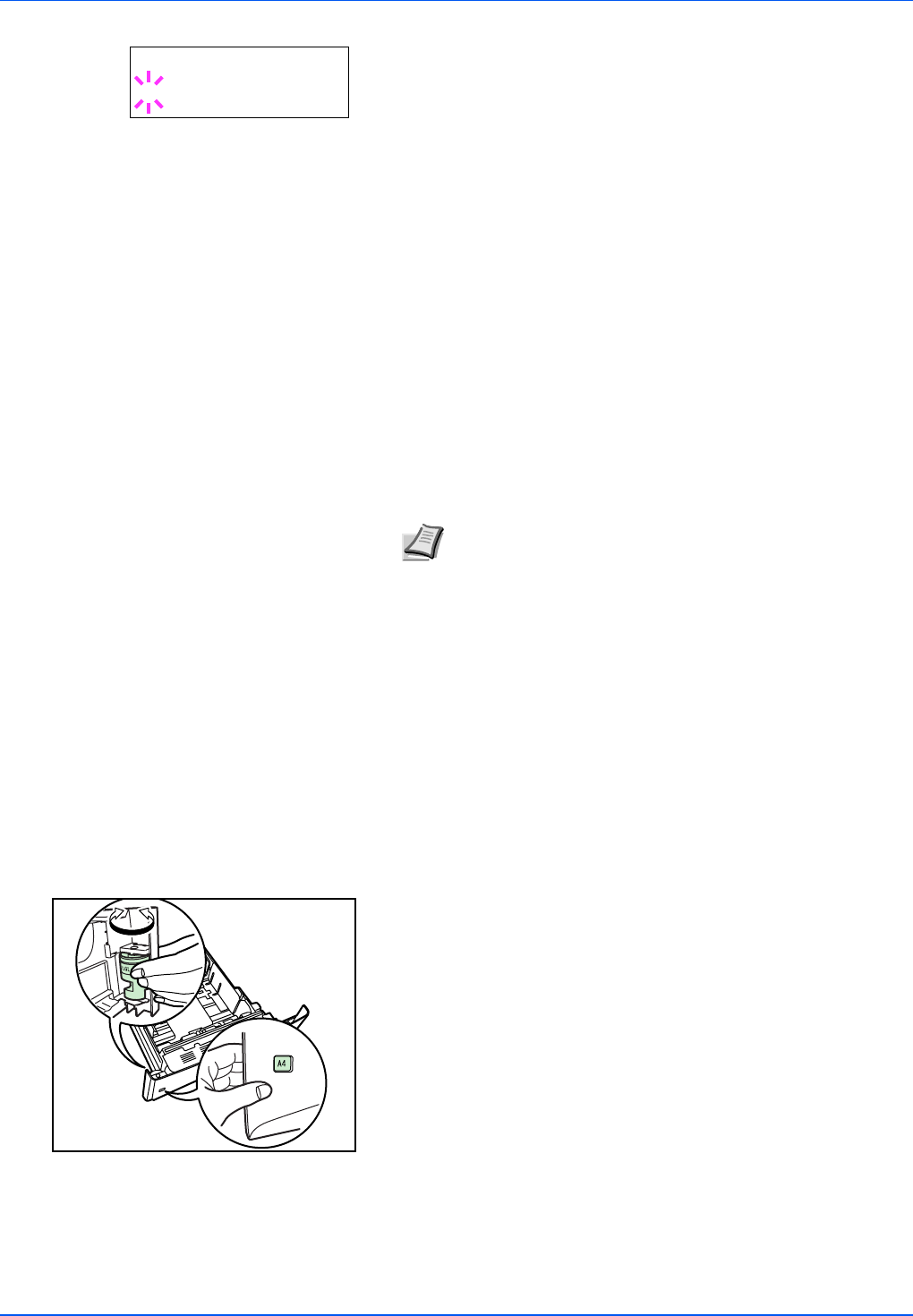
7-28 Using the Operation Panel
3 Press [OK]. A blinking question mark (?) appears.
4 Press U or V to display the desired paper type. The message
display toggles through the following paper types:
PLAIN
TRANSPARENCY
PREPRINTED
LABELS
BOND
RECYCLED
VELLUM
ROUGH
LETTERHEAD
COLOR
PREPUNCHED
ENVELOPE
CARDSTOCK
THICK
HIGH QUALITY
CUSTOM 1 (to 8)
5 Press [OK].
6 Press [MENU]. The display returns to Ready.
Cassette (1 to 4) Size (Setting the cassette paper size)
To set the standard sizes A5, A4, B5, Letter, and Legal size for the paper
cassette, load the paper and turn the paper size dial so that the size of
the paper you are going to use appears in the paper size window. To
load a non-standard paper size (sizes other than A5, A4, B5 and Letter)
into a paper cassette, refer to the custom paper sizes listed on page 7-
29.
If the PF-310 optional paper feeder is installed, use the same procedure
to load paper into the paper feeder cassettes.
1 Pull the cassette out of the printer and set the paper size using the
paper size dial.
2 Adjust the position of the width guides located on the left and right
sides of the cassette. Press the release button on the left guide and
slide the guides to the paper size required, and load the paper into
the cassette.
Note You can define any paper type and store that definition
in the printer. For more information, refer to Type Adjust
(Creating custom paper type) on page 7-32.
>MP Tray Type
? PLAIN