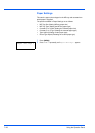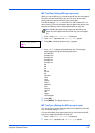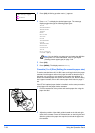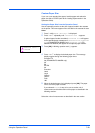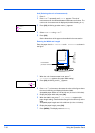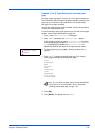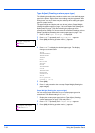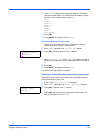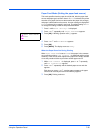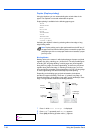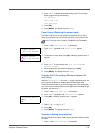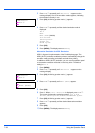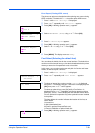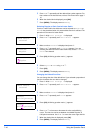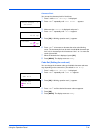7-34 Using the Operation Panel
Print Settings
These settings specify printing parameters such as the print quality used
for printing (Normal or Fine), the gloss mode (Low or High), the number
of copies, reduced printing and the page orientation.
The options available in Print Quality are as follows:
• Paper Source (Selecting the paper feed source)
• Paper Feed Mode (Setting the paper feed source)
• Duplex (Duplex Printing)
• Paper Output (Selecting the output stack)
• Override A4/LT (Overriding difference between A4 and Letter)
• Emulation (Setting the emulation)
• Font Select (Selecting the default font)
• Code Set (Setting the code set)
• Print Quality (Setting print quality)
• Page Set (Setting pagination)
1 Press [MENU].
2 Press U or V repeatedly until Print Settings > appears.
Paper Source (Selecting the paper feed source)
You can select the paper source, from which the printer feeds paper as
the default. If an optional paper feeder(s) is installed, it is also available
for the default paper source.
1 Press Z while Print Settings > is displayed.
2 Press U or V repeatedly until >Paper Source appears.
3 To change the current paper feed source, press [OK]. A blinking
question mark (?) appears.
4 Press U or V to display the desired paper feed source. The
message display toggles through the following paper feed sources,
depending on the installed optional paper feeders (from the top most
paper cassette to the bottom paper cassette):
MP tray
Cassette 1
Cassette 2
Cassette 3 (FS-3920DN/FS-4020DN only)
Cassette 4 (FS-3920DN/FS-4020DN only)
EF (FS-3920DN/FS-4020DN only)
Bulk feeder (FS-3920DN/FS-4020DN only)
Cassettes 2, 3 and 4 are available for selection when the optional
paper feeders are installed.
5 Press [OK].
6 Press [MENU]. The display returns to Ready.
Print Settings >
>Paper Source
? Cassette 1