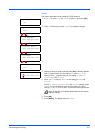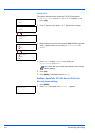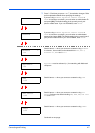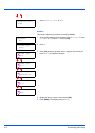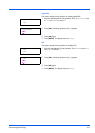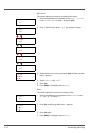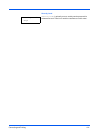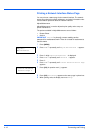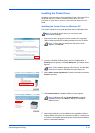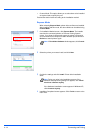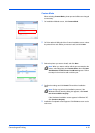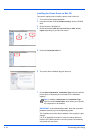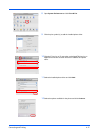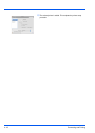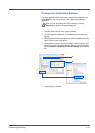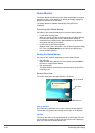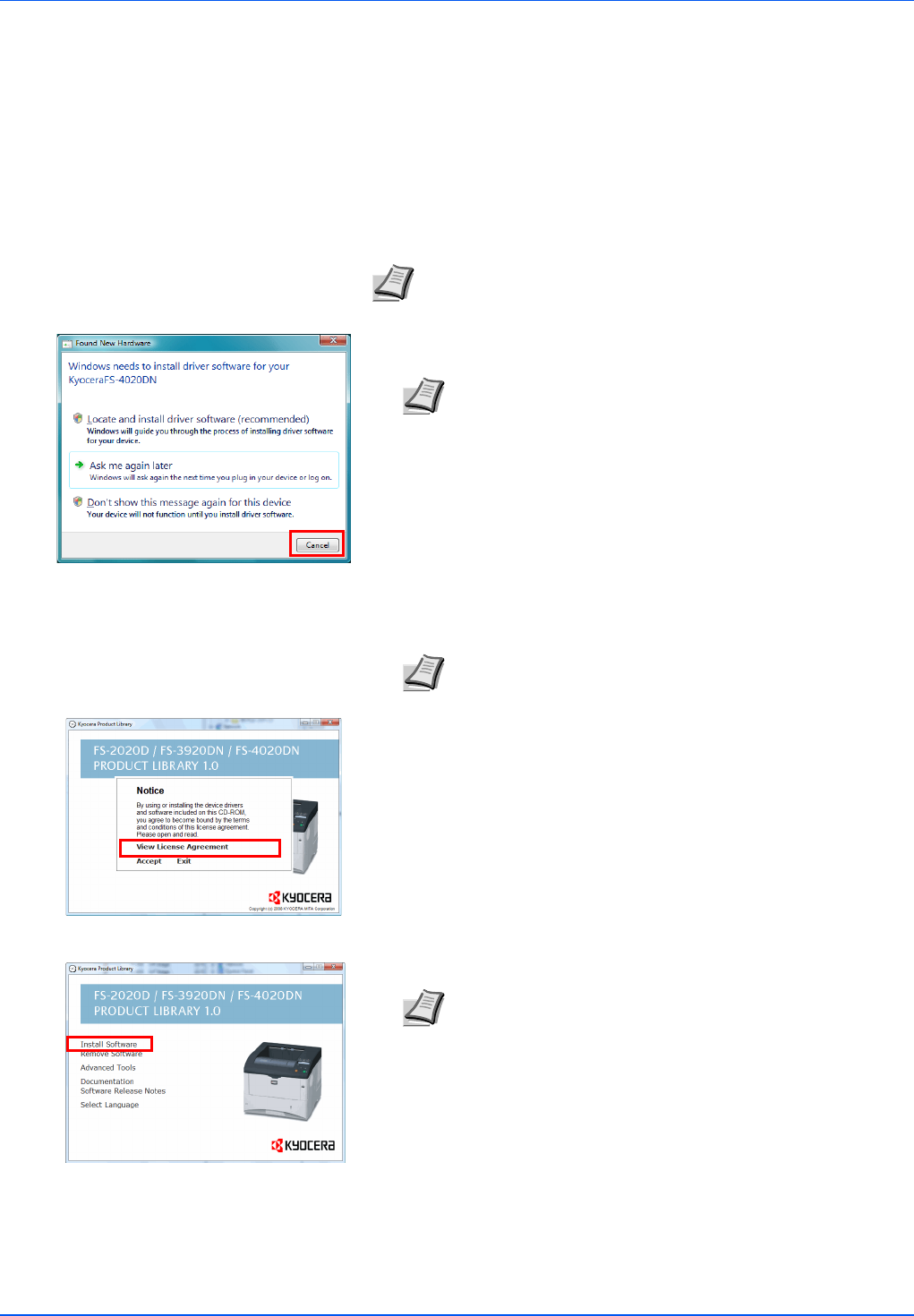
Connecting and Printing 4-13
Installing the Printer Driver
According to the instructions of the Installation Guide, connect the PC to
the printer and turn on them to install the printer driver.
For more
information on printer driver, refer to the KX Driver User Guide in the CD-
ROM.
Installing the Printer Driver on Windows PC
This section explains how to install the printer driver in Windows Vista.
1 Ensure the printer is plugged in and connected to the computer's
USB or Network port before installing software from the CD-ROM.
2 Insert the CD-ROM (Product Library) into the CD-ROM drive. If
AutoPlay screen appears, click Run Setup.exe. The Notice screen
appears.
3 Select View License Agreement to read the information and select
Accept to proceed.
4 Click Install Software. Installation Method screen appears.
5 Select Express Mode or Custom Mode as the installation method.
• Express Mode: If the printer is connected via USB or a network and
is turned on, the installer detects the printer. Select Express Mode to
perform a standard installation.
Note To install the printer driver, you must log on with
administrator privilege.
Note If a Plug and Play window like that shown at left
appears, click Cancel.
Note If the installation program fails to launch, use Windows
Explorer to access the CD-ROM and select Setup.exe.
Note In Windows XP, click Install Software to start the
Installation wizard. Click Next to display the Installation
Method screen.