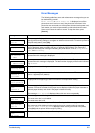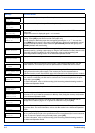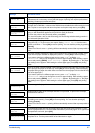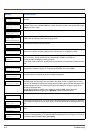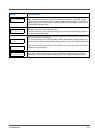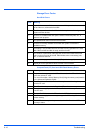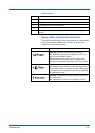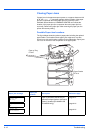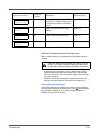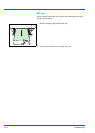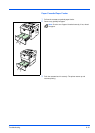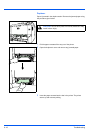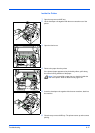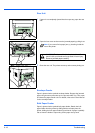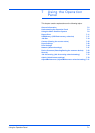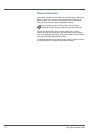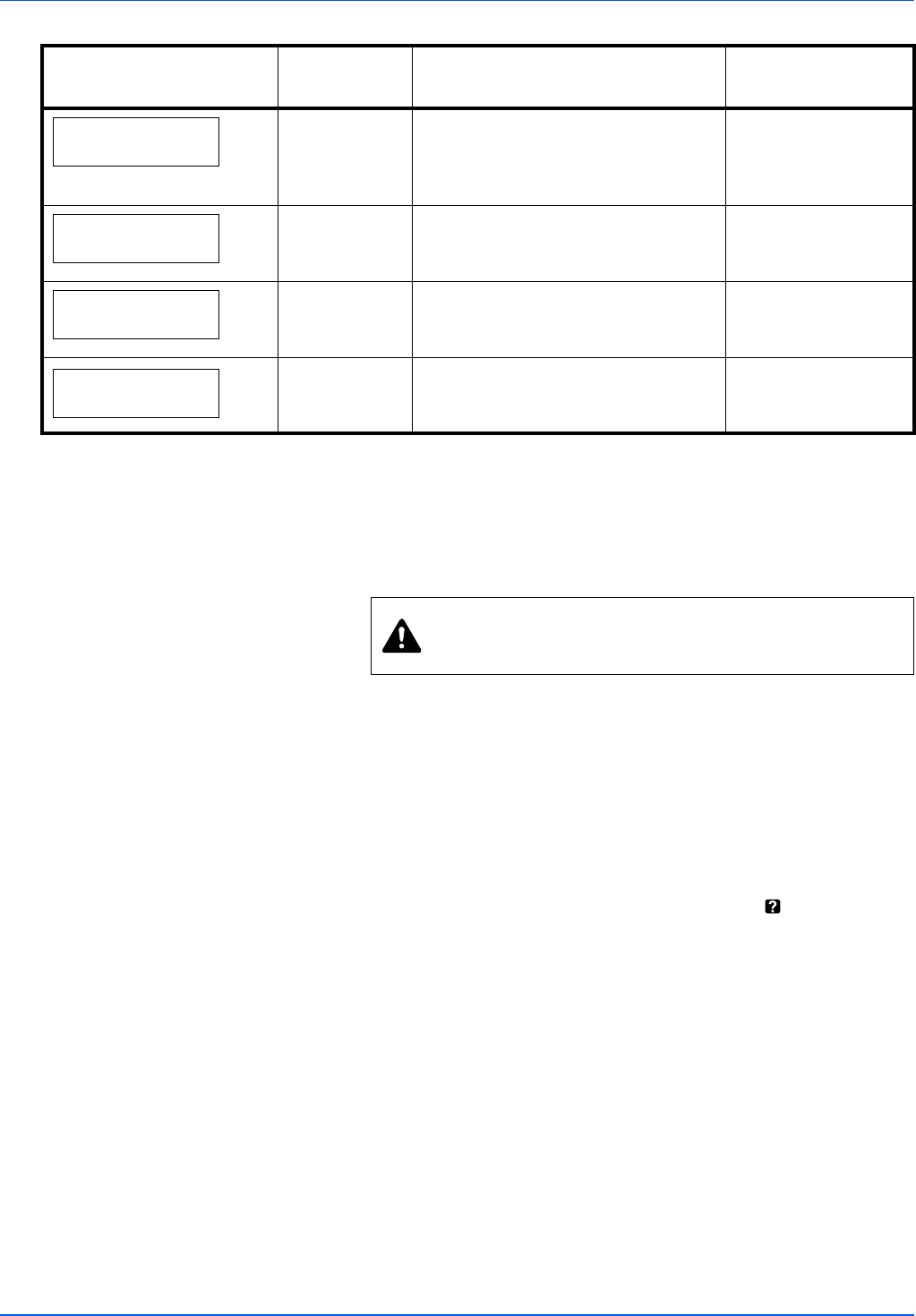
Troubleshooting 6-13
General Considerations for Clearing Jams
Bear in mind the following considerations when attempting paper jam
removal:
• If paper jams occur frequently, try using a different type of paper,
replace the paper with paper from another ream, or flip the paper
stack over. The printer may have problems if paper jams recur after
the paper is replaced.
• Whether or not the jammed pages are reproduced normally after
printing is resumed, depends on the location of the paper jam.
Utilizing Online Help Messages
Online help messages are available in the printer’s message display to
provide simple instructions for clearing jams. Press ( ) when the paper
jam message has appeared. Then a help message will appear to
facilitate jam clearing in the location.
Paper jam
Cassette 1 (to 4)
B Paper is jammed at the paper
cassette. The cassette number can be
1 (topmost) to 4 (bottom) [FS-2020D: 1
and 2].
page 6-15
Paper jam
Duplexer
C Paper is jammed inside the duplex
section.
page 6-16
Paper jam
Printer
D Paper is jammed inside the printer. page 6-17
Paper jam
Rear Unit
E Paper is jammed inside the rear unit. page 6-18
Paper jam message
Paper jam
location
Description Reference page
CAUTION When pulling the paper, pull it gently so as not
to tear it. Torn pieces of paper are difficult to remove and
may be easily overlooked, deterring the paper jam recovery.