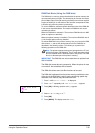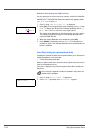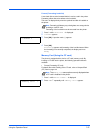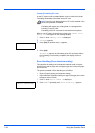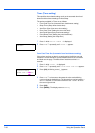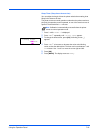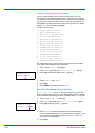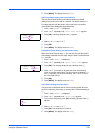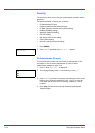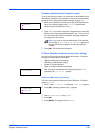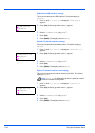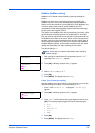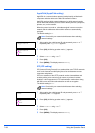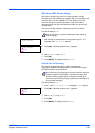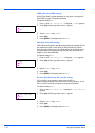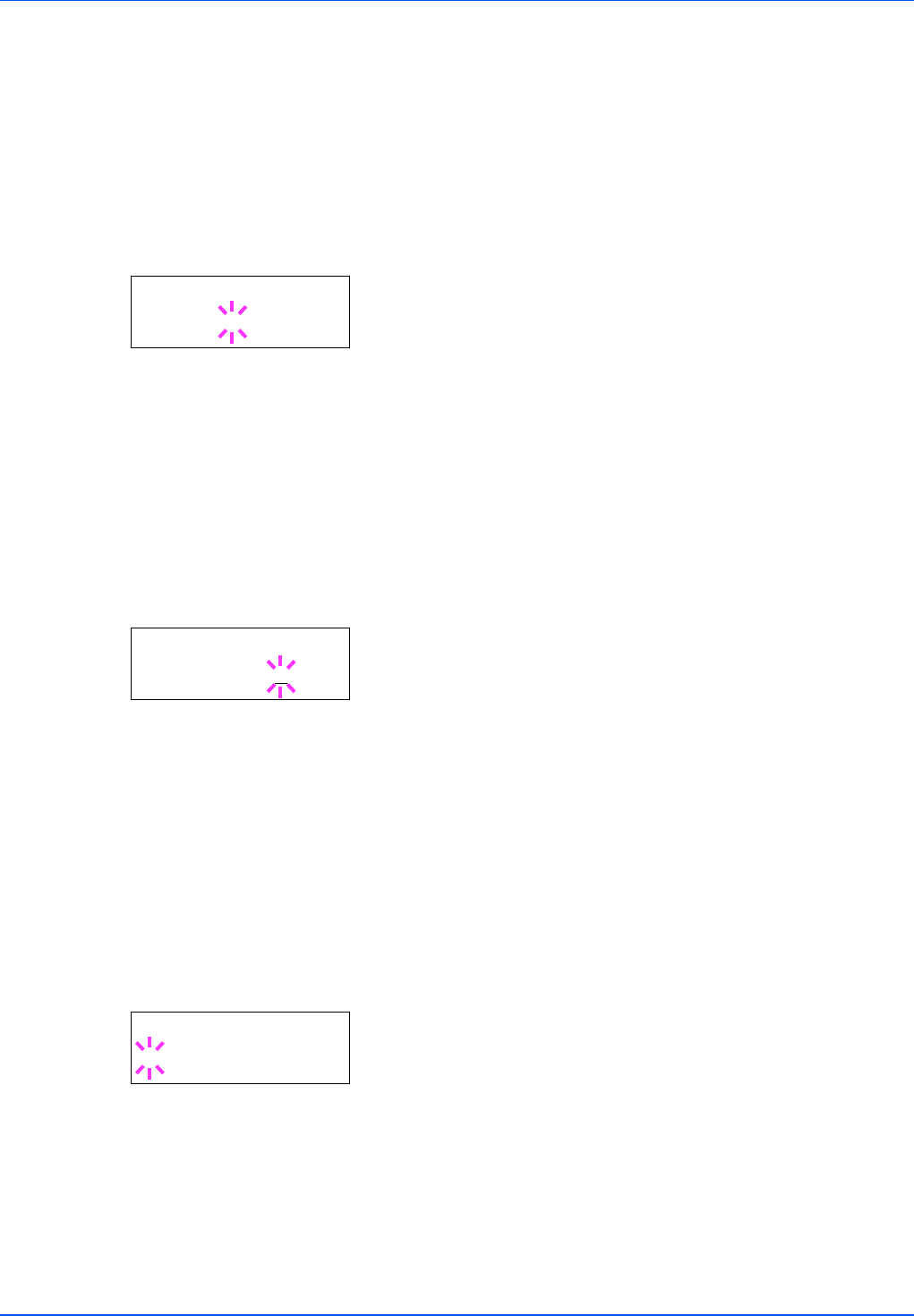
Using the Operation Panel 7-63
6 Press [MENU]. The display returns to Ready.
Auto Panel Reset (Auto panel reset settings)
The Auto Panel Reset function automatically restores the default
settings if the panel is not used for a set time. The default setting is On.
For setting the time until the panel is reset, refer to the next section
Panel Reset Timer (Setting the panel reset timer).
1 Press Z while >Timer > is displayed.
2 Press U or V repeatedly until >>Auto Panel Reset appears.
3 Press [OK]. A blinking question mark (?) appears.
4 Select On or Off using U or V.
5 Press [OK].
6 Press [MENU]. The display returns to Ready.
Panel Reset Timer (Setting the panel reset timer)
When Auto Panel Reset is set to On, this sets the time until the panel is
automatically reset after the user stops using the panel. The default time
is 90 seconds.
1 Press Z while >Timer > is displayed.
2 Press U or V repeatedly until >>Panel Reset Timer appears.
3 Press [OK]. The message display shows a blinking cursor (_).
4 Press U or V to increase or decrease the value at the blinking
cursor and set the desired time. The time must be set between 005
and 495 seconds, in 5-second increments. Use Y and Z to move
the cursor right and left.
5 Press [OK].
6 Press [MENU]. The display returns to Ready.
Auto Sleep (Setting the sleep timer)
The printer has a sleep timer that is used to conserve power when the
printer is not printing, processing, or receiving data. The default setting is
On.
1 Press Z while >Timer > is displayed.
2 Press U or V repeatedly until >>Auto Sleep appears.
3 To turn off the sleep timer, press [OK]. A blinking question mark (?)
appears.
4 Select On or Off using U or V.
5 Press [OK]. The sleep timer is turned off.
6 Press [MENU]. The display returns to Ready.
>>Auto Panel
Reset ? On
>>Panel Reset
Timer 090
sec.
>>Auto Sleep
? On