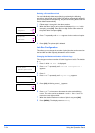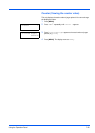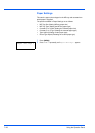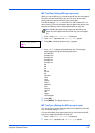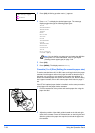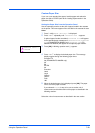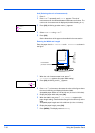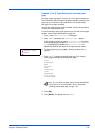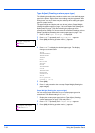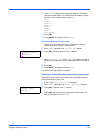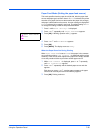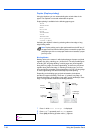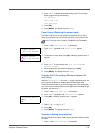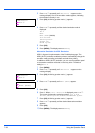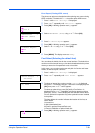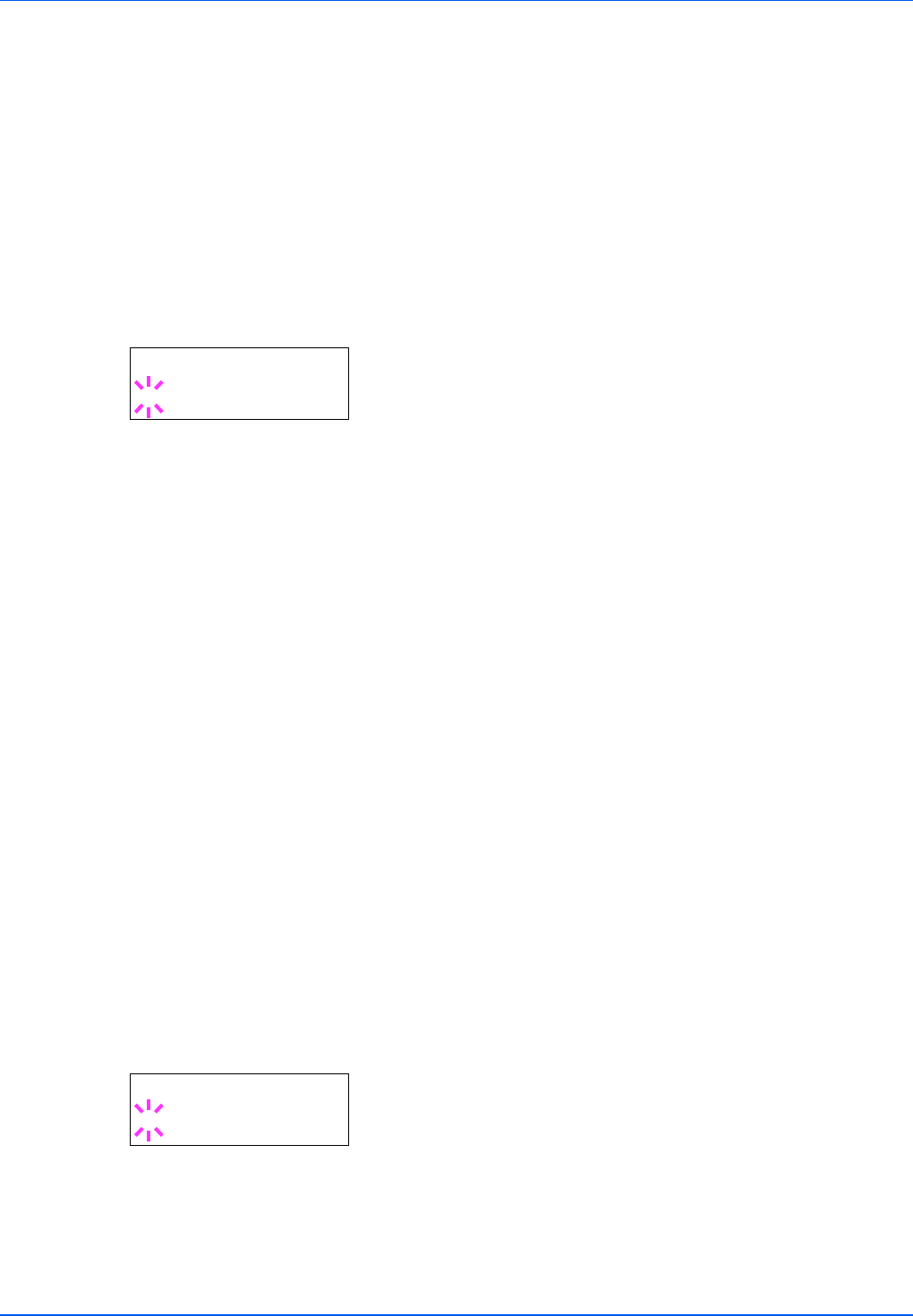
7-32 Using the Operation Panel
Type Adjust (Creating custom paper type)
The following describes the procedure used to set a user-defined paper
type for the printer. Eight custom user settings may be registered. After
having been set, any of these may be called up when setting the paper
type for a paper source.
The paper weight and duplex path can be set (refer to Paper Weight
(Setting the paper weight) on page 7-32, and Duplex Path (Setting the
duplex path) on page 7-33) after selecting the paper type to be
customized as follows. For how to reset the customized settings, refer to
Reset Type Adjust (Resetting the custom paper type) on page 7-33.
1 Press Z while Paper Settings > is displayed.
2 Press U or V repeatedly until >Type Adjust > appears.
3 Press [OK]. A blinking question mark (?) appears.
4 Press U or V to display the desired paper type. The display
changes as shown below.
PLAIN
TRANSPARENCY
PREPRINTED
LABELS
BOND
RECYCLED
VELLUM
ROUGH
LETTERHEAD
COLOR
PREPUNCHED
ENVELOPE
CARDSTOCK
THICK
HIGH QUALITY
CUSTOM 1 (to 8)
5 Press [OK].
6 Press Z and proceed to the next step Paper Weight (Setting the
paper weight).
Paper Weight (Setting the paper weight)
You can set the paper thickness for your custom paper type to be
customized. The default setting is
Normal 2
.
1 Display the custom paper type (refer to Type Adjust (Creating
custom paper type) on page 7-32) and press Z.
2 Press U or V repeatedly until >>Paper Weight appears.
3 Press [OK]. A blinking question mark (?) appears.
>Type Adjust >
?PLAIN
>>Paper Weight
? Normal 2