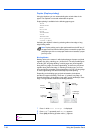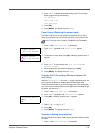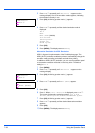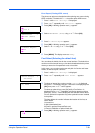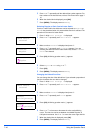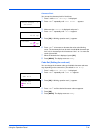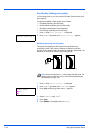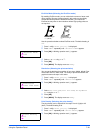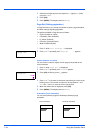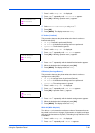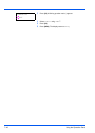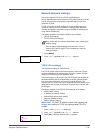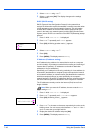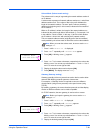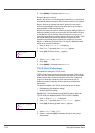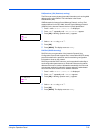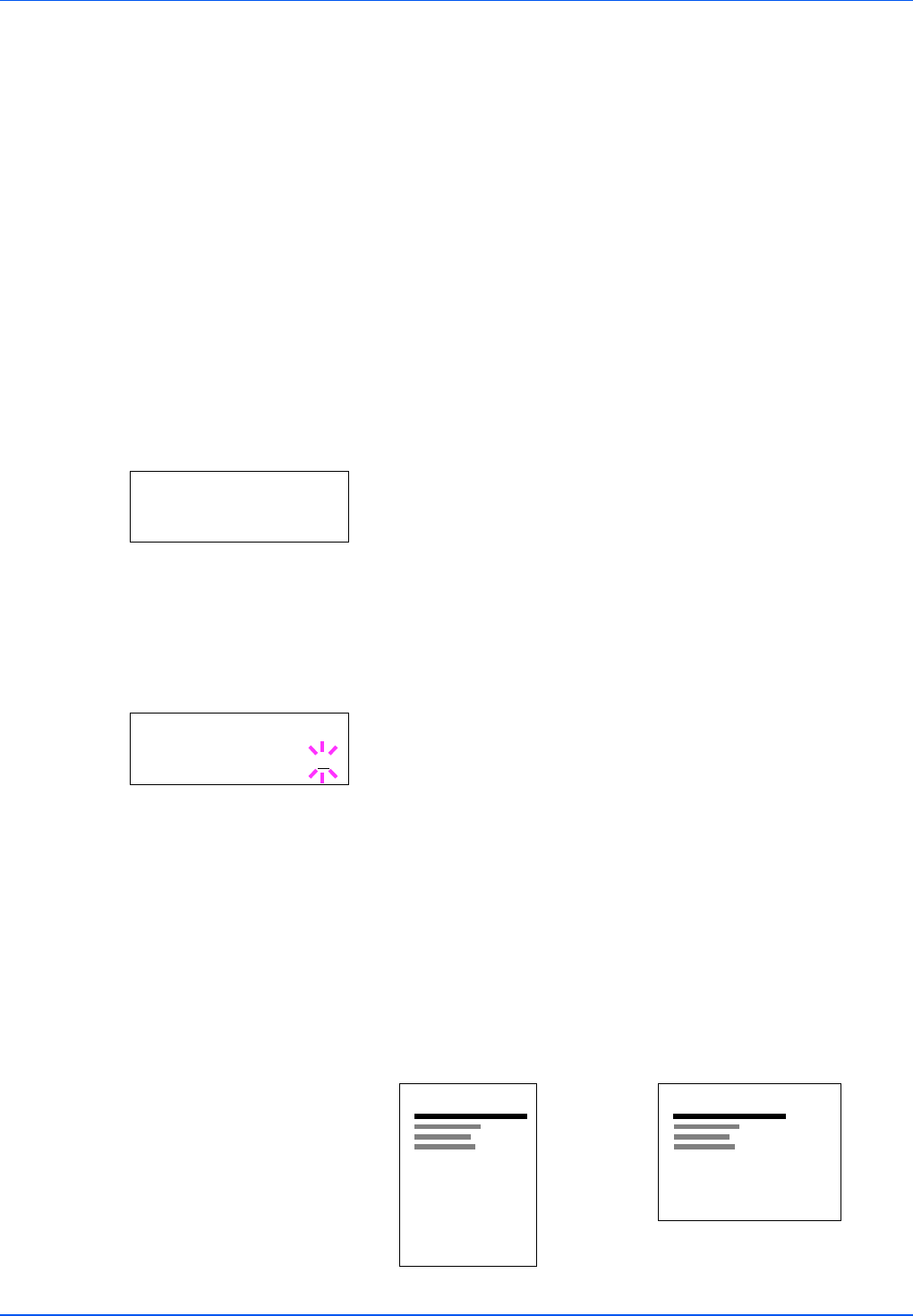
7-44 Using the Operation Panel
4 Select the print density from five steps from 01 (light) to 05 (dark)
using the U or V.
5 Press [OK].
6 Press [MENU]. The display returns to Ready.
Page Set (Setting pagination)
In Page Set menus, you can set the number of copies, page orientation,
and other settings regarding pagination.
The options available in Page Set are as follows:
• Copies (Number of copies)
• Orientation (Print orientation)
• LF Action (Linefeed)
• CR Action (Carriage-Return)
• Wide A4 (Wide A4 pitch)
1 Press Z while Print Settings > is displayed.
2 Press U or V repeatedly until >Page Set > appears.
Copies (Number of copies)
You can set the number of copies of each page to be printed for the
current interface.
1 Press Z while >Page Set > is displayed.
2 Press U or V repeatedly until >>Copies appears.
3 Press [OK]. A blinking cursor (_) appears.
4 Press U or V to increase or decrease, respectively, the value at the
blinking cursor. The number of copies can be set between 1 and
999. Use Y and Z to move the cursor right and left.
5 When the desired size is displayed, press [OK].
6 Press [MENU]. The display returns to Ready.
Orientation (Print orientation)
You can select portrait (upright) or landscape (sideways) page
orientation.
>Page Set >
>>Copies
001
Portrait Orientation
A
Landscape Orientation
A