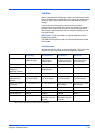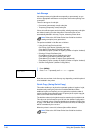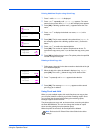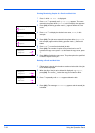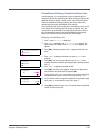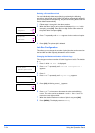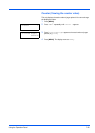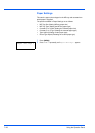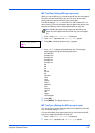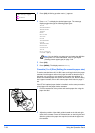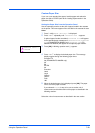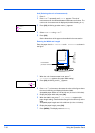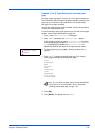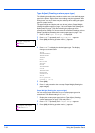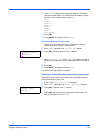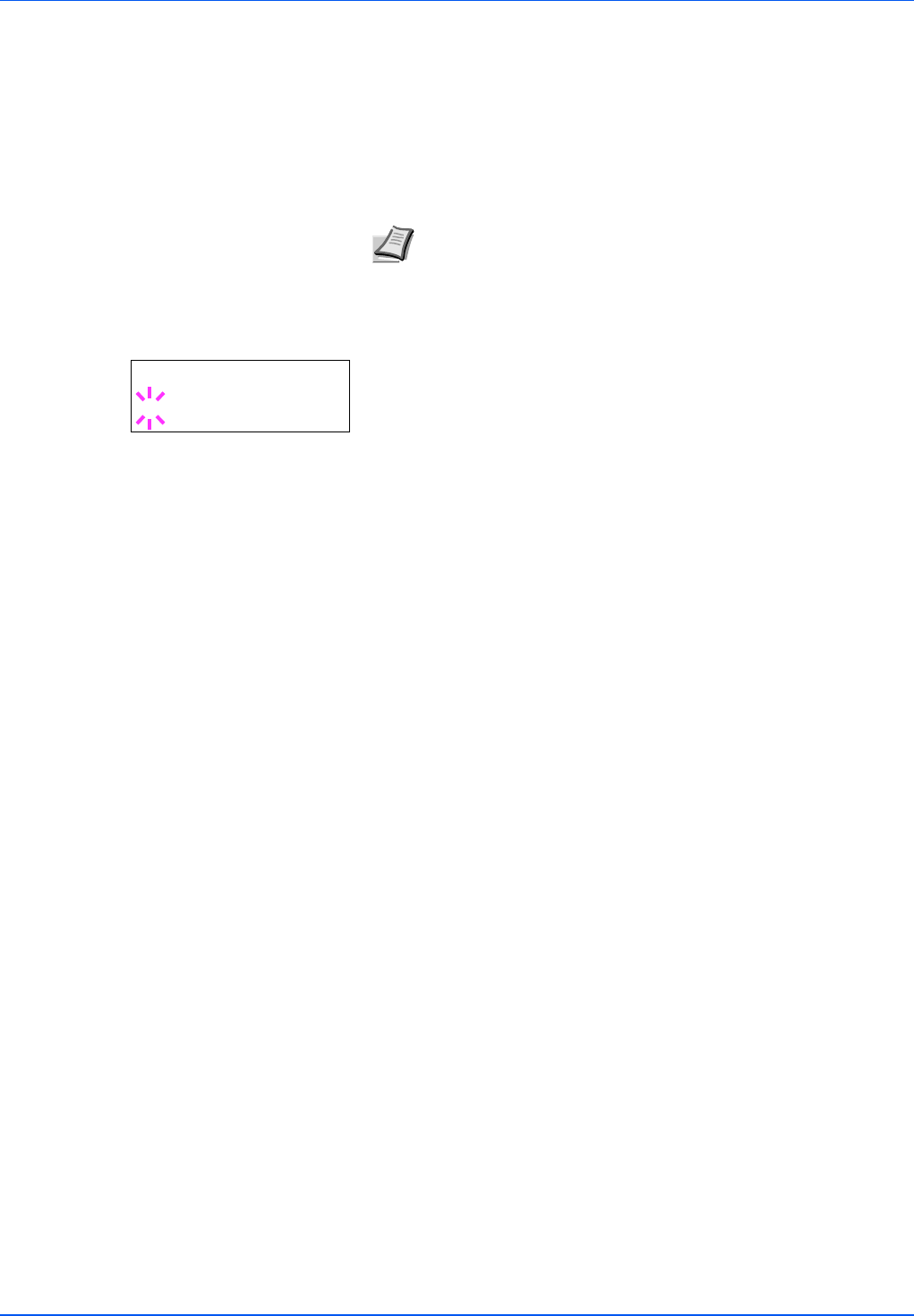
Using the Operation Panel 7-27
MP Tray Size (Setting MP tray paper size)
When you use the MP tray, you should set the MP tray size to the paper
size that is used to format the job to print. If the sizes do not match,
printing will not be performed on the correct size paper.
The default setting is Letter size for the U.S. and Canada and A4 for
other countries. For more information about the paper sizes that you can
feed from the MP tray, refer to Paper Specifications on page 2-2.
1 Press Z while Paper Settings > is displayed.
2 Press U or V repeatedly until >MP Tray Size appears.
3 Press [OK]. A blinking question mark (?) appears.
4 Press U or V to display the desired paper size. The message
display toggles through the following paper sizes:
Env. Monarch
Envelope #10
Envelope #9
Envelope #6
Envelope DL
Envelope C5
A6
B6
A5
B5
ISO B5
A4
Executive
Letter
Legal
Custom
Oficio II
Statement
Folio
Youkei 2
Youkei 4
16K
Hagaki
OufukuHagaki
5 Press [OK].
6 Press [MENU]. The display returns to Ready.
MP Tray Type (Setting the MP tray paper type)
You can use this to set the paper type that can be supplied from the MP
tray. The default setting is PLAIN.
For more information about paper types that you can feed from the MP
tray, refer to Paper Specifications on page 2-2.
1 Press Z while Paper Settings > is displayed.
2 Press U or V repeatedly until >MP Tray Type appears.
Note Feeding the paper having a paper size which does not
match the current paper size from the MP tray can cause paper
jam.
>MP Tray Size
? A4