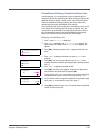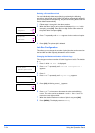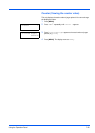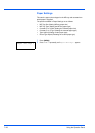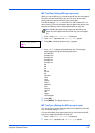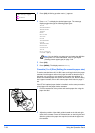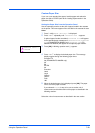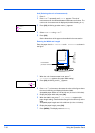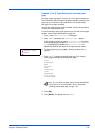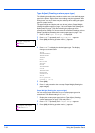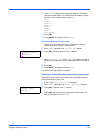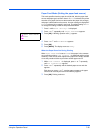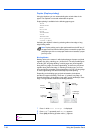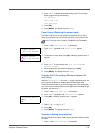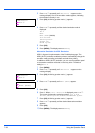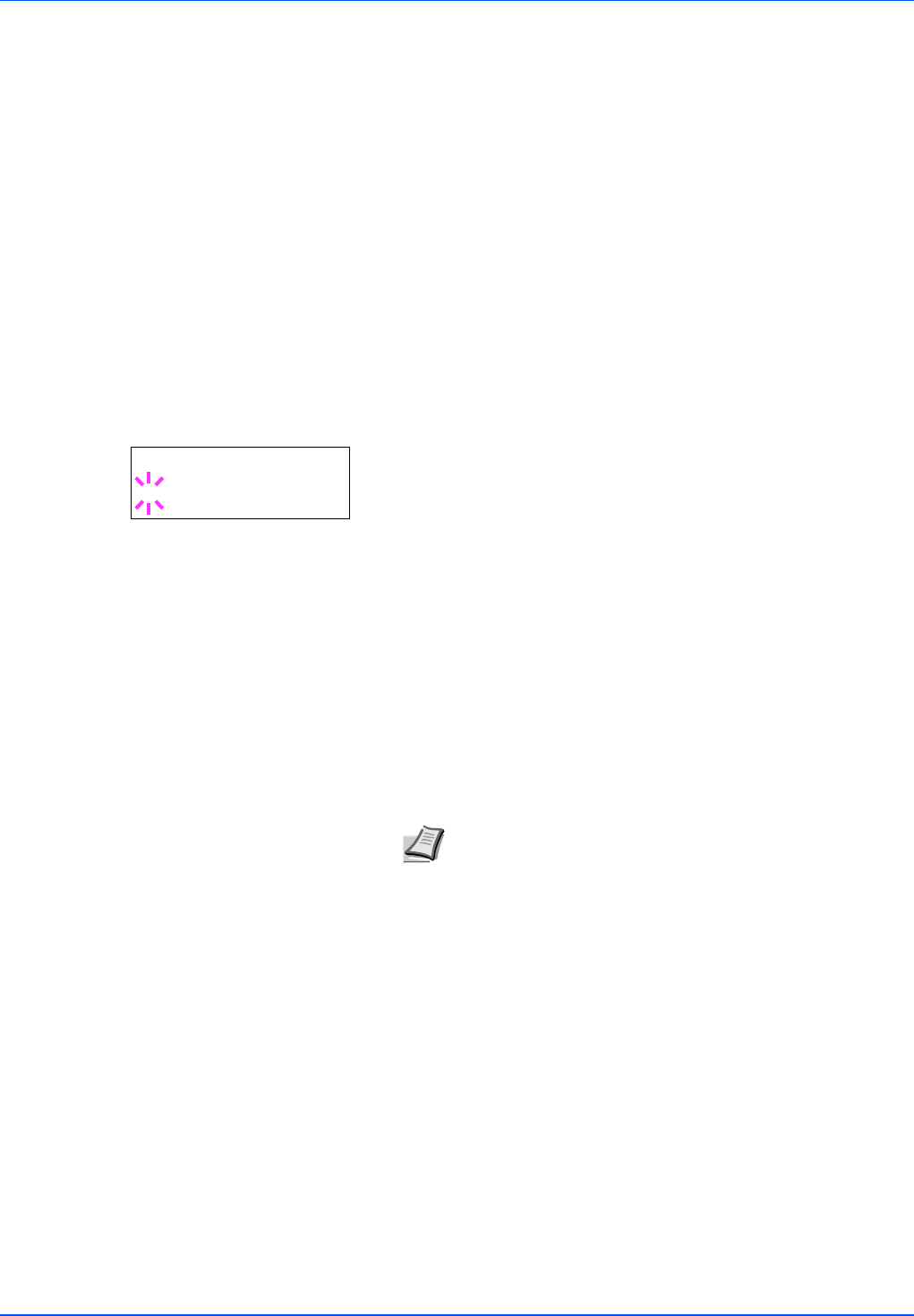
Using the Operation Panel 7-31
Cassette (1 to 4) Type (Setting the cassette paper
type)
By setting a paper type (plain, recycled, etc.) for the paper cassette, you
can automatically select the paper in the paper cassette according to the
paper type you command on the printer driver. The default setting is
plain paper for all paper cassettes.
If the PF-310 optional paper feeder is installed, use the same procedure
to setting the cassette paper type.
For more information about paper types that you can feed from the paper
cassette, refer to Paper Specifications on page 2-2.
1 Press Z while Paper Settings > is displayed.
2 Press U or V repeatedly until >Cassette Type appears.
If optional paper feeders are added, Cassette1 Size will appear
for the standard paper cassette and Cassette2 Size, Cassette3
Size (FS-3920DN/FS-4020DN) and Cassette4 Size (FS-
3920DN/FS-4020DN) will appear for the optional paper feeders.
3 To change paper type, press [OK]. A blinking question mark (?)
appears.
4 Press U or V to display the desired paper type. The message
display toggles through the following paper types:
PLAIN
PREPRINTED
BOND
RECYCLED
ROUGH
LETTERHEAD
COLOR
PREPUNCHED
HIGH QUALITY
CUSTOM 1 (to 8)
5 Press [OK].
6 Press [MENU]. The display returns to Ready.
Note You can define any paper type and store that definition
in the printer. For more information, refer to Type Adjust
(Creating custom paper type) on page 7-32.
>Cassette Type
? PLAIN