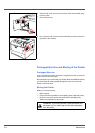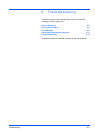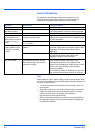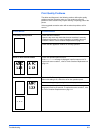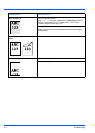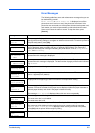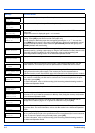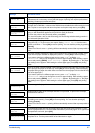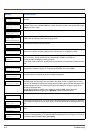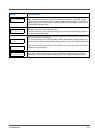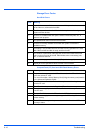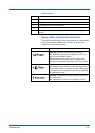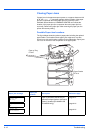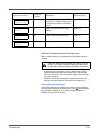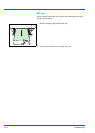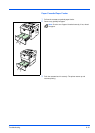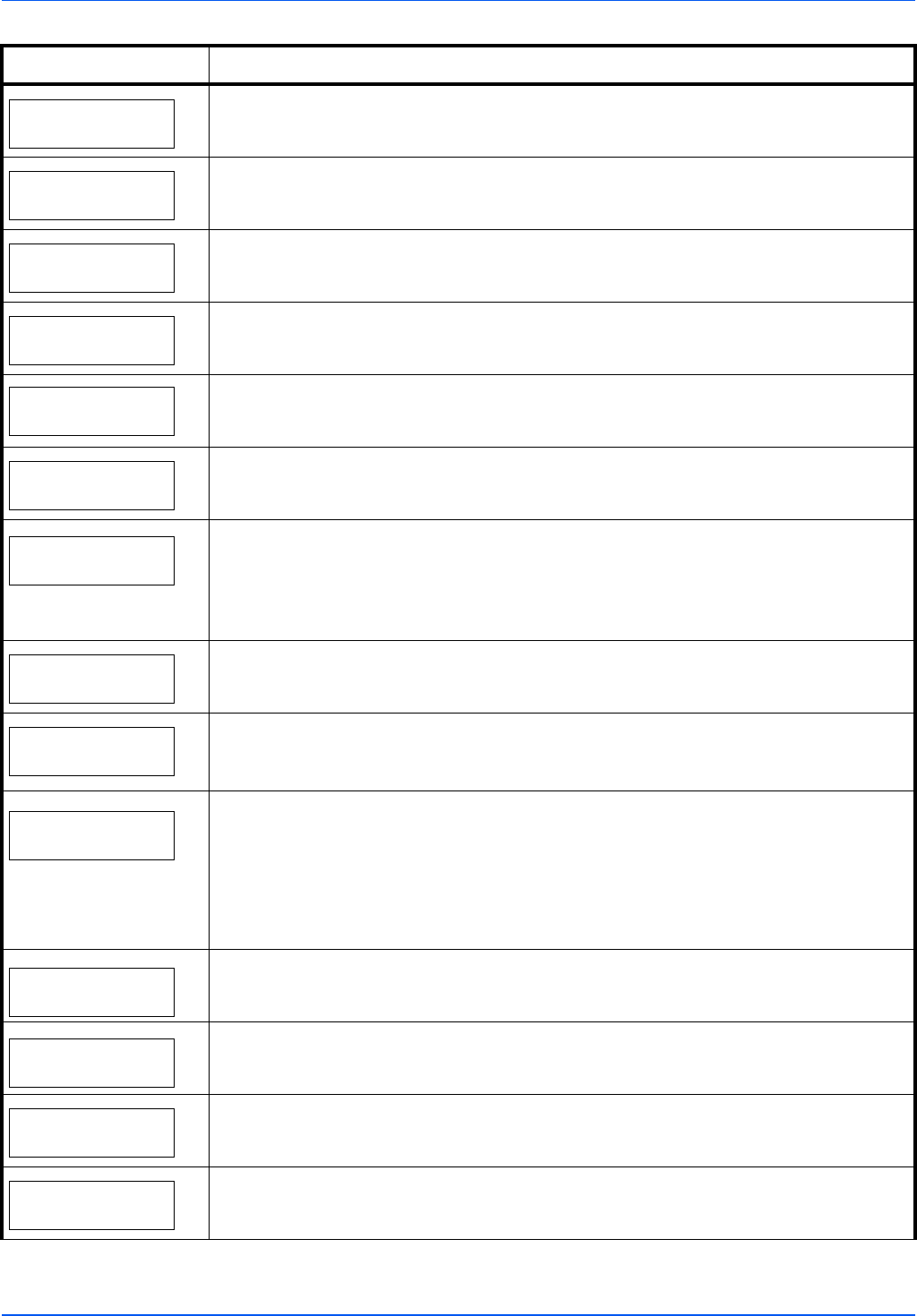
6-8 Troubleshooting
Missing
developer unit
The developer unit is either not installed or incorrectly inserted. Insert the developer unit
securely.
No multi copies
Press GO
Multiple copies cannot be printed because the RAM disk is disabled or the hard disk is not
installed. There is no available RAM disk or hard disk space. Delete unnecessary files. Press
[GO] to print error report.
Original toner
installed
Displayed when the installed toner is the original Kyocera product.
Paper jam
###############
A paper jam has occurred. The location of the paper jam is indicated in place of the #’s. For
details, refer to Clearing Paper Jams on page 6-12.
Paper loading
The selected cassette is being prepared.
Paper path error
When one or more optional feeders are installed, this message will appear if any of the paper
feeders or the printer cassette upper than the selected one is not properly closed.
Print overrun
Press GO
The print job transferred to the printer was too complex to print on a page. Press [GO] to
resume printing. (A page break may be automatically inserted in some places.)
You can abandon printing by pressing [Cancel].
If Auto Error Clear is set to On, printing will be automatically resumed after a preset period of
time.
RAM disk error##
Press GO
A RAM disk error has occurred. Look at the error code given in place of ## and refer to
Storage Error Codes on page 6-10. To ignore the RAM disk error, press [GO].
Replace toner
Clean printer
Toner has run out in the toner container. Replace the toner container using a new toner kit.
The printer does not operate when this message is displayed.
Size error
(Cassette)
/
(A4)
The paper size of the actual paper on which the print job was printed is shorter than the
intended paper size (the paper size specified in the paper source or specified by the user).
This error is released to restart paper supply either by placing the requested size paper in the
requested paper source or by matching the paper size setting for the paper supply to the
actually printed paper size.
You can also temporarily restart paper supply by pressing [GO]. At the same time
[ATTENTION] indicator will light up and [READY] indicator will start flashing.
Toner low
Replace the toner container using a new toner kit.
Top tray
paper full
The top tray has become full. You must remove all printed pages from the top tray. When the
printer detects that the top tray is empty again, the printer will continues printing into the top
tray.
Unknown toner
installed
Displayed when the installed toner is not the original Kyocera product. Install original Kyocera
toner.
USB memory err##
Press GO
An error has occurred in the USB memory device. Look at the error code given in place of ##
and refer to CompactFlash (CF) Card and USB Flash Memory Errors on page 6-10. To return
the printer to the print-ready status, press [GO].
Message Corrective Action