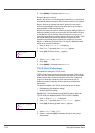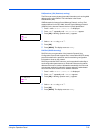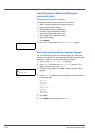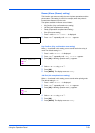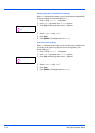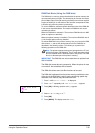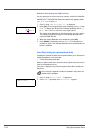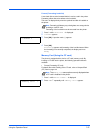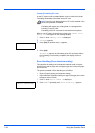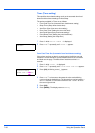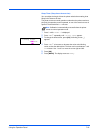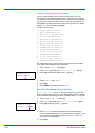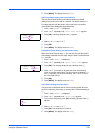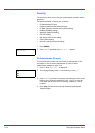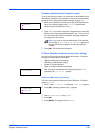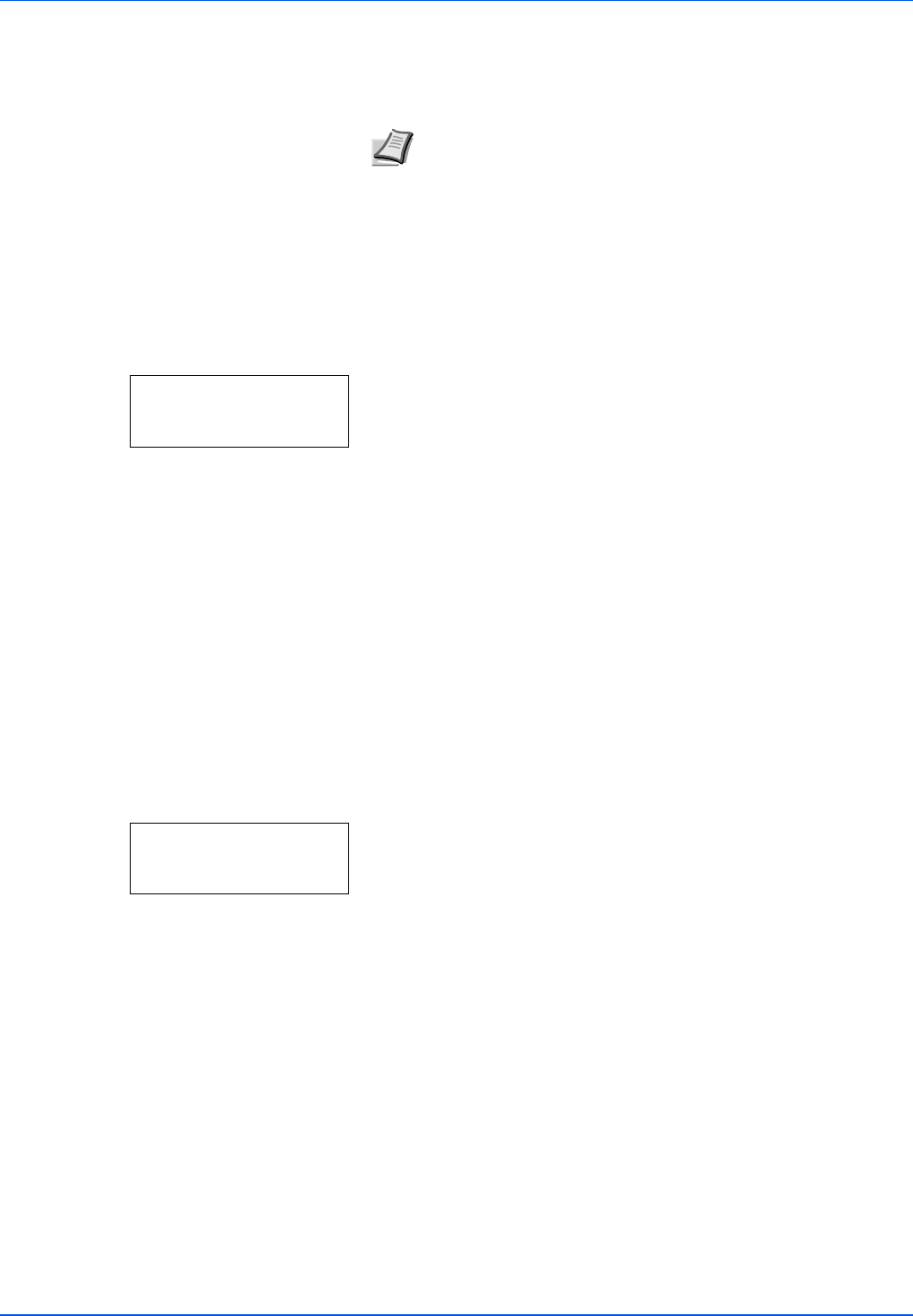
7-58 Using the Operation Panel
Format (Formatting CF card)
A new CF card must be formatted before it can be used in the printer.
Formatting allows data to be written to the CF card.
When a new CF card is inserted in the printer's slot, Format error
Memory card will appear on the message display.
1 Press Z while >Memory Card > is displayed.
2 >>Format appears.
3 Press [OK]. A question mark (?) appears.
4 Press [OK].
Processing appears and formatting of the CF card starts. When
the formatting is successfully completed, the display returns to
Ready.
Error Handling (Error detection setting)
This specifies the settings for the detection methods used for duplex
printing errors and for paper size and paper type errors when the paper
source is fixed.
The options available in Error Handling are as follows:
• Duplex (Duplex printing error detection setting)
• Paper Mismatch (Detection settings for paper size/type errors when
the paper source is fixed)
1 Press Z while Device Common > is displayed.
2 Press U or V repeatedly until >Error Handling > appears.
Note Format is only displayed when a CF card is installed in the
printer and protection is disabled.
Formatting will destroy any existing data on a storage device
including a used CF card.
Formatting of the CF card must be executed from the printer.
>>Format ?
>Error Handling>