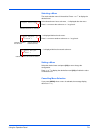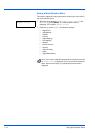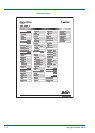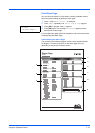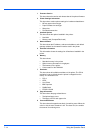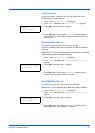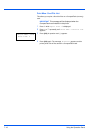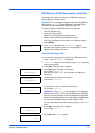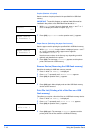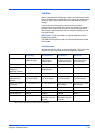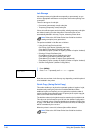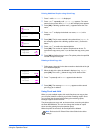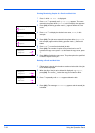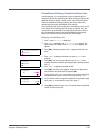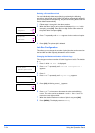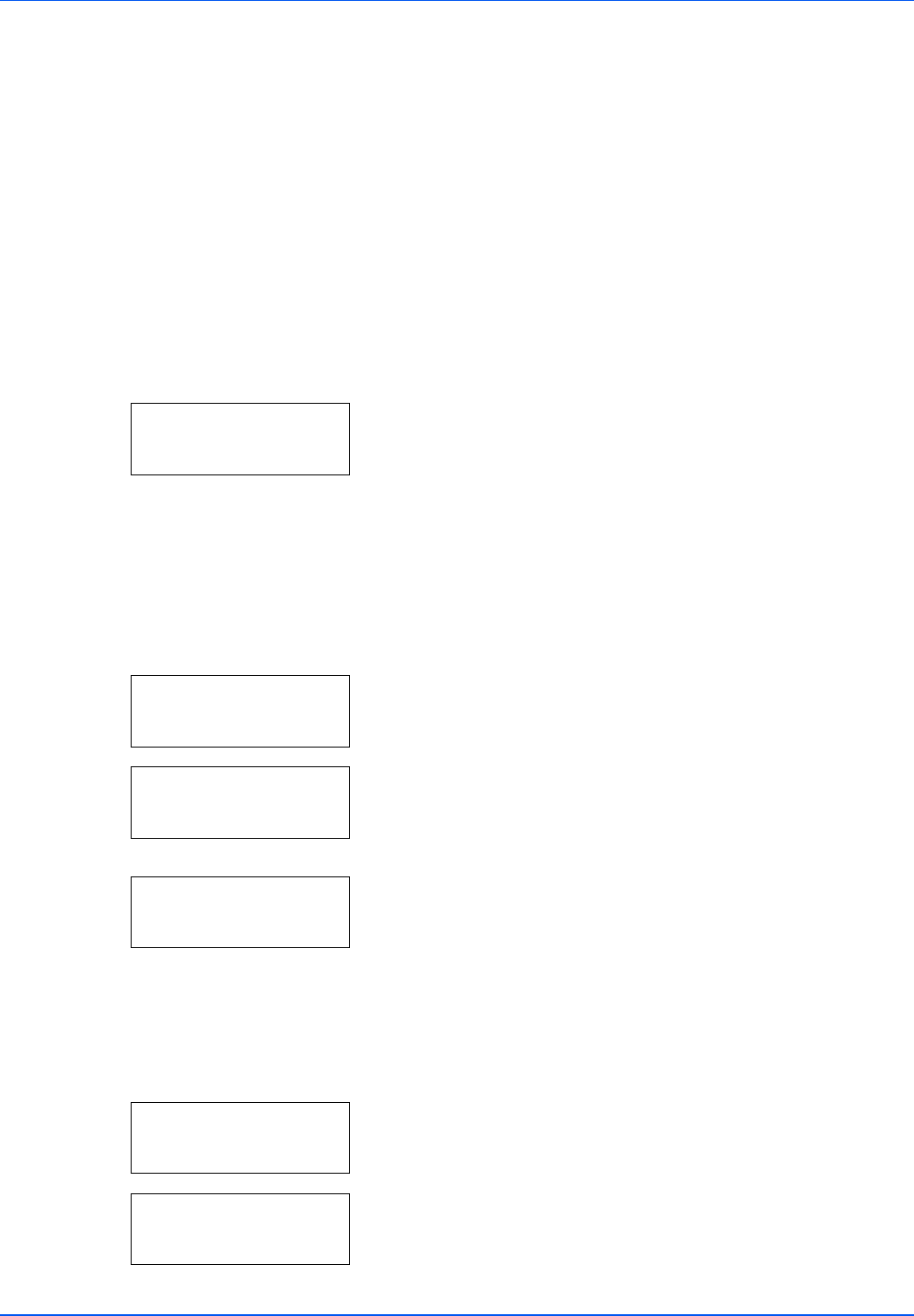
Using the Operation Panel 7-17
USB Memory (USB flash memory selection)
This specifies the settings for removing the USB flash memory and
printing USB flash memory content.
The options available in USB flash memory are as follows:
• Print File (Printing a file)
• Copies (Number of copies)
• Paper Source (Selecting the paper feed source)
• Remove Device (Removing the USB flash memory)
• Print File List (Printing a list of the files on a USB flash memory)
1 Press [MENU].
2 Press U or V repeatedly until USB Memory > appears.
Note that menus shown in the list may vary depending on which
optional units installed in the printer.
Print File (Printing a file)
You can use this to specify printing for files in the USB flash memory.
1 Press Z while USB Memory > is displayed.
2 >Print File appears. In other displays, press U or V repeatedly
until the map appears.
3 Press [OK]. A question mark (?) appears.
4 Press [OK] again. The folder or file appears.
(For example : Folder 1)
Each time you press U or V, the next folder or file appears in
succession.
To view lower-level folders or files, press Z.
(For example : Folder 2)
To view folders or files on still lower levels, press Z.
(For example : File 3)
You can move between the folder levels by pressing U and V or Y
and Z.
5 Press [OK]. A question mark (?) appears.
(For example : File 3)
6 Press [OK] again. Copies appears.
IMPORTANT This message is displayed only when the USB host
block is set to
Unblock. For more information, refer toI/F Block
(Interface (external device) block setting) on page 7-65.
USB Memory >
IMPORTANT The Print File menu option is only displayed
when there is a PDF or TIFF file in the USB memory. Note also
that up to 3 levels of folders or files are displayed. It might take
some time before the folder or file name appears, depending on
the size of the USB flash memory or the number of files.
/
/00:Folder 1
/00:Folder 1
/01:Folder 2
/.../01:Folder 2
02:File 3
/.../01:Folder 2
? 02:File 3
Copies
001