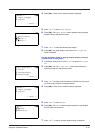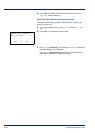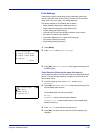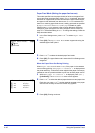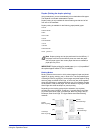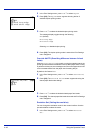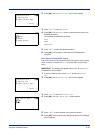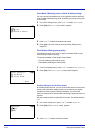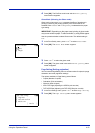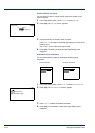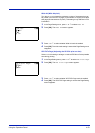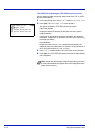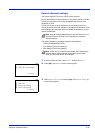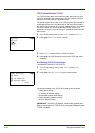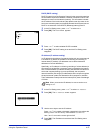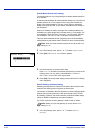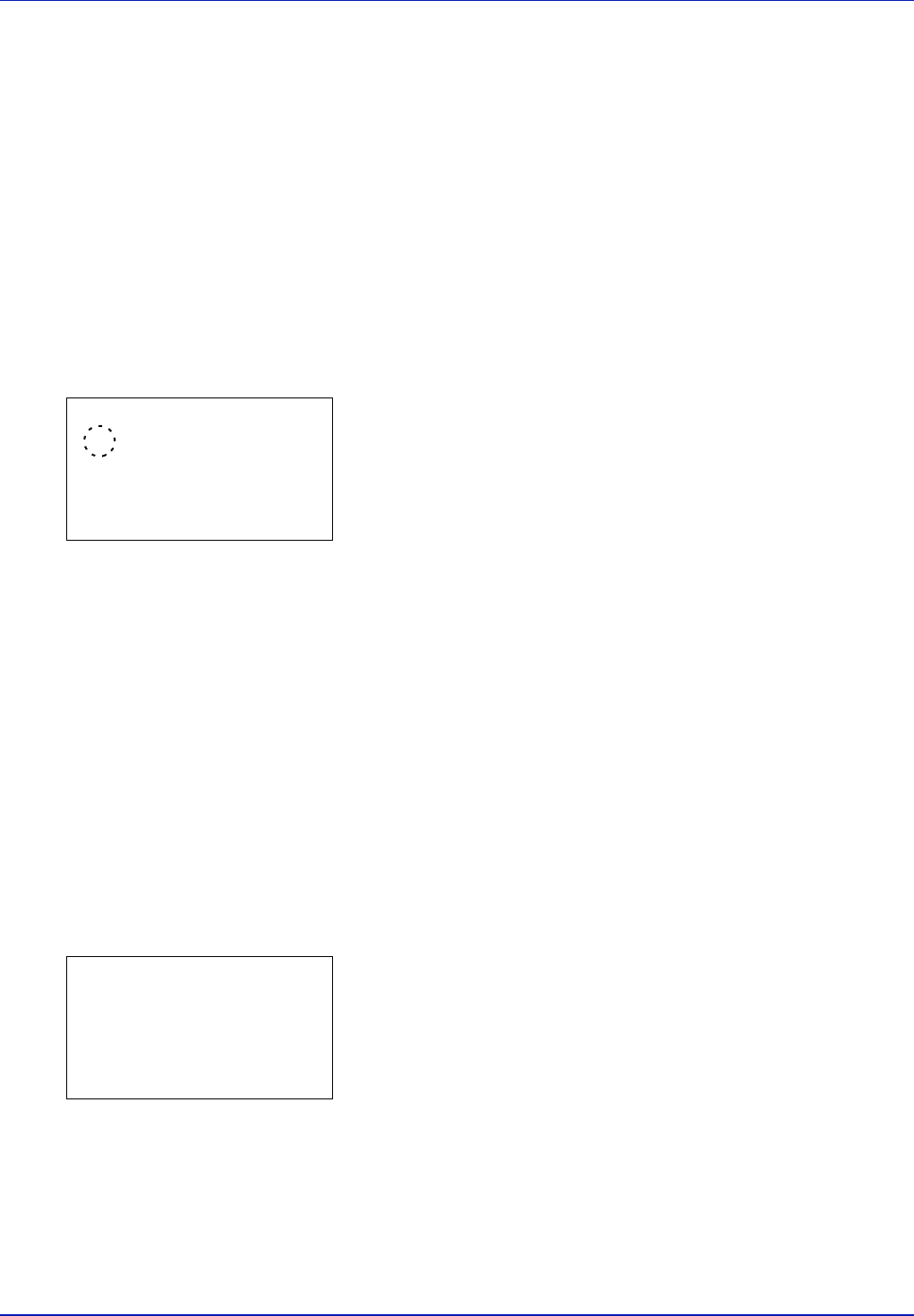
Using the Operation Panel 4-51
4 Press [OK]. The EcoPrint mode is set and the Print Quality
menu screen reappears.
Gloss Mode (Selecting the Gloss mode)
Gloss mode, when set to High, increases the effect of glossiness in
printing by reducing the printing speed by half. Gloss mode is not
available when Labels and Transparency is selected as the paper
type setting.
IMPORTANT Depending on the paper used, printing in gloss mode
may cause wrinkle in paper. To reduce wrinkle, try using thicker paper.
Use the procedure below to select Gloss mode. The default setting is
Low.
1 In the Print Quality menu, press U or V to select Gloss Mode.
2 Press [OK]. The Gloss Mode screen appears.
3 Press U or V to select the gloss mode.
4 Press [OK]. The gloss mode is set and the Print Quality menu
screen reappears.
Page Setting (Setting pagination)
You can use the Page Setting menu to set the number of copies, the page
orientation and other pagination settings.
The options available in Page Setting are as follows:
• Copies (Number of copies)
• Orientation (Print orientation)
• Wide A4 (Wide A4 pitch)
• XPS FitTo Page (Adjusting the XPS file print out size)
• TIFF/JPEG Size (Adjusting the TIFF/JPEG file print out size)
1 In the Print Settings menu, press U or V to select Page Setting.
2 Press [OK]. The Page Setting menu screen appears.
Gloss Mode:
a
b
1
*Low
2
High
Page Setting:
a
b
1
Copies
2
Orientation
3
Wide A4
[ Exit ]