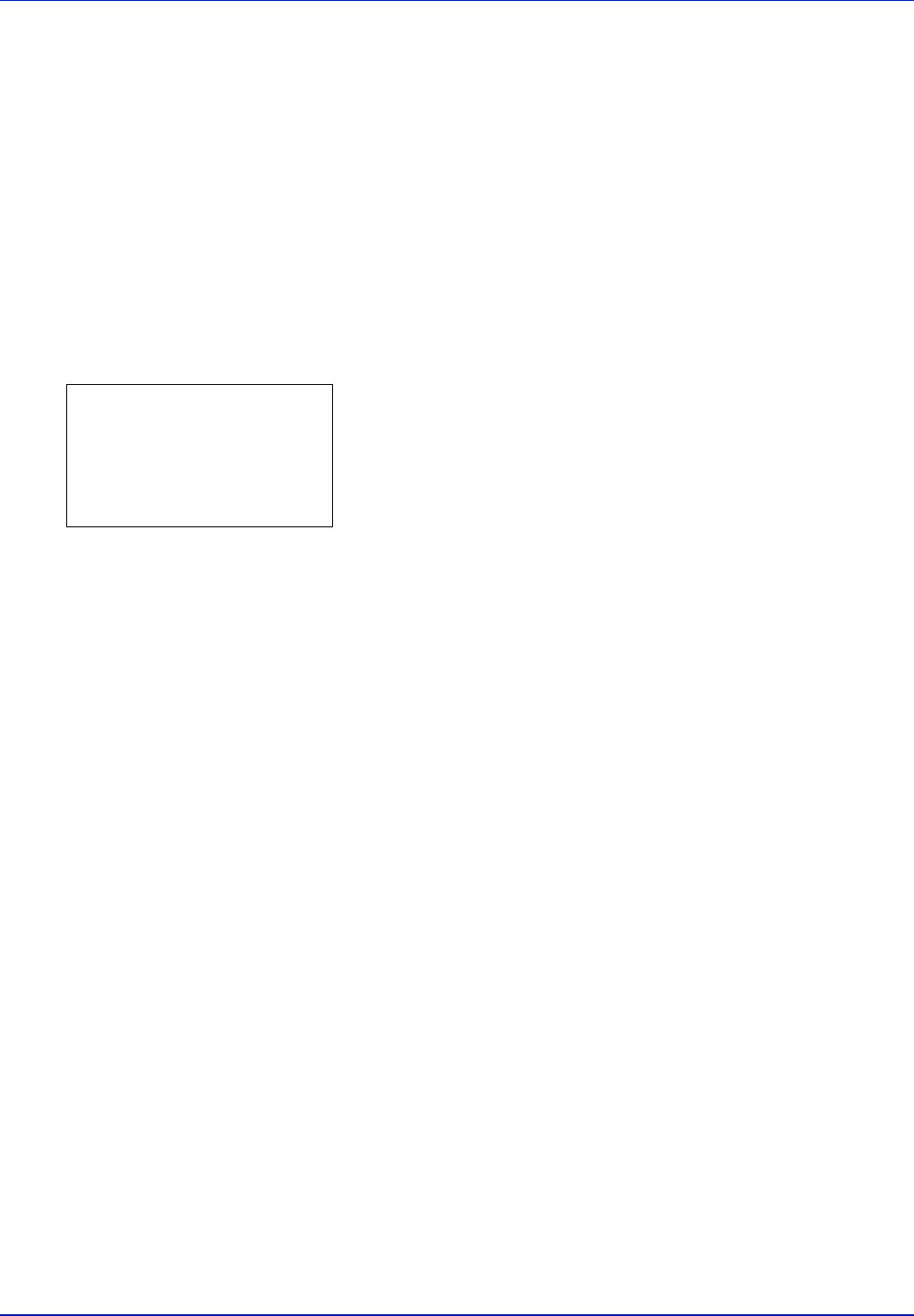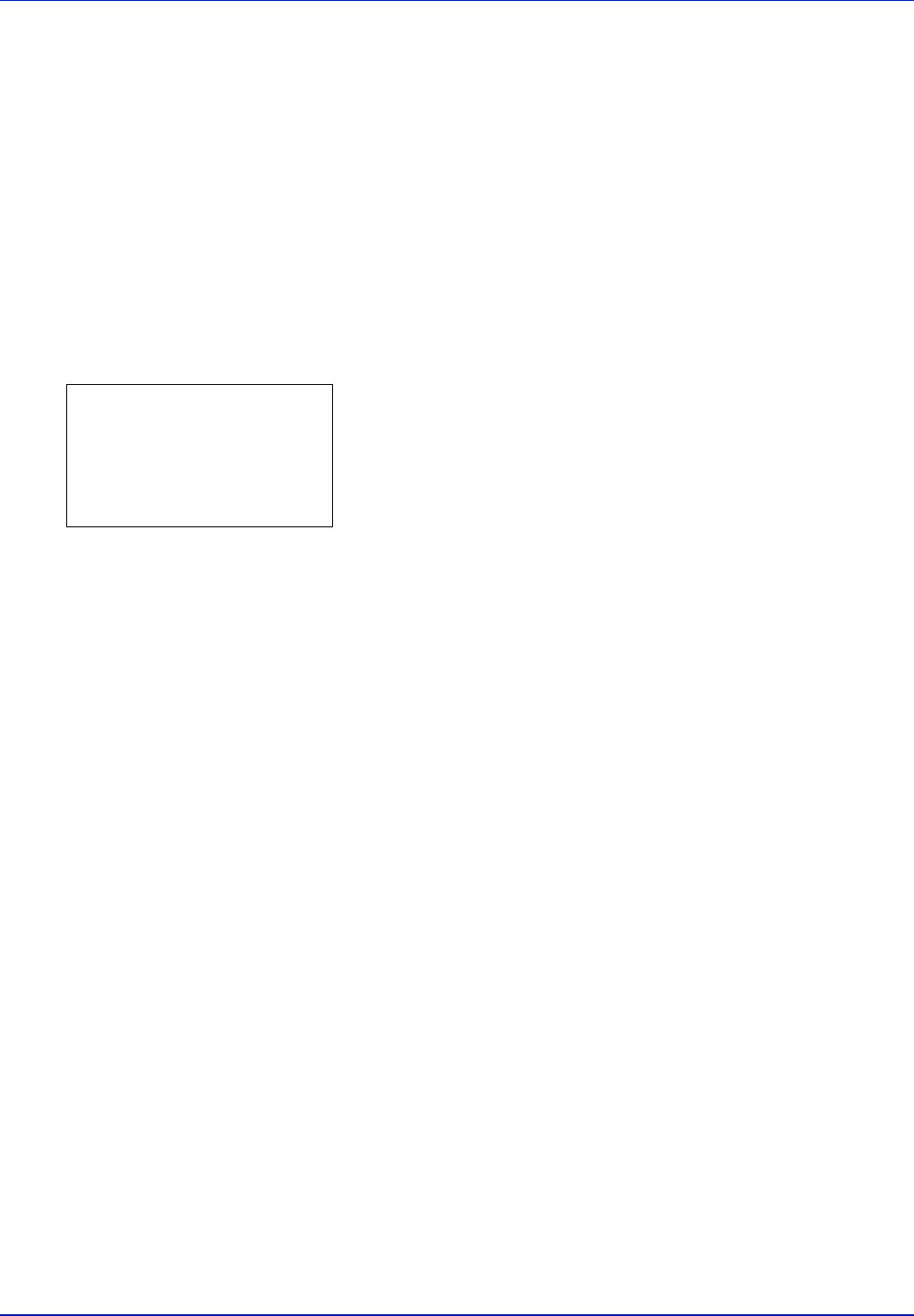
Using the Operation Panel 4-39
8 Use the arrow keys to enter the paper length.
Press U or V to increase or decrease, respectively, the value at the
blinking cursor.
Use Y and Z to move the cursor right and left.
The range of paper lengths you can set for each cassette is as
follows:
• Cassette:
148 to 356 mm (5-13/16 to 14 inches)
• Paper Feeder PF-500/PF-510:
162 to 356 mm (6-25/64 to 14 inches)
9 Press [OK]. The entered paper length is set and the Custom
PaperSize menu screen reappears.
10
Press U or V to select Size Entry(X).
11
Press [OK]. The Size Entry(X) menu screen appears.
12
Use the arrow keys to enter the paper width.
Press U or V to increase or decrease, respectively, the value at the
blinking cursor.
Use Y and Z to move the cursor right and left.
The range of paper widths you can set for each cassette is as follows:
• Cassette:
105 to 216 mm (4-1/8 to 8-1/2 inches)
• Paper Feeder PF-500/PF-510:
92 to 216 mm (3-5/8 to 8-1/2 inches)
13
Press [OK]. The entered paper width is set and the Custom
PaperSize menu screen reappears.
14
Pressing [Exit] ([Right Select]) returns you to Ready to print
screen.
Cassette (1 to 5) Type (Setting the cassette paper type)
By setting a paper type (plain, recycled, etc.) for the paper cassette, you
can automatically select the paper in the paper cassette according to the
paper type you command on the printer driver. The default setting is plain
paper for all paper cassettes.
If the PF-500 or PF-510 optional paper feeder is installed, use the same
procedure to setting the cassette paper type.
For more information about paper types that you can feed from the paper
cassette, refer to Paper Specifications on page 3-2.
1 In the Paper Settings menu, press U or V to select the cassette you
want to set.
Size Entry(X):
a
b
(4.13 - 8.50)
/*8.50-
"
M