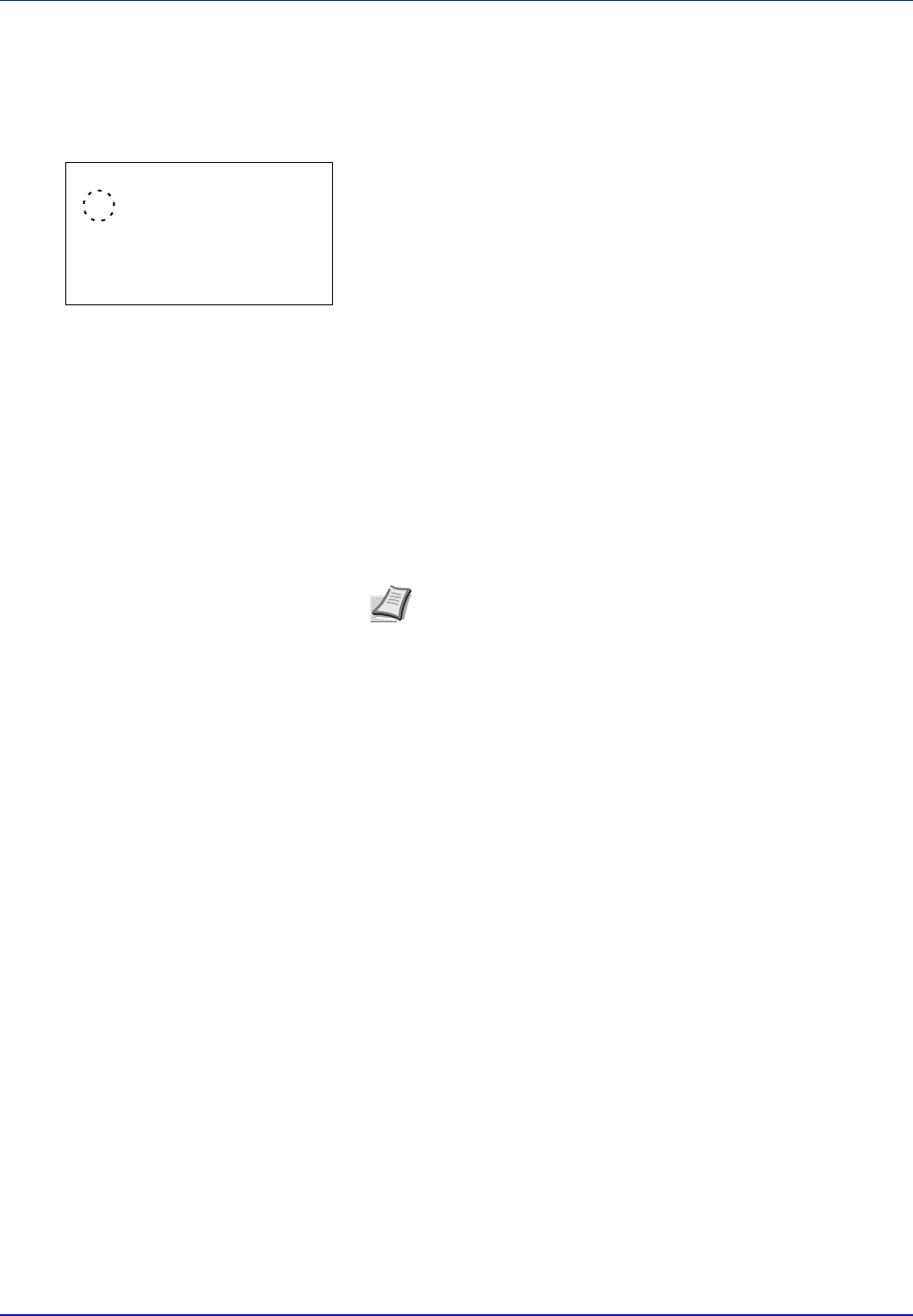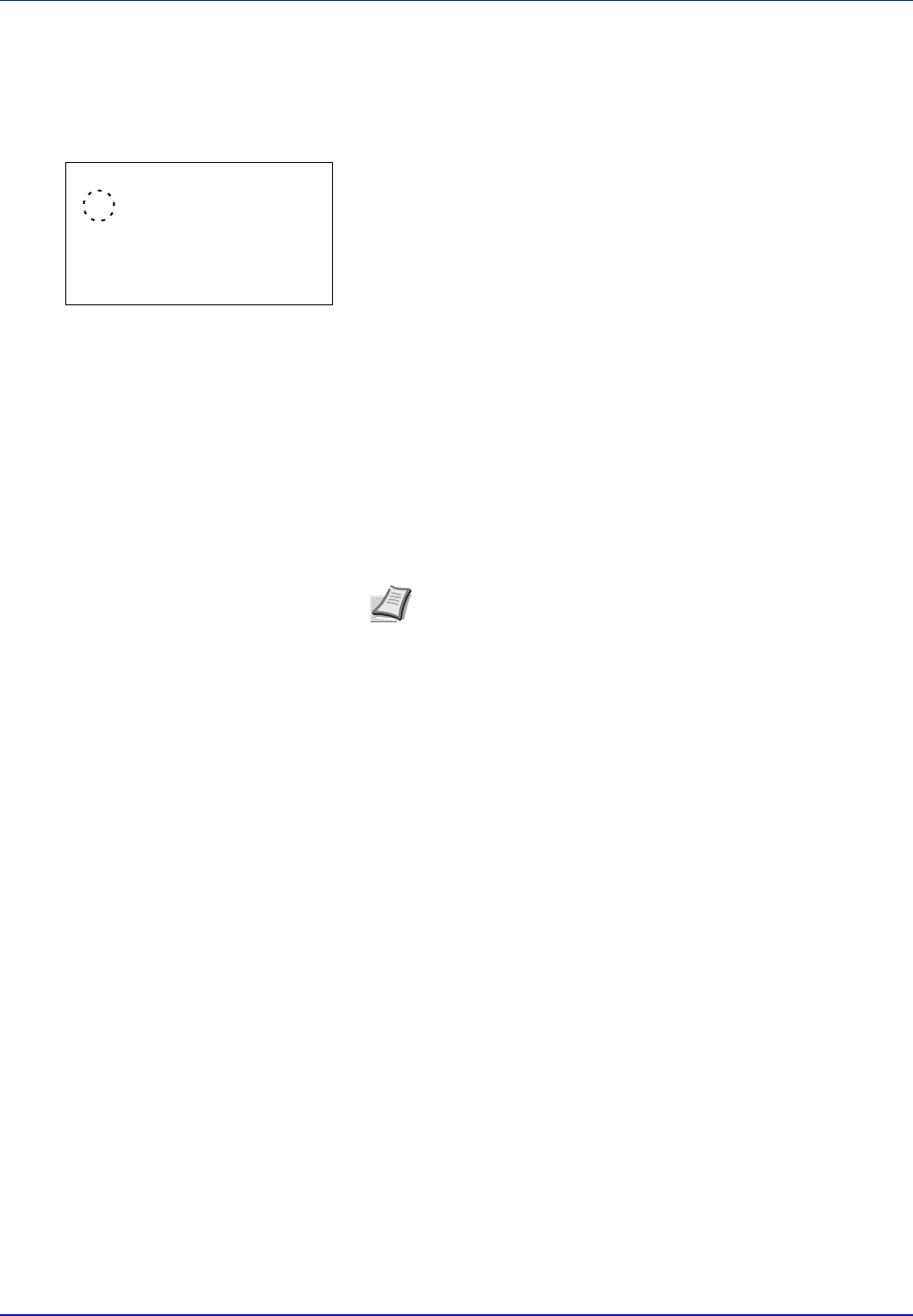
4-54 Using the Operation Panel
TIFF/JPEG Size (Adjusting the TIFF/JPEG file print out size)
Use this setting to select the printing method used when TIFF or JPEG
files are printed directly.
1 In the Page Setting menu, press U or V to select TIFF/JPEG Size.
2 Press [OK]. The TIFF/JPEG Size screen appears.
The options available in TIFF/JPEG Size are as follows:
Paper Size (default)
Images are resized so that they fill the paper size when printed.
Image Resolution
Image files are printed at the resolution specified in the resolution
information. Images with no resolution information are printed using
the Paper Size setting.
Print Resolution
Images are printed using a 1-to-1 correspondence between the
image file pixels and printed dots. For example, the printed size of a
600 x 300-pixel image file is 1 inch x 1/2 inch.
3 Press U or V to select whether TIFF/JPEG Size mode is enabled.
4 Press [OK]. The TIFF/JPEG Size setting is set and the Page Setting
menu reappears.
Note Images are automatically rotated during printing to provide
a closer match between the aspect ratios of the image file and the
paper used for printing.
TIFF/JPEG Size:
a
b
1
*Paper Size
2
Image Resolution
3
Print Resolution