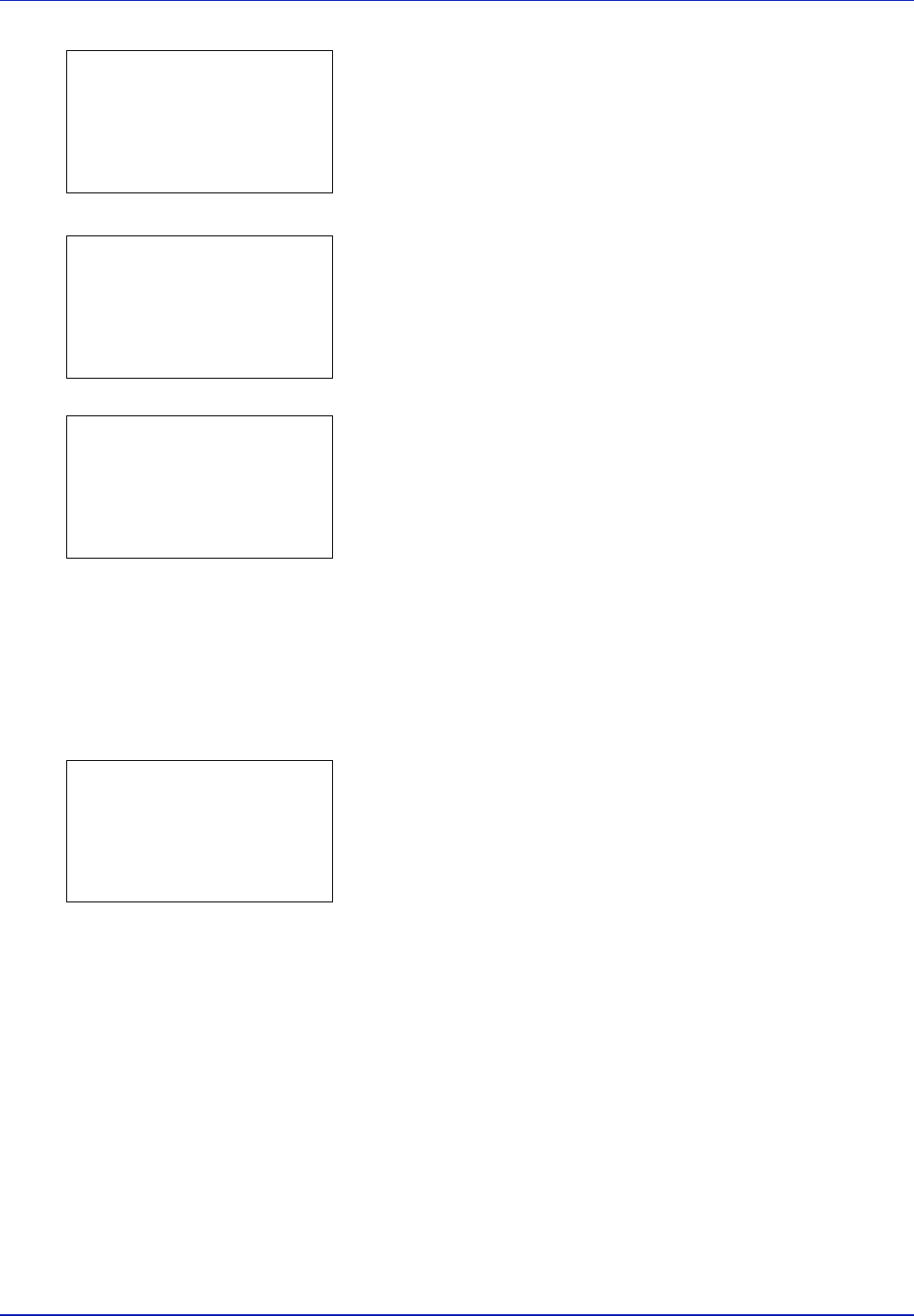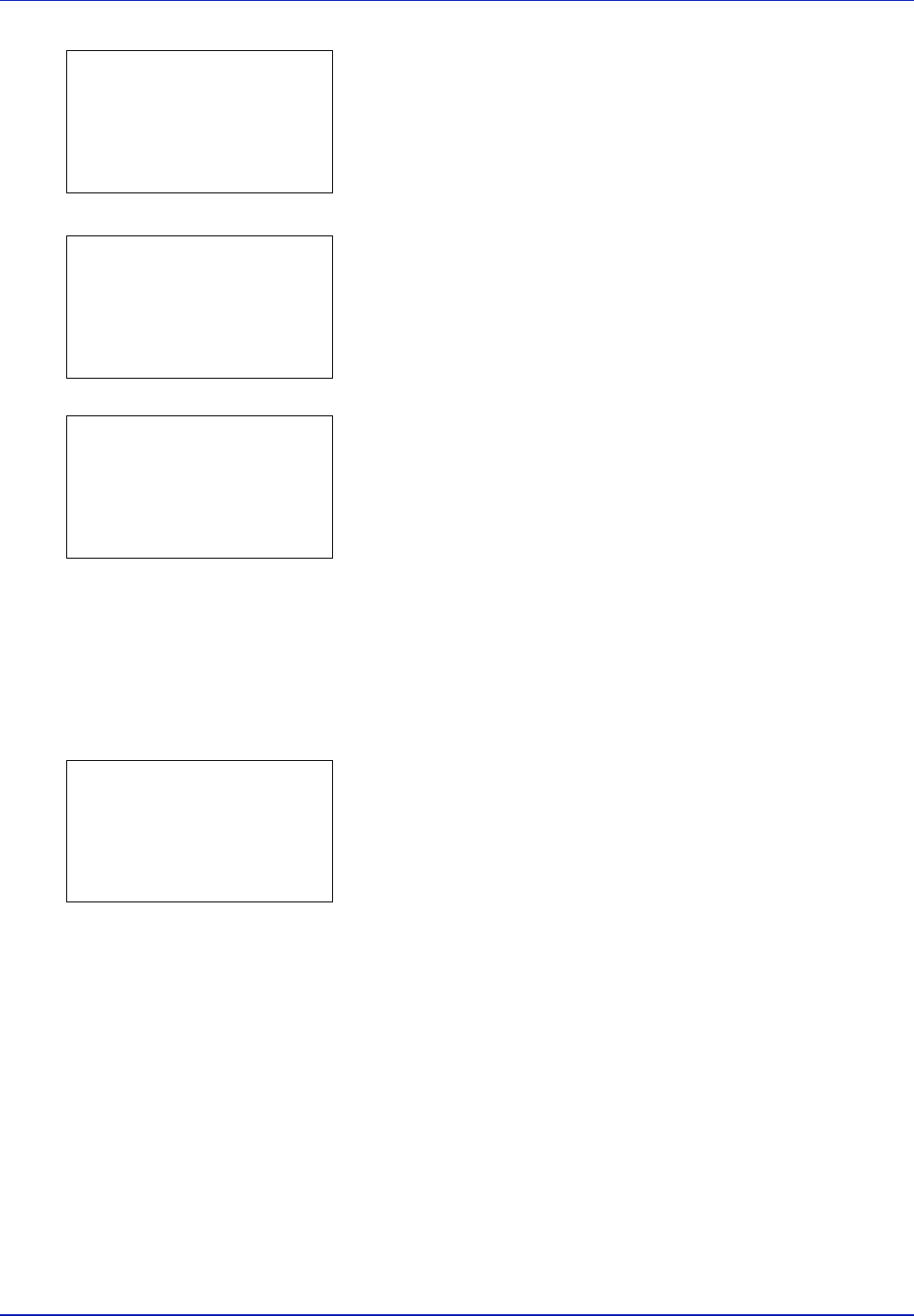
Using the Operation Panel 4-19
If you selected a folder, there are 2 Detail screens. Press Y or Z to
move between the screens.
If the entire name shown as the File Name or Folder Name will not fit
on one line, pressing [Detail] ([Right Select]) changes to a 3-line
name display. If the name is 3 or more lines long, you can scroll up or
down by pressing U or V.
Pressing [OK] while file or folder details are displayed returns you to the
USB Memory menu.
Remove Memory (Removing the USB memory)
Allows you to remove a USB memory device.
1 In the USB Memory menu, press U or V to select Remove Memory.
2 Press [OK]. The printer is now ready for the USB memory to be
removed and the Mode Selection menu screen appears.
IMPORTANT If the screen on the left appears, the USB memory is
still being used. Wait until the relevant job (e.g. printing from the USB
memory) has ended and then repeat the Remove Memory procedure.
Detail:
P
b
Folder Name: 1/ 2
ABCDEFGHIJKLMNOPQRST
N
[ Detail ]
Detail:
P
b
File Name: 1/ 4
ABCDEFGHIJKLMNOPQRST
N
[ Detail ]
Detail:
O
b
ABCDEFGHIJKLMNOPQRSTU
VWXYZabcdefghijklmnop
qrstuvwxyz1234567890
Cannot remove the
memory while in use.