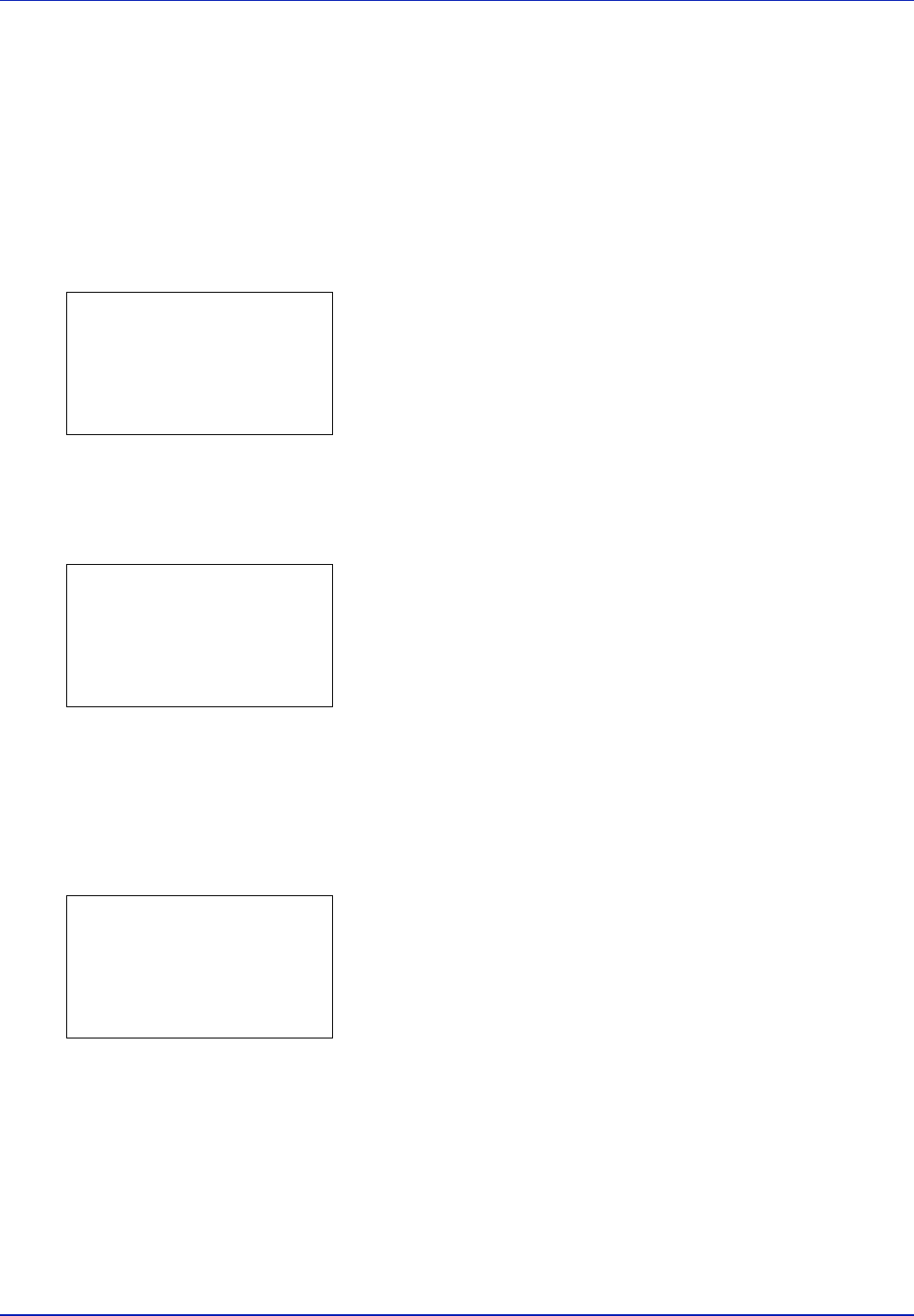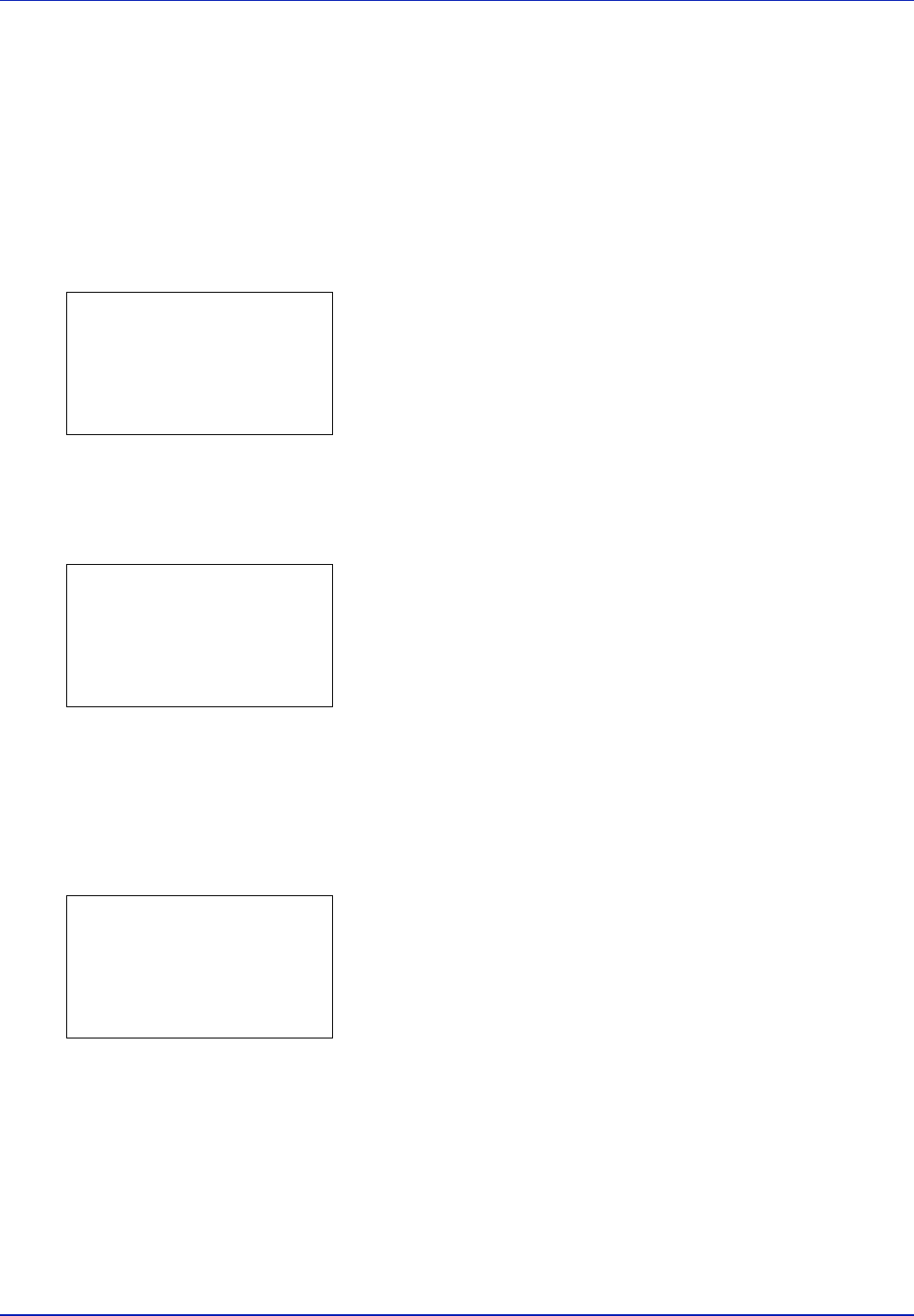
Using the Operation Panel 4-31
Counter (Viewing the counter value)
Displays the number of pages printed.
The options available in Counter are as follows:
• Total (Displaying the total printed pages)
• Color (Displaying the color printed pages)
• Black & White (Displaying the monochrome printed pages)
1 Press [MENU].
2 Press U or V to select Counter.
3 Press [OK]. The Counter menu appears showing a list of available
options.
Total (Displaying the total printed pages)
This only displays the total number of pages printed. You cannot change
the displayed number.
1 In the Counter menu screen, press U or V to select Total.
2 Press [OK]. The Total screen appears showing the total number of
pages printed.
Color (Displaying the color printed pages)
This allows you to check the total number of color pages printed and the
number of color pages printed in each of the 9 paper sizes.
You cannot change the displayed number.
1 In the Counter menu screen, press U or V to select Color.
2 Press [OK]. The Color screen appears showing the total number of
color pages printed and the number of color pages printed in 2 paper
sizes.
Press U or V to view the number of color pages printed in other
paper sizes.
Pressing [OK] returns you to the Counter menu.
Counter:
a
b
1
Total
2
Color
3
Black & White
[ Exit ]
Total:
O
b
Total 17000
Color:
O
b
Total 17000
A4 2000
B5 1000