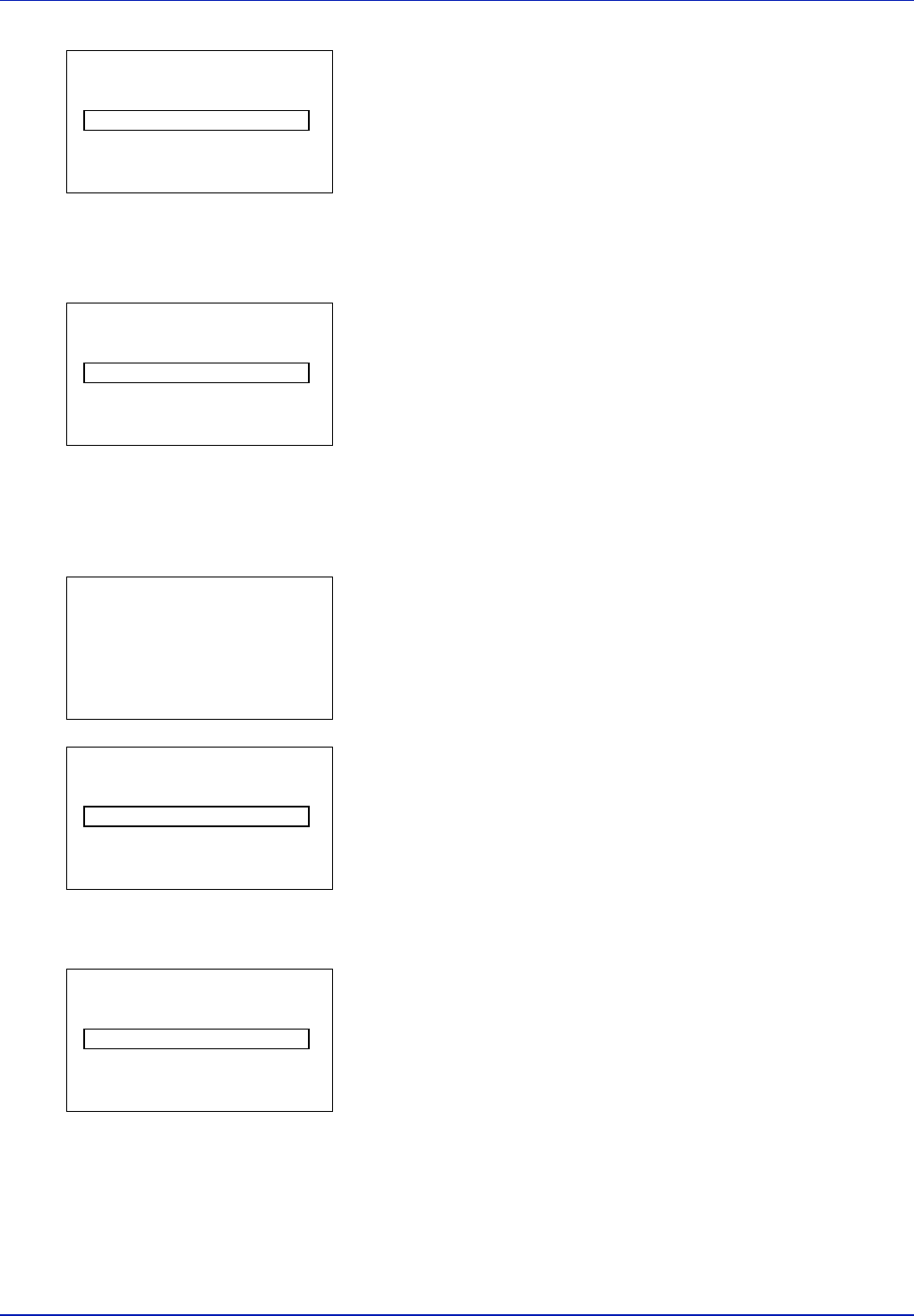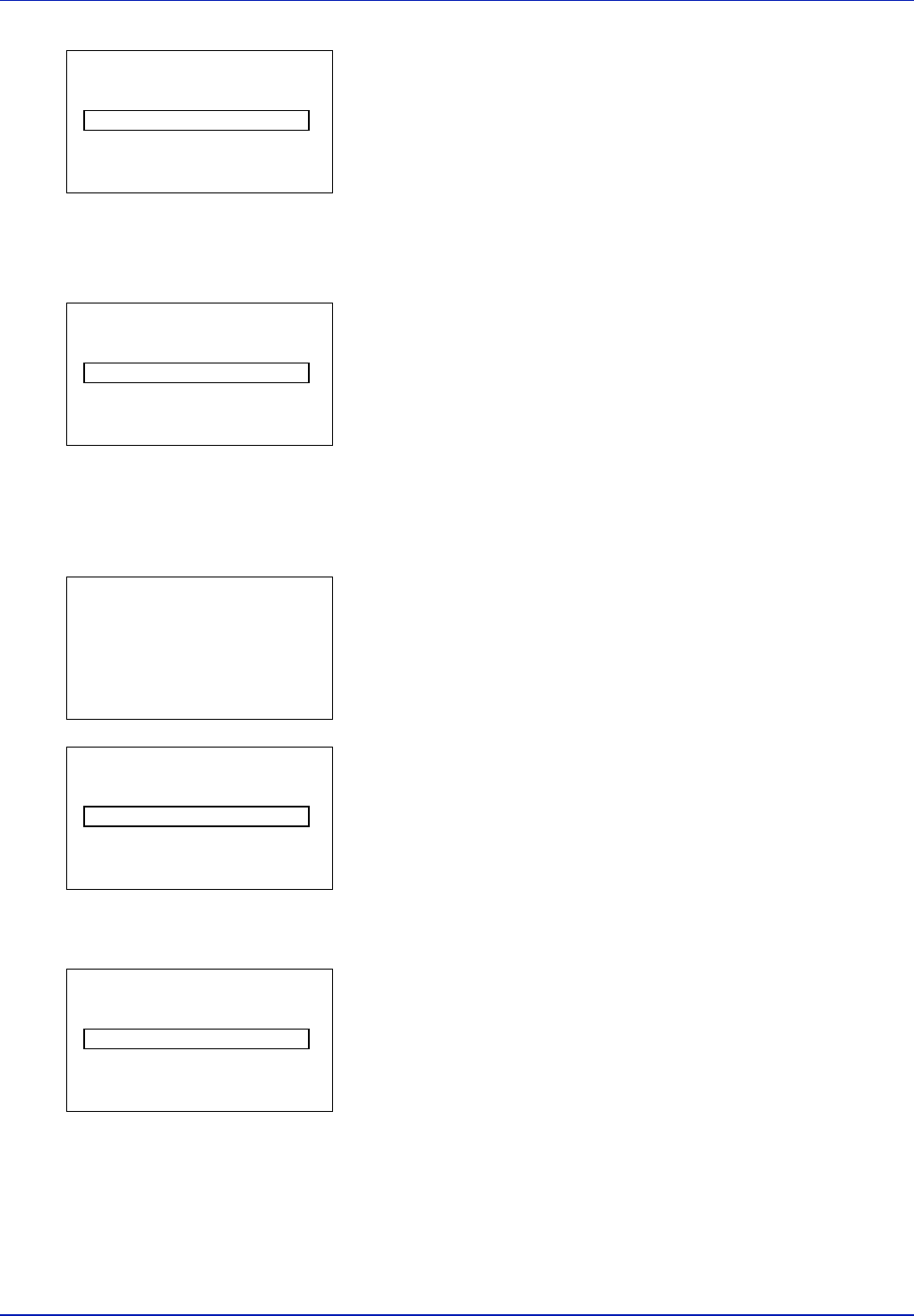
Using the Operation Panel 4-95
9 Press [OK]. The New ID screen appears.
10
Enter the administrator ID to be registered. Use Y or Z to select a
number and then press [OK] to enter the number.
You can go back one character by pressing [Bckspace] ([Left
Select]).
11
When you have finished, press [Enter] ([Right Select]). The
Confirm ID menu screen appears.
12
To confirm, re-enter the administrator ID to be registered. Use Y or Z
to select a number and then press [OK] to enter the number.
You can go back one character by pressing [Bckspace] ([Left
Select]).
13
When you have finished, press [Enter] ([Right Select]). You return
to the Administrator menu screen.
If the administrator IDs do not match, the New ID reappears.
Enter the administrator ID to be registered once more, starting again
from the beginning.(You are returned to step 10.)
14
In the Administrator menu, press U or V to select Admin.
Password.
15
Press [OK]. The New Password screen appears.
16
Enter the administrator password to be registered. Use Y or Z to
select a number and then press [OK] to enter the number.
You can go back one character by pressing [Bckspace] ([Left
Select]).
New ID:
P
b
(1 - 16 digit)
S
0
123456789
[Bckspace] [ Enter ]
Confirm ID:
P
b
(1 - 16 digit)
S
0
123456789
[Bckspace] [ Enter ]
Administrator:
a
b
1
Admin. ID
2
Admin. Password
[ Exit ]
New ID:
P
b
(1 - 16 digit)
S
0
123456789
[Bckspace] [ Enter ]
New Password:
P
b
(0 - 16 digit)
S
0
123456789
[Bckspace] [ Enter ]