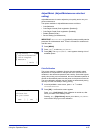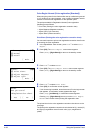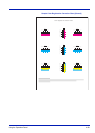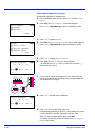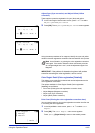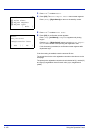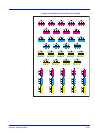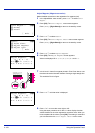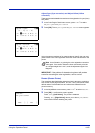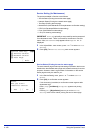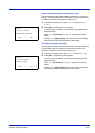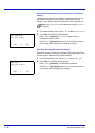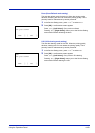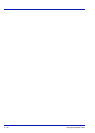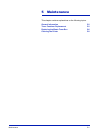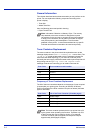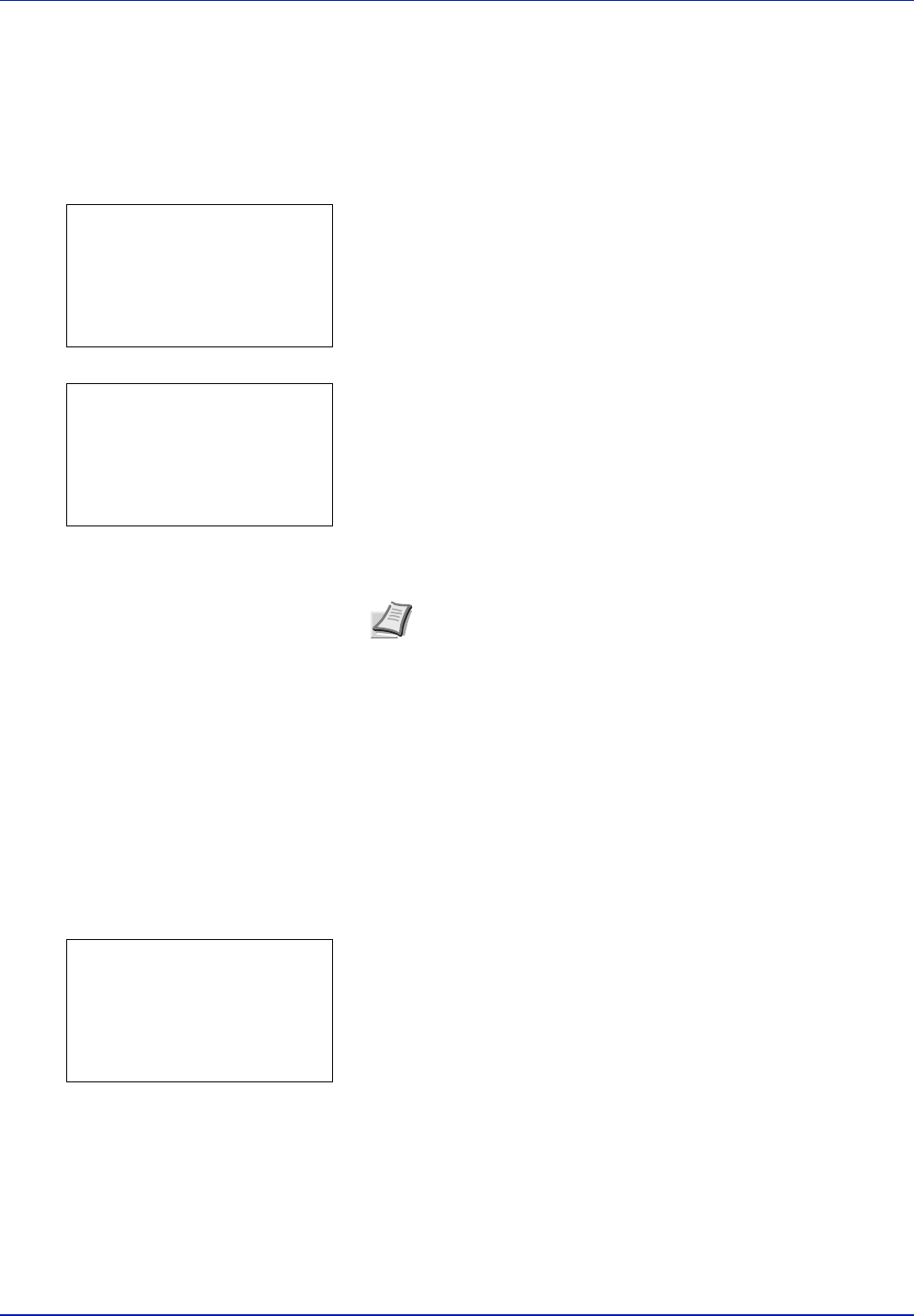
Using the Operation Panel 4-105
Adjust Cyan (Cyan correction) and Adjust Yellow (Yellow
correction)
These options make detailed corrections to the registration for cyan (blue)
and yellow.
1 In the Color Regist. Detail menu screen, press U or V to select
Adjust Cyan or Adjust Yellow.
2 Press [OK]. The Adjust Cyan or Adjust Yellow screen appears.
Using the same procedure as for magenta above, identify the cyan and
yellow values in the color registration correction chart and set them in the
printer.
IMPORTANT If the problem of skewed-color printout still persists
even after correcting the color registration, call for service.
Restart (Restart Printer)
The procedure described below resets the printer’s temporary conditions,
such as the current page orientation, font, etc., set by commands to their
default values. Downloaded fonts and macros are deleted from the
printer’s memory.
1 In the Adjust/Maint. menu screen, press U or V to select Restart..
2 Press [OK]. A confirmation screen appears.
Press [Yes] ([Left Select]). The printer is restarted.
Pressing [No] ([Right Select]) returns you to the Adjust/Maint.
menu screen without restarting the printer.
Note As confirmation, try printing the color registration correction
chart again. If the section where the lines most closely coincide
as a single straight line is not 0, redo the adjustment again from
Magenta.
Adjust Cyan:
a
b
(I - A, 0 - 9)
H-1:
/0-
H-2: 0 H-3: 0
H-4: 0 H-5: 0 V-3: 0
Adjust Yellow:
a
b
(I - A, 0 - 9)
H-1:
/0-
H-2: 0 H-3: 0
H-4: 0 H-5: 0 V-3: 0
Restart.
Are you sure?
[ Yes ] [ No ]