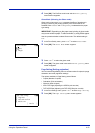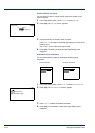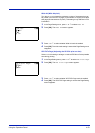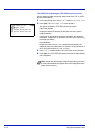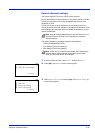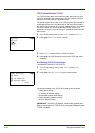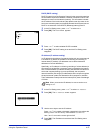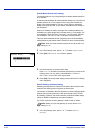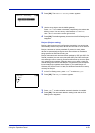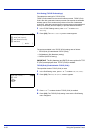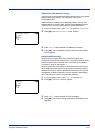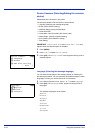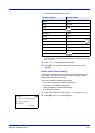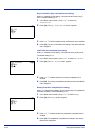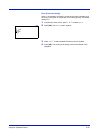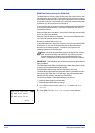Using the Operation Panel 4-59
2 Press [OK]. The Default Gateway screen appears.
3 Use the arrow keys to set the default gateway.
Press U or V to increase or decrease, respectively, the value at the
blinking cursor. You can set any value between 000 and 255.
Use Y and Z to move the cursor right and left.
4 Press [OK]. The default gateway is stored and the IPv4 Setting menu
reappears.
Bonjour (Bonjour setting)
Bonjour, also known as zero-configuration networking, is a service that
automatically detects computers, devices and services on an IP network.
Bonjour, because an industry-standard IP protocol is used, allows
devices to automatically recognize each other without an IP address
being specified or DNS server being set.
Bonjour also sends and receives network packets by UDP port 5353. If a
firewall is enabled, the user must check that UDP port 5353 is left open
so that Bonjour will run correctly. Some firewalls are set up so as to reject
only certain Bonjour packets. If Bonjour does not run stably, check the
firewall settings and ensure that Bonjour is registered on the exceptions
list and that Bonjour packets are accepted. If you install Bonjour on
Windows XP Service Pack 2 or later, the Windows firewall will be set up
correctly for Bonjour.
1 In the IPv4 Setting menu, press U or V to select Bonjour.
2 Press [OK]. The Bonjour screen appears.
3 Press U or V to select whether automatic detection is enabled.
4 Press [OK]. The automatic detection setting is set and the IPv4
Setting menu reappears.
Default Gateway:
a
b
/123.145.167.123-
M
Bonjour:
a
b
1
Off
2
*On