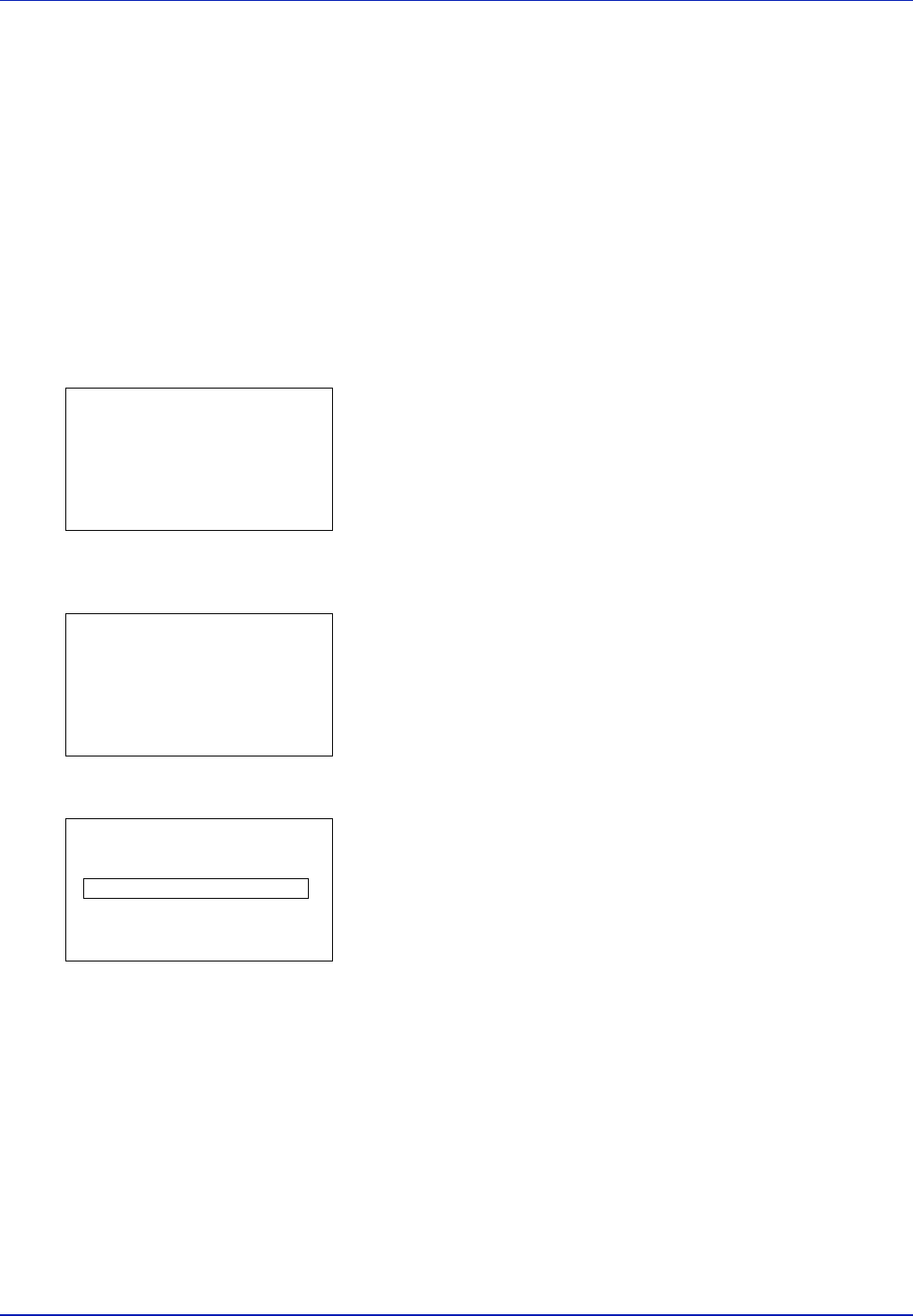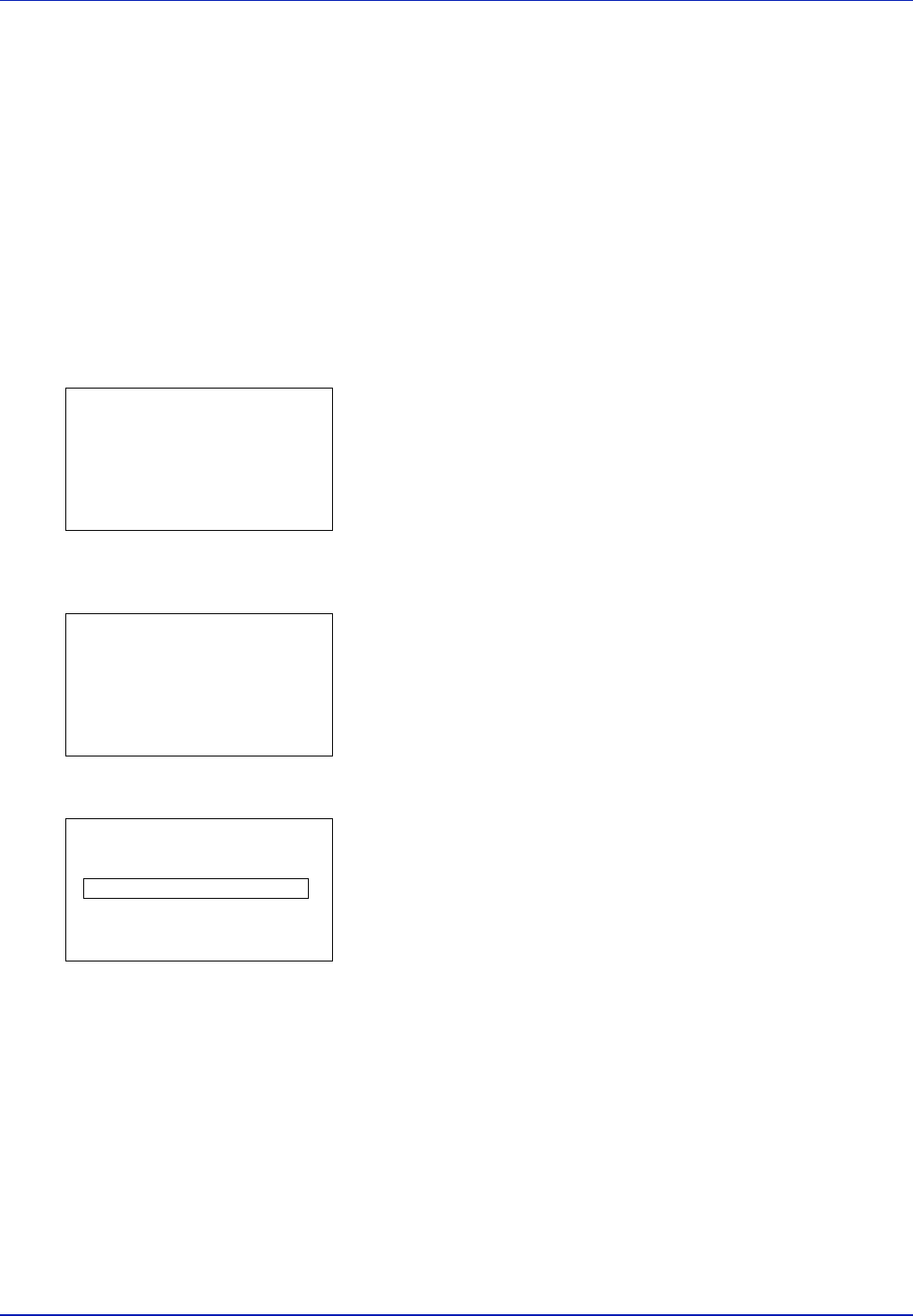
4-26 Using the Operation Panel
Private/Stored (Printing a Private Print/Stored Job)
In private printing, you can specify that a job is not printed until you
release the job from the operation panel. When sending the job from the
application software, specify a 4-digit access code in the printer driver.
The job is released for printing by entering the access code on the
operation panel ensuring confidentiality of the print job.
In the stored job mode, access codes are not mandatory, but can be set
on the printer driver if printing with PIN security is required. Then, the
access code must be entered on the operation panel to print a stored job.
Print data will be stored in the hard disk/RAM disk after printing.
Refer to KX Printer Driver User Guide for the driver settings.
Printing a Private/Stored Job
1 In the Job Box menu, press U or V to select Private/Stored.
2 Press [OK]. The Private/Stored screen appears listing the user
names for stored jobs.
3 Press U or V to select the user name you entered in the printer
driver.
4 Press [OK]. The printer displays a list of the jobs stored under the
selected user name.
5 Press U or V to select the name of the job to be printed.
6 Press [OK]. If the selected job was saved as a Private Print job, its
ID is displayed. If the job was saved in stored job mode, the number
of direct copies is displayed.
7 Enter the access code entered in the printer driver.
Use the Y or Z to select a number and then press [OK] to enter the
number.
You can go back one character by pressing [Bckspace] ([Left
Select]).
Private/Stored:
a
b
l
User01
l
User02
l
User03
l
User01:
a
b
R
****01*************-
Q
Data02
Q
Data03
[ Delete ]
Data
ID:
P
b
(0000-9999)
S
0
123456789
[Bckspace] [ Enter ]