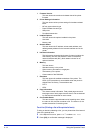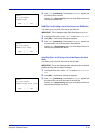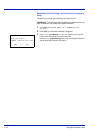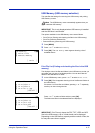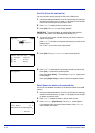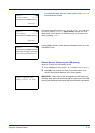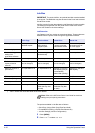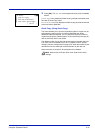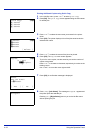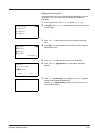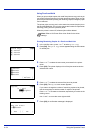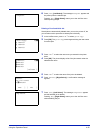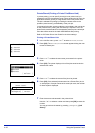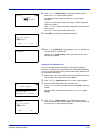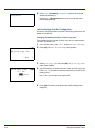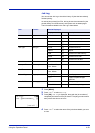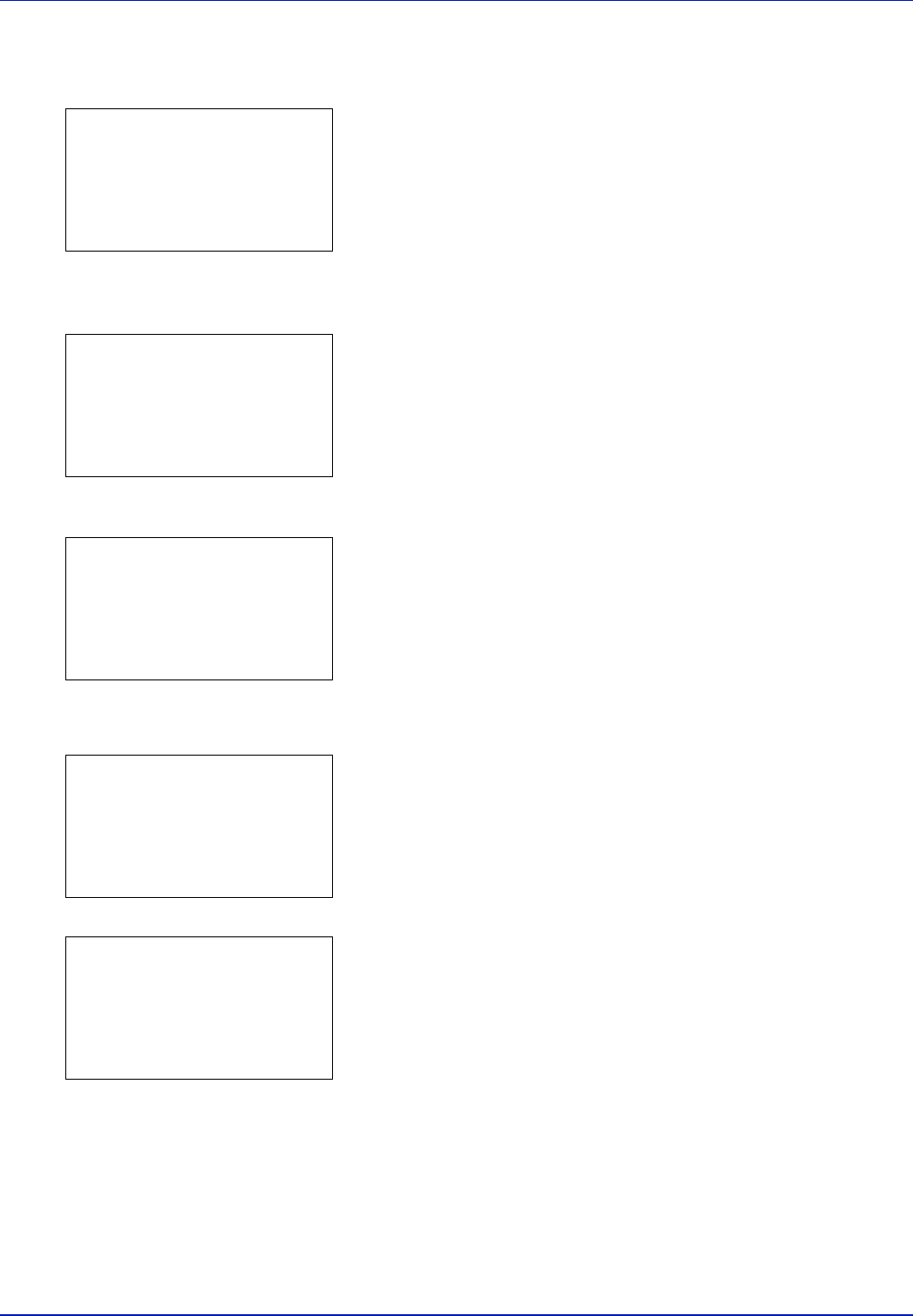
4-22 Using the Operation Panel
Printing Additional Copies using Quick Copy
1 In the Job Box menu, press U or V to select Quick Copy.
2 Press [OK]. The Quick Copy screen appears listing the user names
for stored jobs.
3 Press U or V to select the user name you entered in the printer
driver.
4 Press [OK]. The printer displays a list of the jobs stored under the
selected user name.
5 Press U or V to select the name of the job to be printed.
6 Press [OK]. The Copies menu screen appears.
To print 2 or more copies, use the arrow keys to set the number of
copies to be printed.
Press U or V to increase or decrease, respectively, the value at the
blinking cursor.
Use Y and Z to move the cursor right and left.
7 Press [OK]. A confirmation message is displayed.
8 Press [Yes] ([Left Select]). The message Accepted. appears and
the printer prints the selected job.
Pressing [No] ([Right Select]) returns you to the Job Box menu
without printing the job.
Quick Copy:
a
b
l
User01
l
User02
l
User03
l
User01:
a
b
Q
Data01
Q
Data02
Q
Data03
[ Delete ]
Copies:
a
b
(1 - 999)
/**1-
copies
M
Print.
Are you sure?
z
Q
Data01
[ Yes ] [ No ]
Accepted.