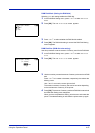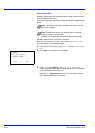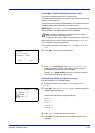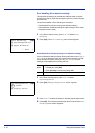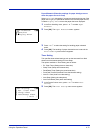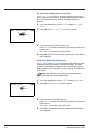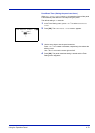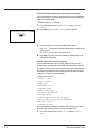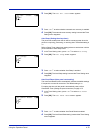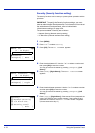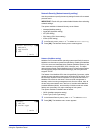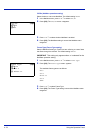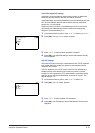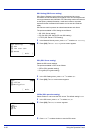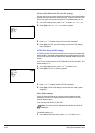Using the Operation Panel 4-75
2 Press [OK]. The Auto Err. Clear screen appears.
3 Press U or V to select whether automatic error recovery is enabled.
4 Press [OK]. The automatic error recovery setting is set and the Timer
Setting menu reappears.
Auto Sleep (Setting the sleep timer)
The printer has a sleep timer that is used to conserve power when the
printer is not printing, processing, or receiving data. The default setting is
On.
Refer to Sleep Timer (sleep timer setting) above to set the time until the
printer switches to Auto Sleep mode.
1 In the Timer Setting menu, press U or V to select Auto Sleep.
2 Press [OK]. The Auto Sleep screen appears.
3 Press U or V to select whether Auto Sleep is enabled.
4 Press [OK]. The Auto Sleep setting is set and the Timer Setting menu
reappears.
Auto Panel Reset (Auto panel reset setting)
The Auto Panel Reset function automatically restores the default settings
if the panel is not used for a set time. The default setting is On.
For setting the time until the panel is automatically reset, refer to
PanelReset Timer (Setting the panel reset timer) on page 4-73.
1 In the Timer Setting menu, press U or V to select Auto Panel
Reset.
2 Press [OK]. The Auto Panel Reset screen appears.
3 Press U or V to select whether Auto Panel Reset is enabled.
4 Press [OK]. The Auto Panel Reset setting is set and the Timer Setting
menu reappears.
Auto Err. Clear:
a
b
1
*Off
2
On
Auto Sleep:
a
b
1
Off
2
*On
Auto Panel Reset:
a
b
1
Off
2
*On