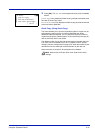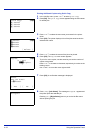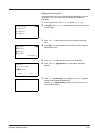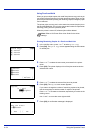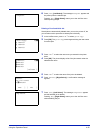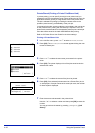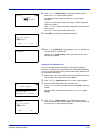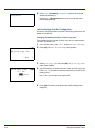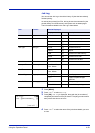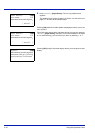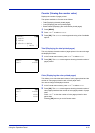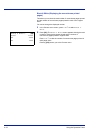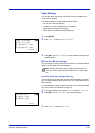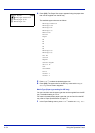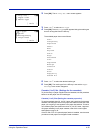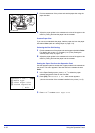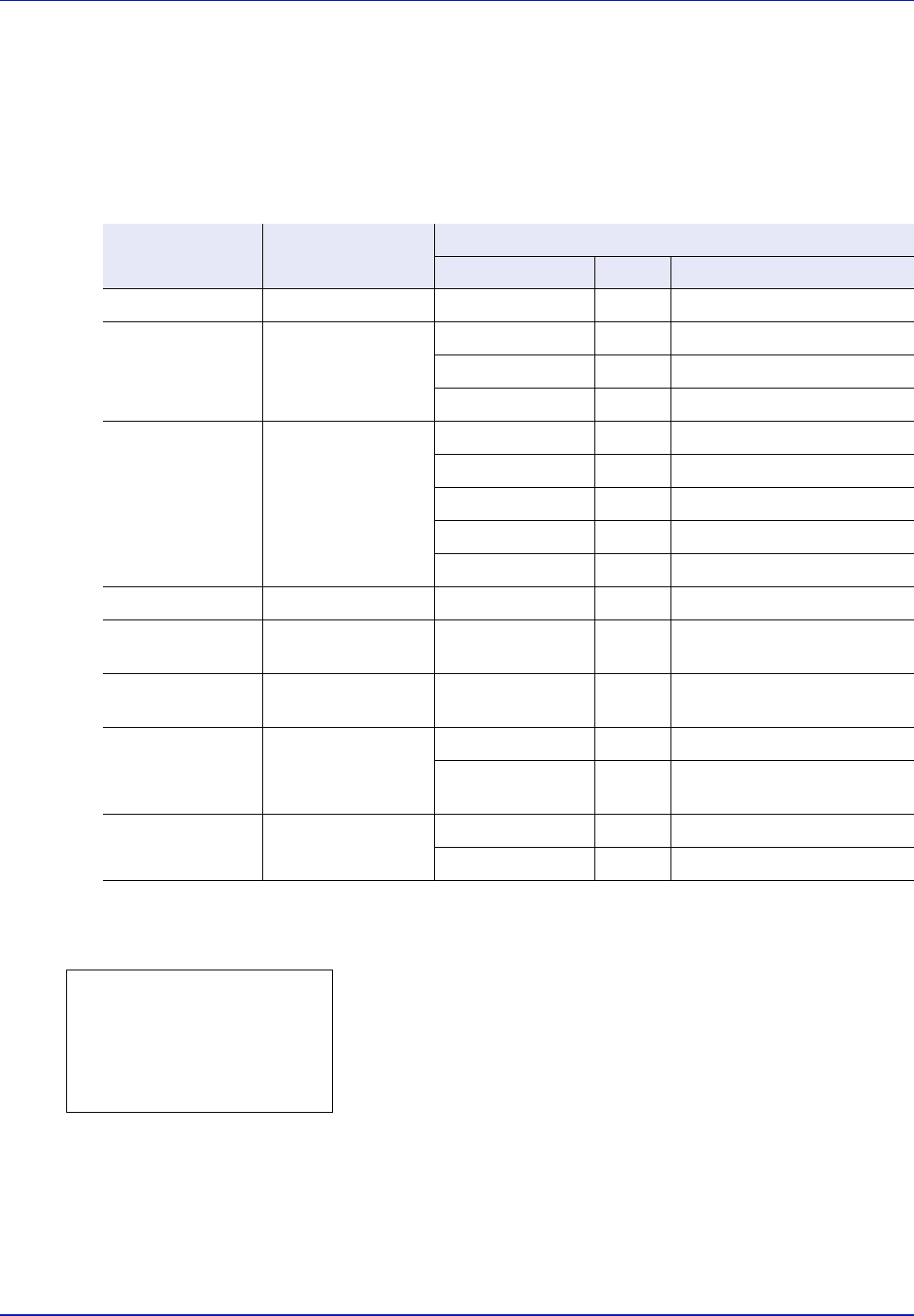
Using the Operation Panel 4-29
Job Log
You can use the Job Log to check the history of jobs that have already
finished printing.
As well as jobs printed from PCs, this log shows the outcomes for jobs
printed directly from USB memory and reports such as status pages.
The information available in the Job Log is listed below.
1 Press [MENU].
2 Press U or V to select Job Log.
3 Press [OK]. Job Log is displayed, along with the job numbers of
completed jobs and a list of the job names. The job type and result for
each job are also shown as icons.
4 Press U or V to select the name of the job whose details you want
to view.
Item Content Results Displayed
Display Icon Description
Job Name Job name Job name Job name
Result Job status OK u Completed normally
Error v Error occurred.
Cancel t Job canceled.
Job Type Job type Printer n Printed from a PC
Report j Report
USB Y Printed from USB memory
E-mail p Printed from E-mail
Box i Printed from Job Box
User Name Printed user name User name
Accepted Time Job reception time Year/Month/Day
Hour: Minute
End Time Job completion time Year/Month/Day
Hour: Minute
Printed Pages Pages printed ***Page(s) No. of pages
***/*** Pages completed/Pages
specified
Color/B & W Printing type Color Color printing
Black & White Black & White printing
Job Log:
a
b
0006
n
ABCDEFGHIJ
N v
[ Detail ]