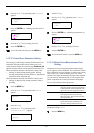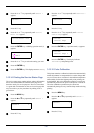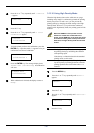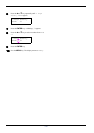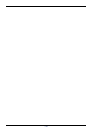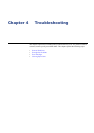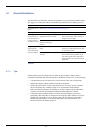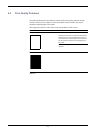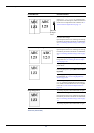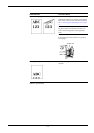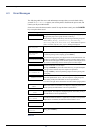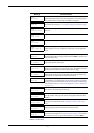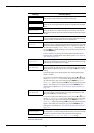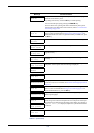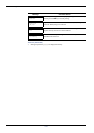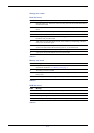4.2 Print Quality Problems
4-4
Black or white vertical streaks Check the operator panel for toner.
If the Toner low (C/M/Y/K) message is dis-
played with color description, install a new toner kit
for the color. To replace the toner container, see 5.1
Toner Container Replacement on page 5-2.
Clean the main charger.
Open the printer front cover. Pull the green cleaning
knob slowly in and out a few times. For full details,
see 5.3.2 Cleaning the Main Charger Unit on page
5-7.
Faint or blurred printing Clean the main charger.
Open the printer front cover. Pull the green cleaning
knob slowly in and out a few times. For full details,
see 5.3.2 Cleaning the Main Charger Unit on page
5-7.
Make sure the paper type setting is correct the paper
being used. See 3.10.4 Setting the Cassette Paper
Type on page 3-50.
Try adjusting the color control settings using the
printer driver.
Try switching the tone mode between Normal and
Fine using the operator panel (Menu>Print Qual-
ity>Tone).
Try changing the setting for the high density mode.
For full details, see 3.13.16 Using High Density
Mode on page 3-66.
Check the operator panel. If the Toner low (C/
M/Y/K) message is displayed with color descrip-
tion, install a new toner kit for the color. To replace
toner, see 5.1 Toner Container Replacement on
page 5-2.
Gray background Try turning the printer off and then back on again.
Clean the main charger.
Open the printer front cover. Pull the green cleaning
knob slowly in and out a few times. For full details,
see 5.3.2 Cleaning the Main Charger Unit on page
5-7.
Try turning the printer off and then back on again.
Printed Results Corrective Action
Table 4-2 (Continued)
Direction
of Paper
Feed