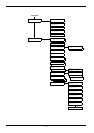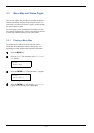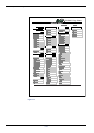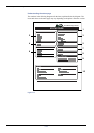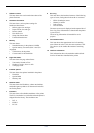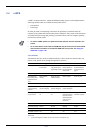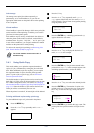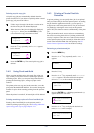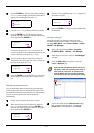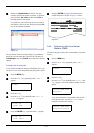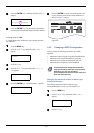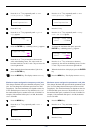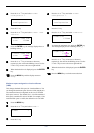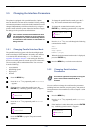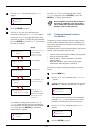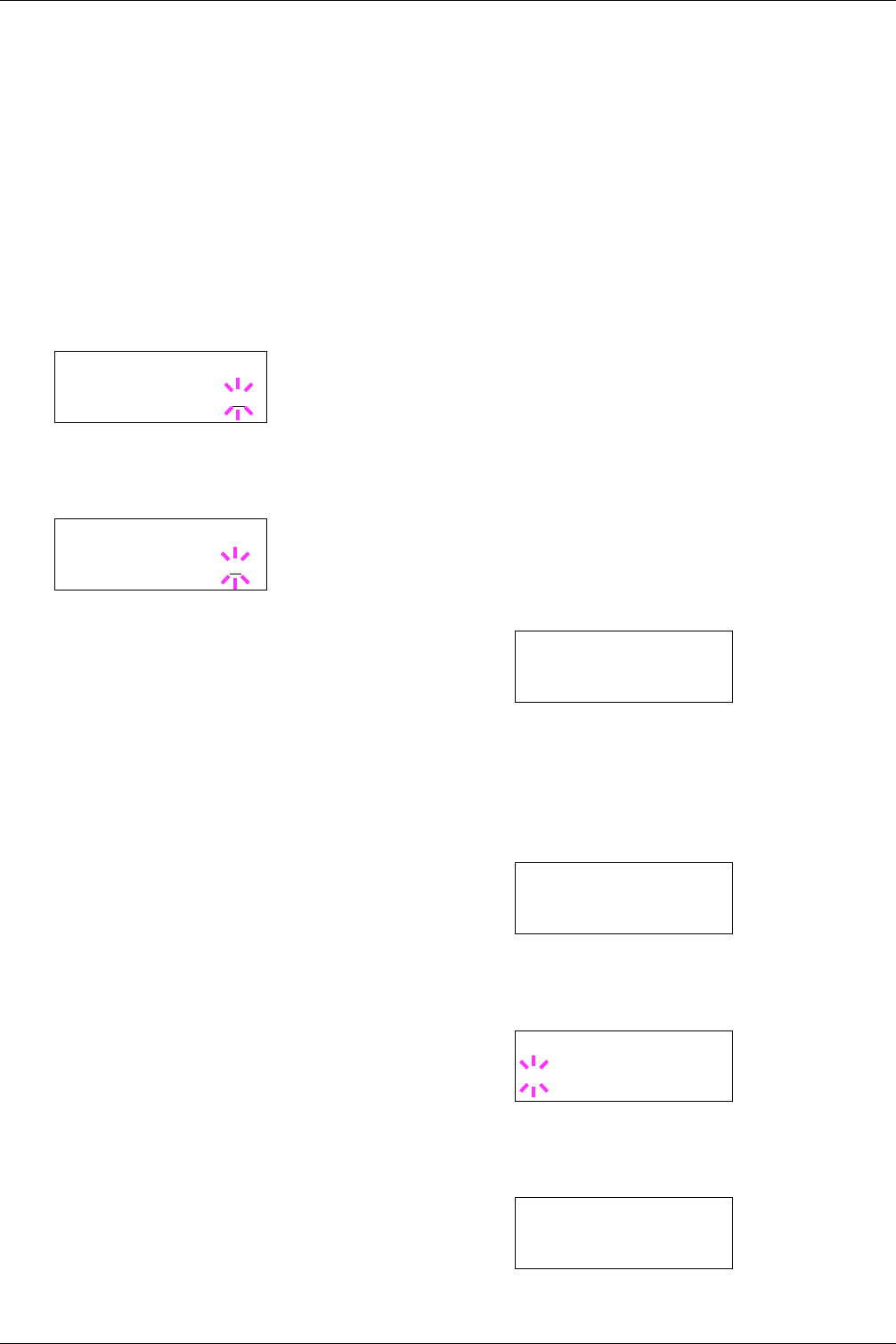
3.4 e-MPS
3-22
Deleting a quick copy job
All quick copy jobs are automatically deleted when the
printer is turned off. If you desire to explicitly delete a stored
quick copy job, proceed as follows:
1
11
1
Follow steps 1 through 8 in the above section to let
the title of the job to be deleted displayed.
2
22
2
When the title of the job to be deleted is displayed,
e.g. Report, below, press the ENTER key. The
cursor below the copy count starts to blink.
3
33
3
Press the V key repeatedly until Delete appears
below the title.
4
44
4
Press the ENTER key. The stored quick copy job is
deleted.
3.4.2 Using Proof-and-Hold
When you print multiple copies, this mode first prints one
copy so that you can proof it before continuing to print the
remaining copies. Since you can proof the printouts before
printing the remaining copies, wastage of paper can be
reduced.
The printer prints one copy and, at the same time, saves the
print job on the hard disk/RAM disk. You can also change the
number of copies when resuming printing from the operator
panel.
When the printer is turned off, all stored jobs will be deleted.
Printing remaining copies of a Proof-and-Hold job
Printing a Proof-and-Hold job on the operator panel is
similar to printing a quick copy job. See Printing additional
copies using quick copy on page Chapter 3-21.
3.4.3 Printing a Private Print/Job
Retention
In private printing, you can specify that a job is not printed
until you release the job from the operator panel. At sending
the job from the application software, you can specify a
4-digit access code in the printer driver. The job is released
for printing by entering the access code on the operator
panel. Thus, this function ensures confidentiality of the print
job.
In the job retention mode, access codes are not mandatory,
but can be set on the printer driver if printing with the PIN
security is required. Then, the access code must be entered
on the operator panel to print a stored job. Print data will be
stored in the hard disk/RAM disk after printing. See KX
Printer Drivers Operation Guide for the driver settings.
Releasing a private/stored job
1
11
1
Press the MENU key.
2
22
2
Press the U or V key repeatedly until e-MPS >
appears.
3
33
3
Press the Z key.
4
44
4
Press the U or V key repeatedly until >Private/
Stored appears. The name entered in the printer
driver (Harold, in this example) also appears.
5
55
5
Press the ENTER key. A blinking question mark (?)
appears before the user name.
6
66
6
Press the U or V key to display the desired user
name (Arlen, in this example).
>Report
Copies 001
>Report
Delete
e-MPS >
>Private/Stored
Harold
>Private/Stored
?Harold
>Private/Stored
?Arlen