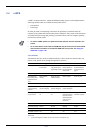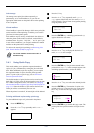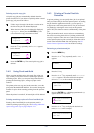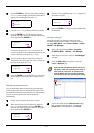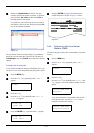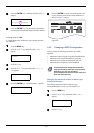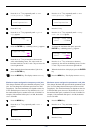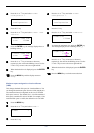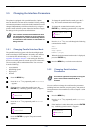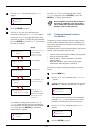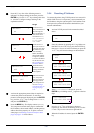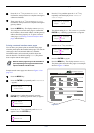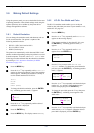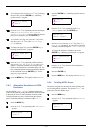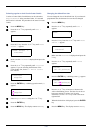3.5 Changing the Interface Parameters
3-28
3.5 Changing the Interface Parameters
The printer is equipped with a parallel interface. Option
network interface card can also be installed. Various printing
environment parameters such as the default emulation can be
changed independently on different interfaces by using the
printer’s menu selection system. Select the interface to apply
the changes in the procedure described below.
Note
This interface selection described below does
not select which interface to receive data from
the computer. The printer automatically detects
and switches to the interface on which data are
being received.
3.5.1 Changing Parallel Interface Mode
The parallel interface supports a bi-directional/high-speed
mode according to IEEE standards. Normally, this interface
is used under the default setting Auto. For details, see
Appendix B Computer Interface. After setting the interface,
be sure to reset the printer or turn the power off at least once.
The new setting will be enabled thereafter. You can select
from the following:
• Auto (default)
• Nibble/high speed
• High speed
• Normal
1
11
1
Press the MENU key.
2
22
2
Press the U or V key repeatedly until Interface
> appears.
3
33
3
If the interface is other than parallel, press the
ENTER key. A blinking question mark (?) appears.
4
44
4
Press the U or V key repeatedly until Parallel
appears.
5
55
5
Press the ENTER key again. The question mark
disappears.
6
66
6
To change the parallel interface mode, press the Z
key. The current communication mode appears.
7
77
7
To change the communication mode, press the
ENTER key. A blinking question mark (?) appears.
8
88
8
Press the U or V key to scroll through the following
communication modes:
Auto
Normal
High Speed
Nibble (high)
9
99
9
When the desired communication mode is displayed,
press the ENTER key.
10
1010
10
Press the MENU key to exit the menu selection.
3.5.2 Changing Serial Interface
Parameters
Note
This section applies to the printers having the
option serial interface board kit (IB-11)
installed.
You can confirm or change the serial interface parameters
including baud rate, data bits, stop bits, parity, and protocol.
These parameters must match those of the computer’s serial
interface.
1
11
1
Press the MENU key.
2
22
2
Press the U or V key repeatedly until Interface
> appears.
3
33
3
If the interface is other than serial, press the ENTER
key. A blinking question mark (?) appears.
Interface
? Network
Interface
? Parallel
>Parallel I/F
? Auto
Interface
? Network