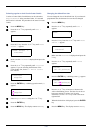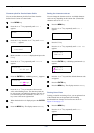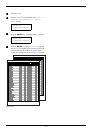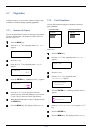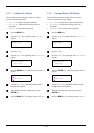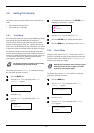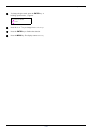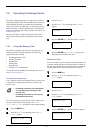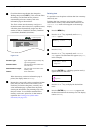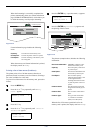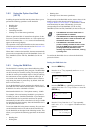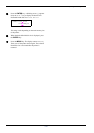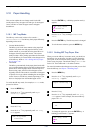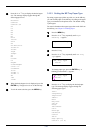3.9 Operating the Storage Device
3-42
3.9 Operating the Storage Device
The printer supports three types of storage device: memory
card, option hard disk (HD-10), and RAM disk. The memory
card and option hard disk are installed into the dedicated
slots of the printer. The RAM disk is an allocated part of the
printer’s memory. If the optional hard disk is installed in the
printer, the e-MPS function will be available. For details, see
e-MPS on page 3-20.
The basic operations of each storage device are the same.
This section mainly explains the operation of the memory
card.
3.9.1 Using the Memory Card
The printer is equipped with a slot for a memory card. By
inserting a memory card into the printer, the following
operations become available.
• Formatting Memory Card
• Reading Font Data
• Reading Data
• Writing Data
• Deleting Data
• Printing a List of Data Names
For details about the handling of the memory card, see A.3.1
Memory Card on page A-5.
Formatting a memory card
A new memory card must be formatted before it can be used
in the printer. Formatting allows data to be written to the
memory card.
Note
• Formatting will destroy any existing data
on a storage device including a used
memory card.
• Formatting of the memory card must be
executed from the printer.
To format a memory card, proceed as follows. When a new
memory card is inserted in the printer's slot, Format
error Memory card will appear on the message display.
1
11
1
Press the MENU key.
2
22
2
Press the U or V key repeatedly until Memory
Card > appears.
3
33
3
Press the Z key.
4
44
4
Press the U or V key repeatedly until >Format
appears.
5
55
5
Press the ENTER key. A question mark (?) appears.
6
66
6
Press the ENTER key. Processing appears and
formatting of the memory card starts.
Reading font data
In case of a memory card if a memory with the font data card
is already inserted into the slot when the printer is turned on,
the fonts are automatically read into the printer. To read fonts
into the printer from a memory card, proceed as follows.
1
11
1
Press the MENU key.
2
22
2
Press the U or V key repeatedly until Memory
Card > appears.
3
33
3
Press the Z key.
4
44
4
Press the U or V key repeatedly until >Read
Fonts appears.
5
55
5
Press the ENTER key. A question mark (?) appears.
Memory Card >
>Format
>Format ?
Memory Card >
>Read Fonts
>Read Fonts ?