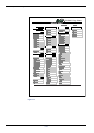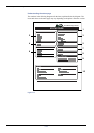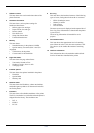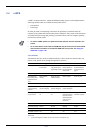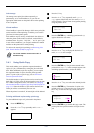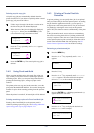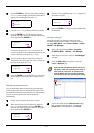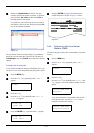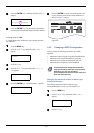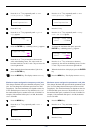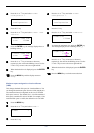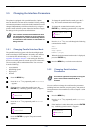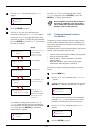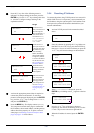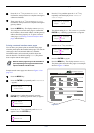3.4 e-MPS
3-24
5
55
5
Double click Model Name on the list. The jobs
currently stored in the printer are shown. To print the
job, right click Job name and then click Print on
the drop down list that appears.
It is possible to select more than one job at a time by
left clicking a job one by one while pressing the Ctrl
key on the computer keyboard.
Figure 3-6
The job remains intact even after printing. To permanently
delete the job in the hard disk, right click the job name on
Job Manager, then click Delete on the drop down list that
appears.
Printing a list of code jobs
If you select Permanent Job Storage on the printer driver, you
can have a List of Code Job printed using the operator panel.
1
11
1
Press the MENU key.
2
22
2
Press the U or V key repeatedly until e-MPS >
appears.
3
33
3
Press the Z key.
4
44
4
Press the U or V key repeatedly until >List of
Code JOB appears.
5
55
5
Press the ENTER key. A question mark (?) appears.
6
66
6
Press the ENTER key again. The printer prints a
CODE JOB LIST as shown in Figure 3-7 below.
Figure 3-7
3.4.4 Retrieving Jobs from Virtual
Mailbox (VMB)
To retrieve the jobs posted in the virtual mailbox, proceed as
follows.
1
11
1
Press the MENU key.
2
22
2
Press the U or V key repeatedly until e-MPS >
appears.
3
33
3
Press the Z key.
4
44
4
Press the U or V key repeatedly until >Print
VMB
Data appears. The virtual mailbox number will also
appear.
If you have named the virtual mailbox with an alias
on the printer driver, the alias (Richard, in this
example) will follow the number:
e-MPS >
>List of
Code JOB
>List of
Code JOB ?
PERMANENT CODE JOB LIST
FS-C8026N Page Printer
e-MPS >
>Print VMB Data
Tray001
:
>Print VMB Data
Tray001
:Richard