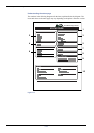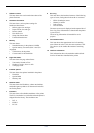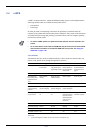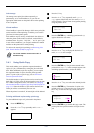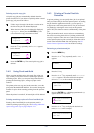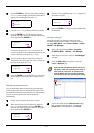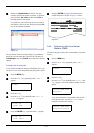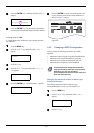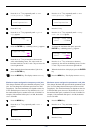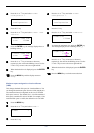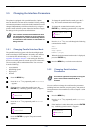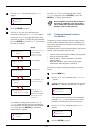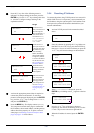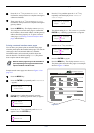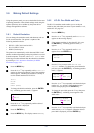3.4 e-MPS
3-25
5
55
5
Press the ENTER key. A blinking question mark (?)
appears.
6
66
6
Press the ENTER key. The document in the mailbox
is printed and automatically deleted from the mailbox.
Printing a list of VMB
A Virtual Mailbox list includes the jobs currently stored in
the mailboxes.
1
11
1
Press the MENU key.
2
22
2
Press the U or V key repeatedly until e-MPS >
appears.
3
33
3
Press the Z key.
4
44
4
Press the U or V key repeatedly until >List of
VMB appears.
5
55
5
Press the ENTER key. A question mark (?) appears.
6
66
6
Press the ENTER key again. The printer prints a list
of jobs currently posted in the virtual mailboxes as
shown in Figure 3-8 below.
Figure 3-8
3.4.5 Changing e-MPS Configuration
You can change the following parameters for e-MPS
operation:
• Maximum number of Quick Copy/Proof-and-Hold jobs
• Maximum space assigned to temporary code jobs
• Maximum space assigned to permanent code jobs
• Maximum space assigned to virtual mailboxes
Note
The total amount of storage areas specified
must not exceed the total size of the hard disk.
Otherwise, you may only be able to
accommodate print jobs of a smaller amount of
print jobs than specified.
Changing the maximum number of Quick Copy/
Proof-and-Hold jobs
This changes maximum number of Quick Copy/
Proof-and-Hold jobs from 0 to 50. The default is 32.
1
11
1
Press the MENU key.
2
22
2
Press the U or V key repeatedly until e-MPS >
appears.
3
33
3
Press the Z key.
>Print VMB Data
Tray001
?Richard
e-MPS >
>List of VMB
>List of VMB ?
VIRTUAL MAIL BOX LIST
FS-C8026N Page Printer
e-MPS >