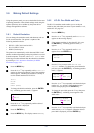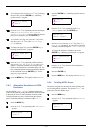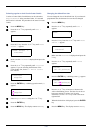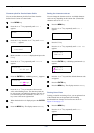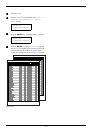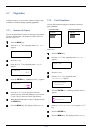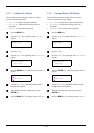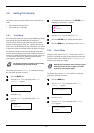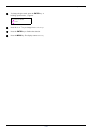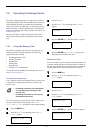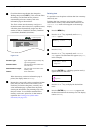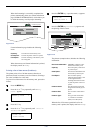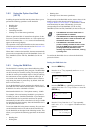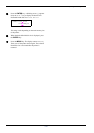3.8 Setting Print Quality
3-40
3.8 Setting Print Quality
The printer features the Print Quality menu which lets you
select:
• Tone mode (Normal and Fine)
• Gloss mode (Low and High)
3.8.1 Tone Mode
The Tone Mode selects the way the printer handles a pixel for
representing the color and halftoning for each pixel —
Normal or Fine. The Fine tone mode uses four-bit smooth
halftone for photographs, image, etc.; and the Normal tone
mode uses a two-bit halftone for text, solid objects, etc. Either
of these tone modes consistently affects all objects on a page.
The Fine tone mode provides the print quality better than
Normal, but the printing speed is slower and more memory is
required. To enable the printing in Fine tone mode (4 bpp) on
A3 with duplex printing, the minimum printer memory
requirement is approximately 160 MB.
Note
The amount of memory actually required may
vary depending on the data to print.
The default tone mode is Normal. To confirm and change
the tone mode, proceed as follows:
1
11
1
Press the MENU key.
2
22
2
Press the U or V key repeatedly until Print
Quality > appears.
3
33
3
Press the Z key.
4
44
4
Press the U or V key repeatedly until >Tone
appears.
5
55
5
To change the toner mode, press the ENTER key. A
blinking question mark (?) appears.
6
66
6
Press the U or V key to change to Fine.
7
77
7
Press the ENTER key to finalize the tone mode.
8
88
8
Press the MENU key. The display returns to Ready.
3.8.2 Gloss Mode
The gloss mode, when set to High, increases the effect of
glossiness in printing by reducing the printing speed by half.
The gloss mode is not available when Transparency is
selected as the paper type setting.
Note
Depending on the paper used, printing in gloss
mode may cause wrinkle in paper. To reduce
wrinkle, try using thicker paper.
The default gloss mode is Low. To confirm or change the
gloss mode, proceed as follows:
1
11
1
Press the MENU key.
2
22
2
Press the U or V key repeatedly until Print
Quality > appears.
3
33
3
Press the Z key.
4
44
4
Press the U or V key repeatedly until >Gloss
Mode appears.
Print Quality >
>Tone
Normal
>Tone
? Normal
Print Quality >
>Gloss Mode
Low