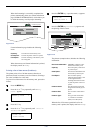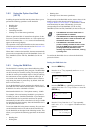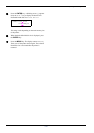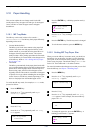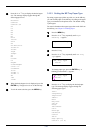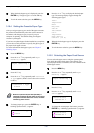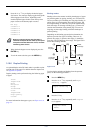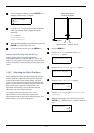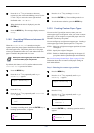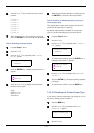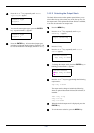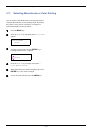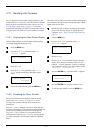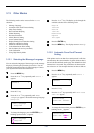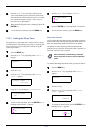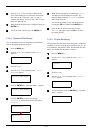3.10 Paper Handling
3-53
7
77
7
Press the U or V key to increase or decrease,
respectively, the value at the blinking cursor. Use the
Z and Y keys to move the cursor right and left.
Definable value: -010 to 010
8
88
8
When the desired value is displayed, press the
ENTER key.
9
99
9
Press the MENU key. The message display returns to
Ready.
3.10.8 Overriding Difference between A4
and Letter
When the Override A4/LT is turned on using the
operator panel, the printer ignores the difference between A4
and Letter paper sizes. The printer prints on A4 size paper
when a job formatted in letter size is sent and no letter size
paper is loaded in the printer and vice versa.
Note
Some part in the original job, which does not fit
in the overridden paper may be lost.
By default, this feature is off. To confirm and turn on the
Override A4/LT, proceed as follows:
1
11
1
Press the MENU key.
2
22
2
Press the U or V key repeatedly until Paper
Handling > appears.
3
33
3
Press the Z key.
4
44
4
Press the U or V key repeatedly until >Override
A4/LT appears.
5
55
5
To change overriding mode, press the ENTER key. A
blinking question mark (?) appears.
6
66
6
Press the U or V key to change Off to On.
7
77
7
Press the ENTER key. The overriding mode is set.
8
88
8
To exit the menu selection, press the MENU key.
3.10.9 Creating Custom Paper Types
You can use the Type Adjust menu to create your own
custom paper types on the printer. After you create a custom
paper type, you can assign it to a particular paper source for
automatic selection by the printer.
You can configure up to eight custom paper types. Crearing a
custom paper type on the operator panel is a 3-step task:
STEP 1: Select one of eight custom paper positions (Custom
1 through 8).
STEP 2: Specify the weight of the paper.
STEP 3: Enable or disable duplex printing for the paper (if
your printer has the optional duplex unit installed).
See 3.10.9 Creating Custom Paper Types on page 3-53 for
information about how to return custom paper settings to
their initial defaults.
Step 1. Selecting the custom type position
1
11
1
Press the MENU key.
2
22
2
Press the U or V key repeatedly until Paper
Handling > appears.
3
33
3
Press the Z key.
4
44
4
Press the U or V key repeatedly until >Type
Adjust > appears.
5
55
5
Press the ENTER key. A blinking question mark (?)
appears.
Paper Handling >
>Override A4/LT
Off
>Override A4/LT
? Off
Paper Handling >
>Type Adjust >
Custom 1
>Type Adjust
? Custom 1