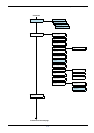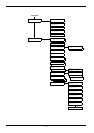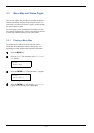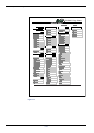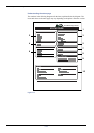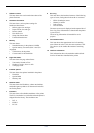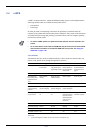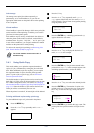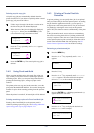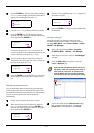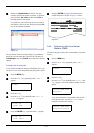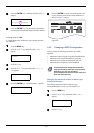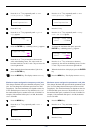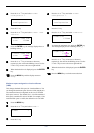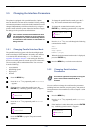3.4 e-MPS
3-21
Job storage
Job storage stores print jobs either temporarily or
permanently, or in virtual mailboxes, as you click an
appropriate radio button on the printer driver when printing
from a computer.
Virtual mailbox
Virtual mailbox is part of Job Storage, which stores print jobs
on the hard disk without printing. It enables you to retrieve
jobs later from the operator panel.
Each mailbox may be used by an individual who desires to
share the printer in this mode. By default, each mailbox is
numbered from ‘Tray 001,’ ‘Tray 002,’ ... etc. To ‘post’ a job
in one of these mailboxes, you assign a numbered or named
mailbox on the printer driver when printing.
To retrieve the stored job for printing, see Retrieving Jobs
from Virtual Mailbox (VMB) on page 3-24.
Note
The virtual mailbox can be used in PCL 6
emulation only.
3.4.1 Using Quick Copy
This mode enables you to print the requested number of
copies of a job, simultaneously storing the job on the hard
disk. When additional copies are required, you can reprint
the required number of copies from the printer operator
panel. To print a job as a quick copy job, see KX Printer
Drivers Operation Guide.
The default number of print jobs that can be stored on the
hard disk is 32. This value can be increased to up to 50 from
the e-MPS Configuration menu. For details, see Changing
the maximum number of Quick Copy/Proof-and-Hold jobs on
page 3-25. When the number of jobs reaches the limit, the
oldest job will be overwritten by the new one.
When the printer is turned off, all stored jobs will be deleted.
Printing additional copies using quick copy
To print additional copies of a job stored in the printer:
1
11
1
Press the MENU key.
2
22
2
Press the U or V key repeatedly until e-MPS >
appears.
3
33
3
Press the Z key.
4
44
4
Press the U or V key repeatedly until >Quick
Copy appears followed by the user name (Harold,
in this example). The user name is assigned at printing
using the printer driver.
5
55
5
Press the ENTER key. A blinking question mark (?)
appears before the user name.
6
66
6
Press the U or V key to display the desired user
name, Arlen, in this example.
7
77
7
Press the ENTER key. The job name entered in the
printer driver (Report, in this example) appear with
a blinking question mark (?) before the letters.
8
88
8
Press the U or V key to scroll to the desired job title.
9
99
9
Press the ENTER key. The number of copies to be
printed can be set. To increase the copy count, press
the U key; to decrease the copy count, press the V
key.
10
1010
10
Press the ENTER key to finalize the copy count. The
printer prints the specified number of copies for the
job.
e-MPS >
>Quick Copy
Harold
>Quick Copy
?Harold
>Quick Copy
?Arlen
>Arlen
?Report
>Report
Copies 001