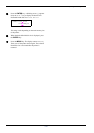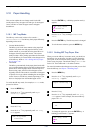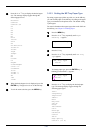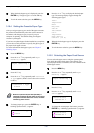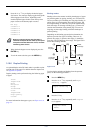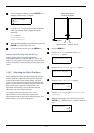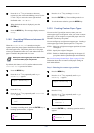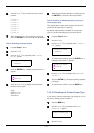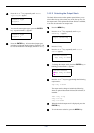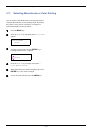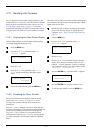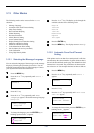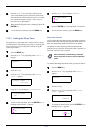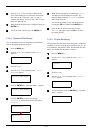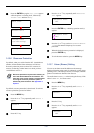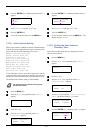3.10 Paper Handling
3-55
4
44
4
Press the U or V key repeatedly until >Reset
Type Adjust appears.
5
55
5
To reset all custom paper types, press the ENTER
key. A question mark (?) appears.
6
66
6
Press the ENTER key. All customized paper types,
including weight and duplex printing capability, will
be reset to the default. The display returns to Ready.
3.10.11 Selecting the Output Stack
The Stack Select menu on the operator panel allows you to
select either the top (face-down) tray or the face-up tray for
the output stack. If the optional document finishe is installed,
it can also be selected as an output stack.
1
11
1
Press the MENU key.
2
22
2
Press the U or V key repeatedly until Paper
Handling > appears.
3
33
3
Press the Z key.
4
44
4
Press the U or V key repeatedly until >Stack
Select appears.
5
55
5
To change the output stack, press the ENTER key. A
blinking question mark (?) appears.
6
66
6
Press the U or V key to toggle through the following
output stacks:
Top tray F-down
The output stacks change to include the following
when an optional document finisher (DF-600/610) is
installed:
Left tray F-up
Tray # F-up
Tray # F-down
7
77
7
When the desired output stack is displayed, press the
ENTER key.
8
88
8
To exit the menu selection, press the MENU key.
>Reset Type
Adjust
>Reset Type
Adjust ?
Paper Handling >
>Stack Select
Top tray F-down
>Stack Select
? Top tray F-down