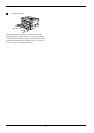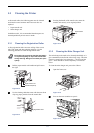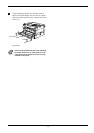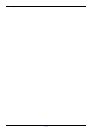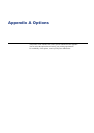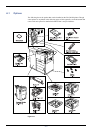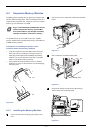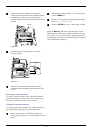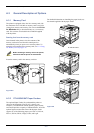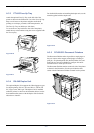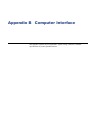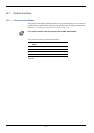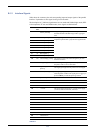A.2 Expansion Memory Modules
A-4
5
55
5
Remove the memory module from its package.
Aligning the cutouts of the memory module with the
matching keys of the socket, carefully plug the
memory module into the memory socket until it clicks
in place.
Figure A-6
6
66
6
Push down the two socket clamps to secure the
memory modules.
Figure A-7
7
77
7
After you finish installing the memory modules,
reinstall the main controller board and fasten it with
screws.
Removing a memory module
To remove a memory module, remove the main controller
board, then carefully push out the two socket clamps. Ease
the memory module out of the socket to remove.
Testing the expanded memory
To verify that the memory modules are working properly, test
them by printing a status page. To print a status page:
1
11
1
Make sure the printer is switched off. Plug in the
printer power cord into an AC outlet and power on the
printer.
2
22
2
Wait until the printer becomes
Ready
. When ready,
press the MENU key.
3
33
3
Press the V key repeatedly until the message display
shows
Print Status Page
.
4
44
4
Press the ENTER key twice. A status page is printed.
Check the Memory field in the upper right area. It shows
information about the memory modules installed in memory
slots 1 and 2. If you see an increase in the total memory size,
the installation is successful. (Note that the printer is shipped
with 128 MB of base memory.)
Cutouts
Clamps